Cursor menu – Univex TRAX353 User Manual
Page 81
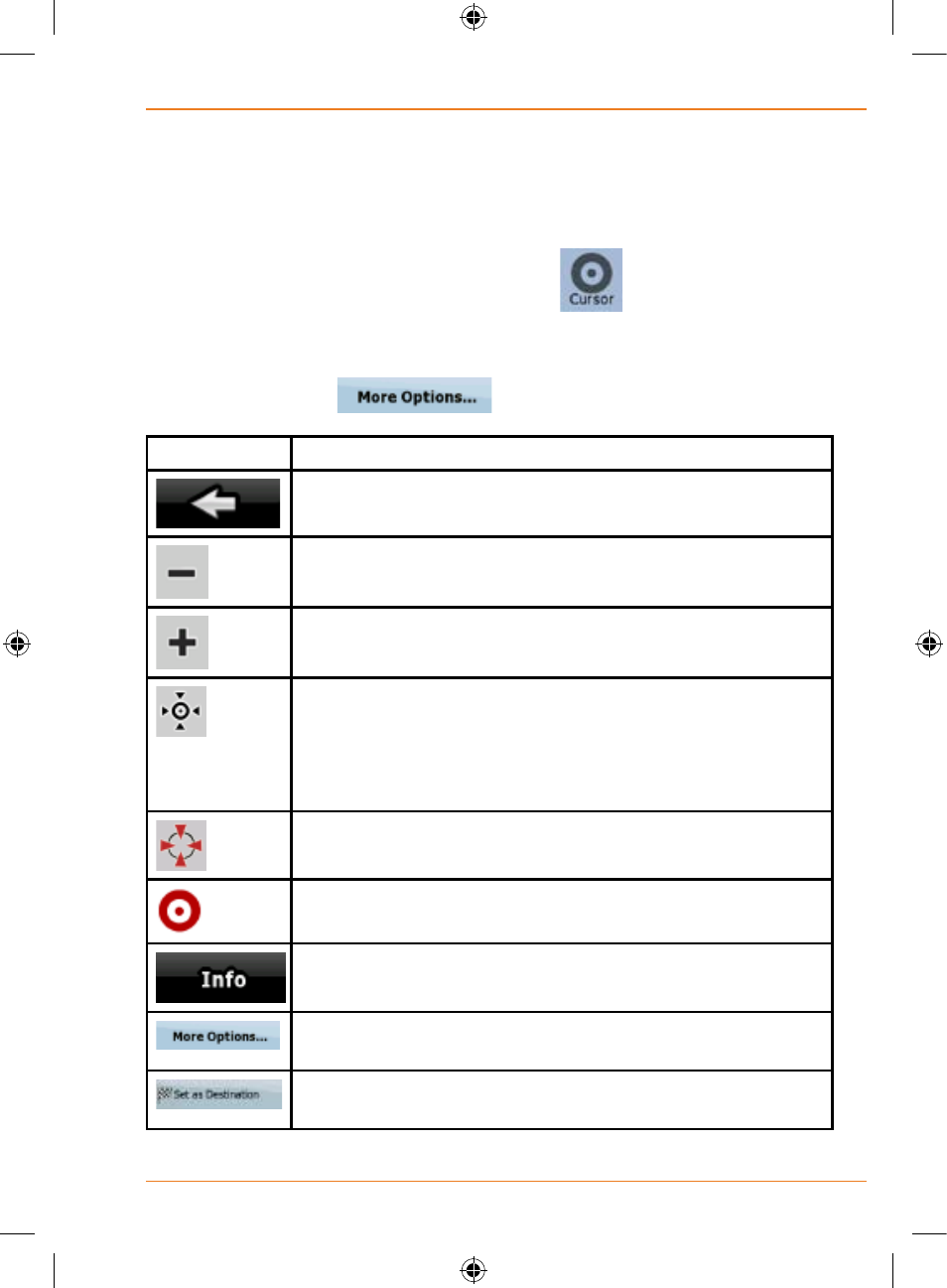
Page 81
How Do I Use It?
Cursor menu
As soon as you select one point in the Find menu, the map appears with the
Cursor menu, a menu with possible actions for the selected point.
Alternatively, when you tap the map, control buttons appear. Tap again to
place the Cursor, a radiating red dot. Now tap
, and the Cursor menu
opens with a list of options.
In order to show a part of the map with the Cursor menu, it contains only a
few buttons first. Tap
to get all the options.
Button
Description
Closes the Cursor menu, and returns to the previous
screen.
Zooms out the map.
Zooms in the map.
With the Cursor menu open, you can still move or scale
the map, and tap the map anywhere to place the Cursor
to a new location, but when you use this button, the
Cursor jumps back to the place where it was at the time
when you opened the Cursor menu.
Displayed at the Cursor if it is at the same location with
which the Cursor menu was opened.
Displayed at the Cursor if it has been relocated since the
Cursor menu was opened.
Opens a new screen with the address and coordinate of
the Cursor, and the list of nearby POIs.
Opens the full-screen Cursor menu with all the possible
options.
A new route is calculated with the Cursor as the
destination. The previous route is deleted.
