Using the map, Checking the details of a map location – Univex TRAX353 User Manual
Page 22
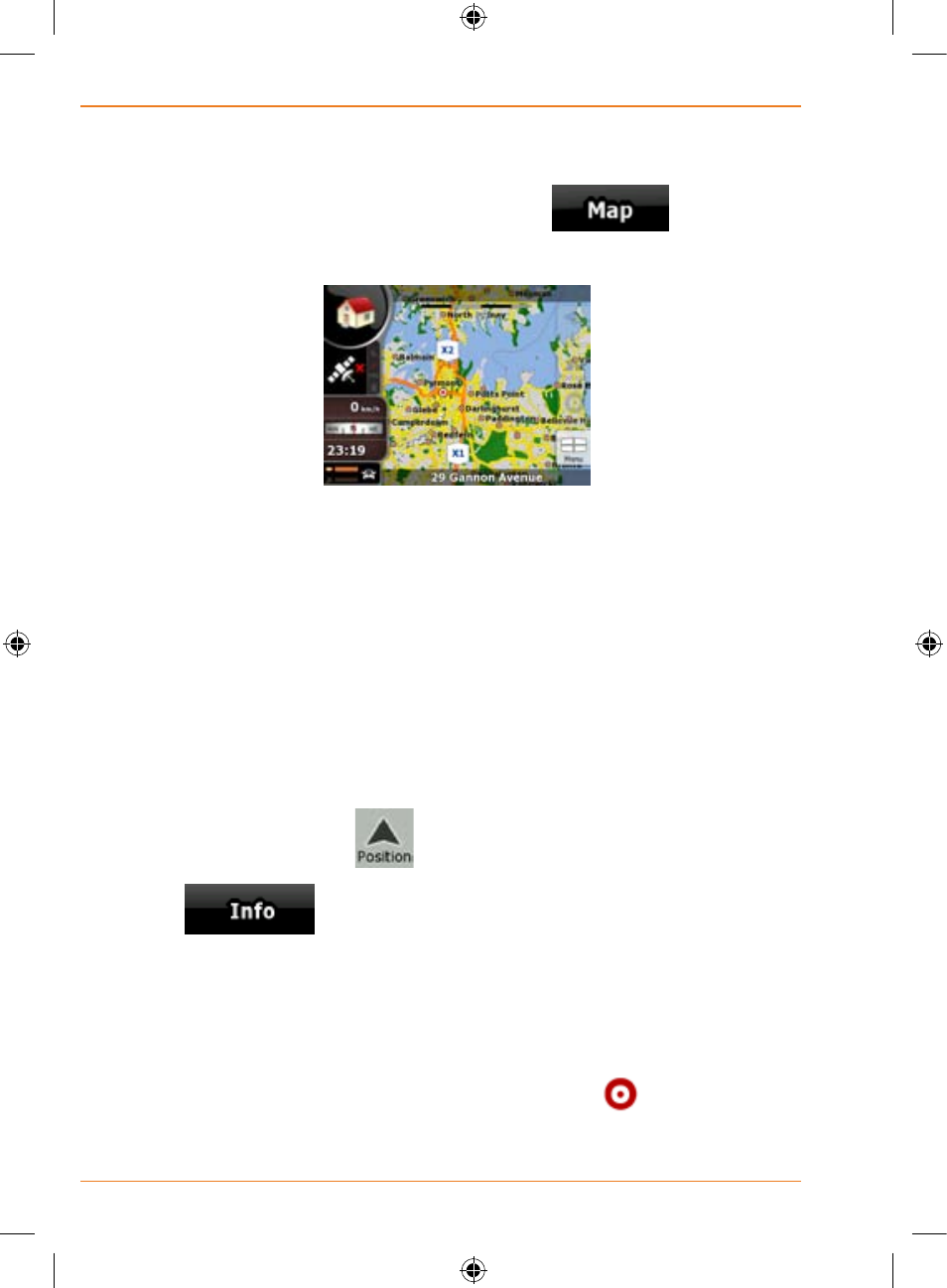
Page 22
How Do I Use It?
Using the map
The map screen is the most frequently used screen of TRAX353. It can be
accessed from the Navigation menu by tapping
.
For further information about the map screen, see page 69.
Checking the details of a map location
• If you are interested in the details of your current position during
navigation:
1. Check the bottom line of the map. It shows the current street
and house number information.
2. For further details, tap
to open the Position menu.
3. Tap
. The address, the coordinate and the list of
nearby POIs will be displayed.
• You can check the details of any other location by selecting it on
the map:
1. Tap the map anywhere to open the map control buttons.
2. Tap the desired location on the map. The Cursor (
) appears
there. The address of the location is displayed at the bottom of
the map.
