USRobotics ADSL 4-Port Router User Manual
Page 16
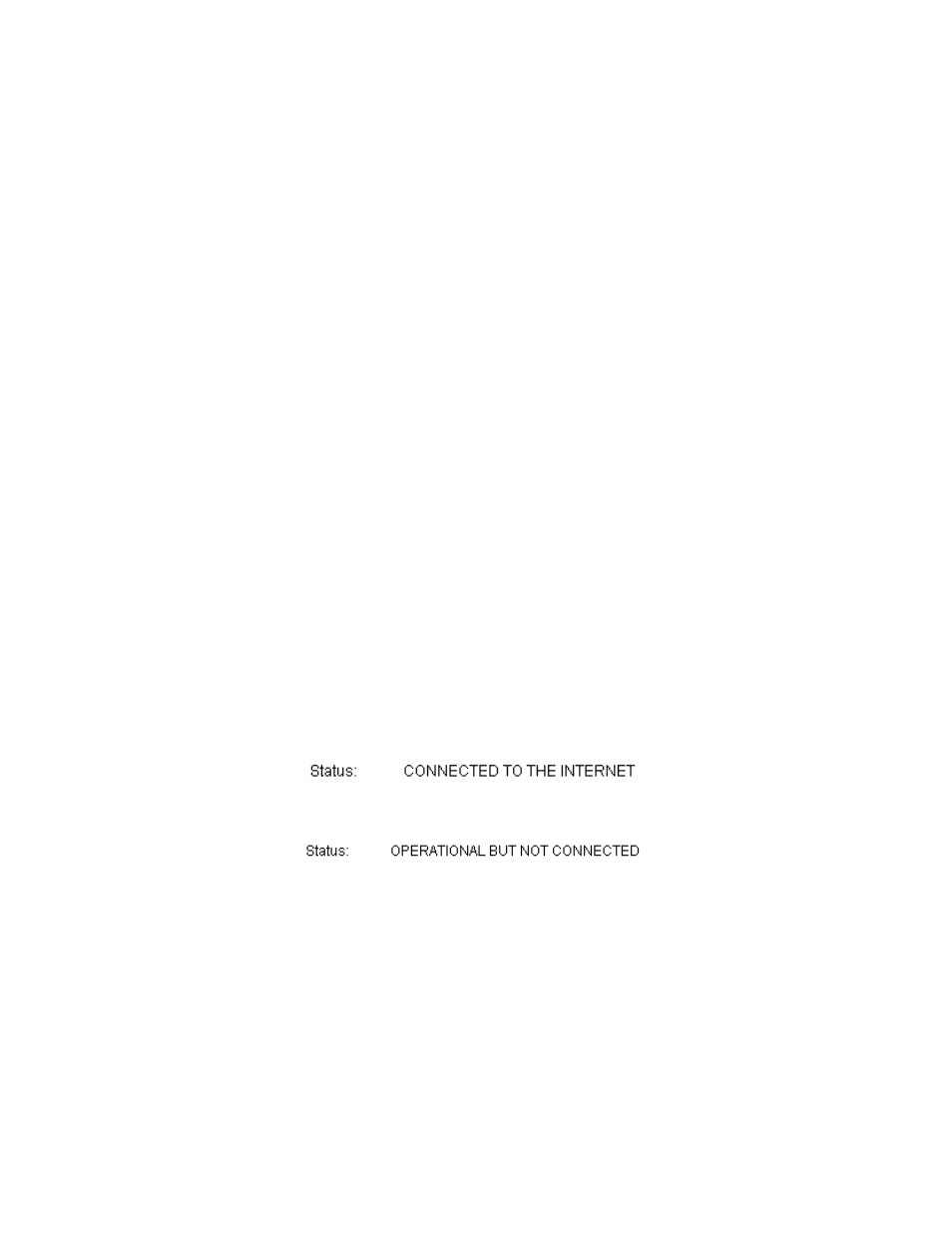
14
1.
With a thin tool such as a paper clip, press the
Reset button on the back of the
router for at least five seconds.
2.
Wait about one or two minutes as the router restarts.
3.
Please restart your computer so that it will connect to the router.
4.
Try to access the router’s Web address at
http://192.168.1.1
If the router’s Web User Unterface still does not appear, the router may have failed. Please
contact USRobotics Customer Support. See the contact information later in this
document.
If the router’s Web User Interface appears, continue on to
Step 3.
Step 3: Can your ADSL 4-Port Router connect to the Internet?
If you have a connection between your computer and your router, it’s likely that the router
is not connected to the Internet.
1.
Close your Web browser and run EasyConfigurator.
Windows Vista users:
Press
Start, then select All Programs and U.S. Robotics EasyConfigurator.
Windows users:
Press
Start, then select Programs and U.S. Robotics EasyConfigurator.
Macintosh and Linux users:
Double-click the
EasyConfigurator icon on the desktop.
2.
Click
Status at the top of the page, and check the value of the Status field.
Sample image of a router connected to the Internet:
Sample image of a router not connected to the Internet:
If the status is
CONNECTED or CONNECTED TO THE INTERNET but you still cannot
access the Internet, please contact your ISP for assistance.
Otherwise, you need to configure your ADSL connection. Please click
Configuration
at the top of the EasyConfigurator window and refer to the instructions earlier in this
document (see Step 4. Configure the Router with EasyConfigurator) for how to
configure your ADSL connection.
