USRobotics ADSL 4-Port Router User Manual
Page 15
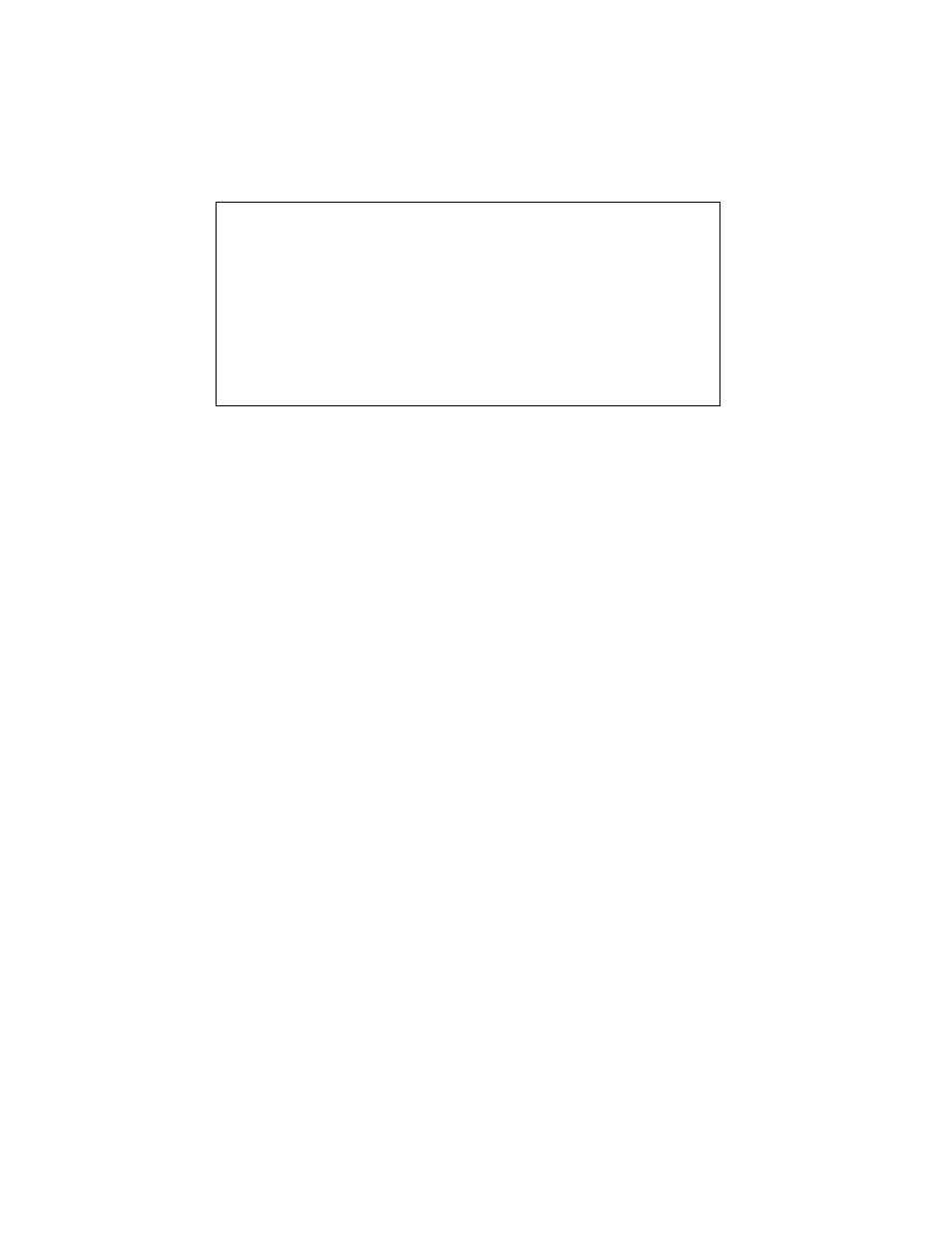
13
Step 1: Can your computer connect to your ADSL 4-Port Router?
Open a Web browser to the router’s address:
http://192.168.1.1 (Please note that if you’ve
modified the router’s LAN IP address, you must use the new one.) If the router’s Web User
Interface appears, go to
Step 3. Otherwise, the router may need to be restarted:
1.
Turn the router’s power off with the switch on the back. Wait a few seconds and turn
it back on again.
2.
Wait one or two minutes as the router restarts.
Then ensure that one end of the Ethernet cable is connected to your computer’s LAN port
and the other end is connected to one of the Ethernet ports on the router. Also check that
the corresponding LED is lighted.
In the unlikely event that your computer is using a static IP address, either re-configure
your computer to use a dynamic IP address or ensure that its static IP address is in the
same network as the ADSL Router. (That means that the IP address has the format
192.168.1.x where x can be any number between 2 and 254, inclusive.)
Now, please restart your computer. It will attempt to connect to the router. Continue on to
Step 2.
Step 2: Is your ADSL 4-Port Router responding?
Open your Web browser to the router’s address:
http://192.168.1.1. If the router’s Web
User Interface appears, please go to
Step 3.
If the router’s Web User Interface doesn’t appear, the router may need to be restored to
the default factory settings. (Please note that you will lose all of your router’s custom
settings and will need to set it up again as if you were installing it for the first time. If you’ve
made a backup of the settings, you will be able to restore them. Please see the User Guide
on the USRobotics installation CD-ROM for more information.)
Windows users: You can check your connections automatically with the
included utility program.
1.
Use Windows Explorer to navigate to the
Troubleshooting folder on your
USRobotics installation CD-ROM (for example,
D:\Troubleshooting, if your CD-
ROM drive is labeled D:).
2.
Double-click on
Troubleshoot_Connection.
This utility program tests your connections and, if there is a problem, tells you
where it is.
