4 usb configuration, Usb configuration -18, Usb functions [enabled – Asus T5-P5G41E User Manual
Page 64: Usb 2.0 controller [enabled, Legacy usb support [auto, Usb 2.0 controller mode [hispeed, Usb mass storage device configuration
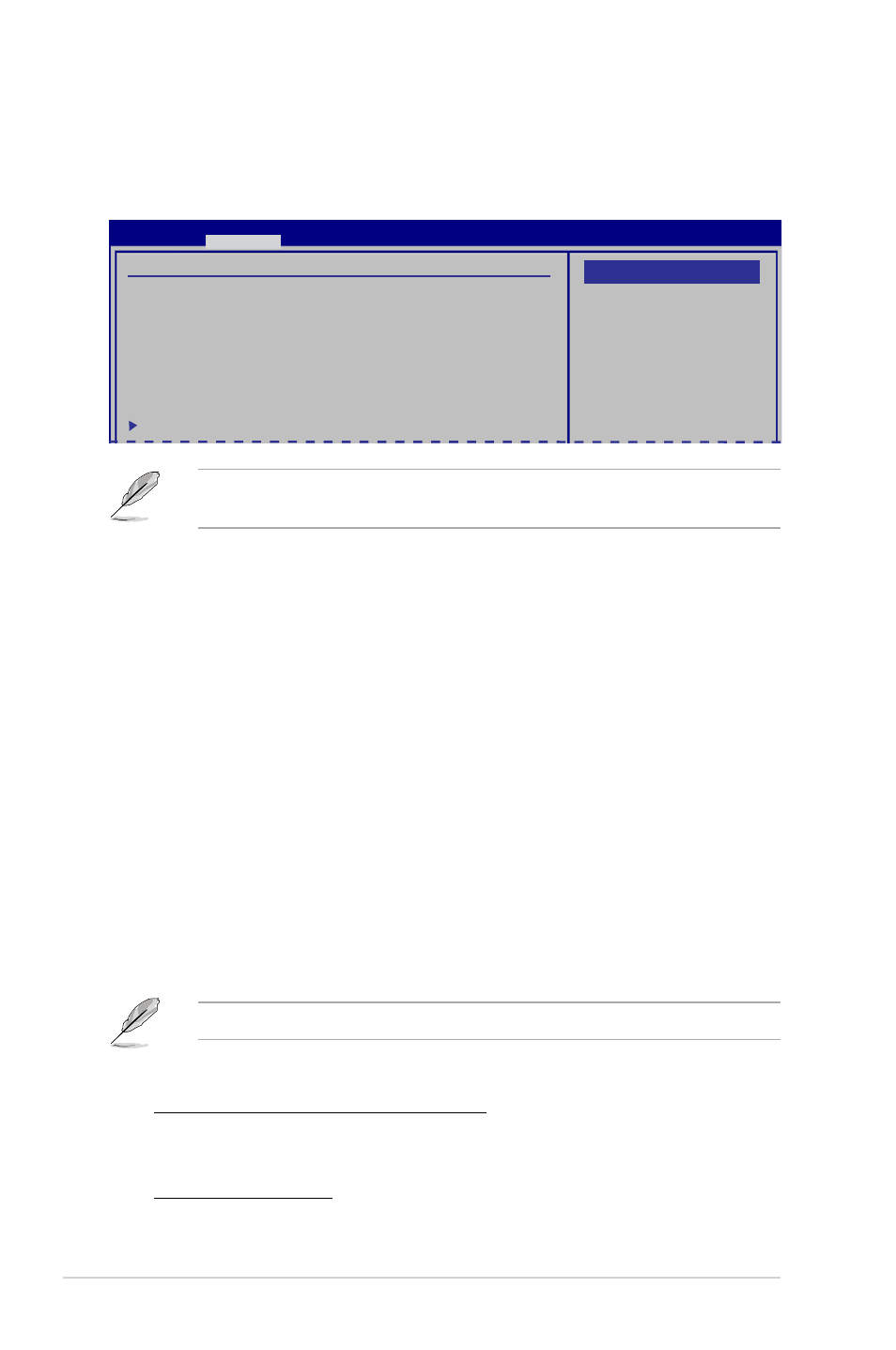
4-18
Chapter 4: BIOS setup
4.4.4
USB Configuration
The items in this menu allows you to change the USB-related features. Select an
item then press
USB Configuration
Module Version - 2.24.5-13.4
USB Devices Enabled:
None
USB Functions
[Enabled]
USB 2.0 Controller
[Enabled]
Legacy USB Support
[Auto]
USB 2.0 Controller Mode
[HiSpeed]
USB Mass Storage Device Configuration
BIOS SETUP UTILITY
Advanced
Disabled
Enabled
Options
The Module Version and USB Devices Enabled items show the auto-detected
values. If no USB device is detected, the item shows None.
USB Functions [Enabled]
Allows you to disable or enable the USB functions.
Configuration options: [Disabled] [Enabled]
USB 2.0 Controller [Enabled]
Allows you to enable or disable USB 2.0 controller.
Configuration options: [Enabled] [Disabled]
Legacy USB Support [Auto]
Allows you to enable or disable support for Legacy USB storage devices, including
USB flash drives and USB hard drives. Setting to [Auto] allows the system to
detect the presence of USB devices at startup. If detected, the USB controller
legacy mode is enabled. If no USB device is detected, the legacy USB support is
disabled. Configuration options: [Disabled] [Enabled] [Auto]
USB 2.0 Controller Mode [HiSpeed]
Allows you to configure the USB 2.0 controller in HiSpeed (480Mbps) or Full
Speed (12Mbps). Configuration options: [FullSpeed] [HiSpeed]
The following items may only appear when a USB storage device is plugged.
USB Mass Storage Device Configuration
USB Mass Storage Reset Delay [20 Sec]
Allows you to set the maximum time that the BIOS waits for the USB storage
device to initialize. Configuration options: [10 Sec] [20 Sec] [30 Sec] [40 Sec]
Emulation Type [Auto]
Allows you to select the emulation type. Configuration options: [Auto] [Floppy]
[Forced FDD] [Hard Disk] [CDROM]
