Quick installation, Set your ups’s “off – on” switch – Tripp Lite OMNIPRO User Manual
Page 3
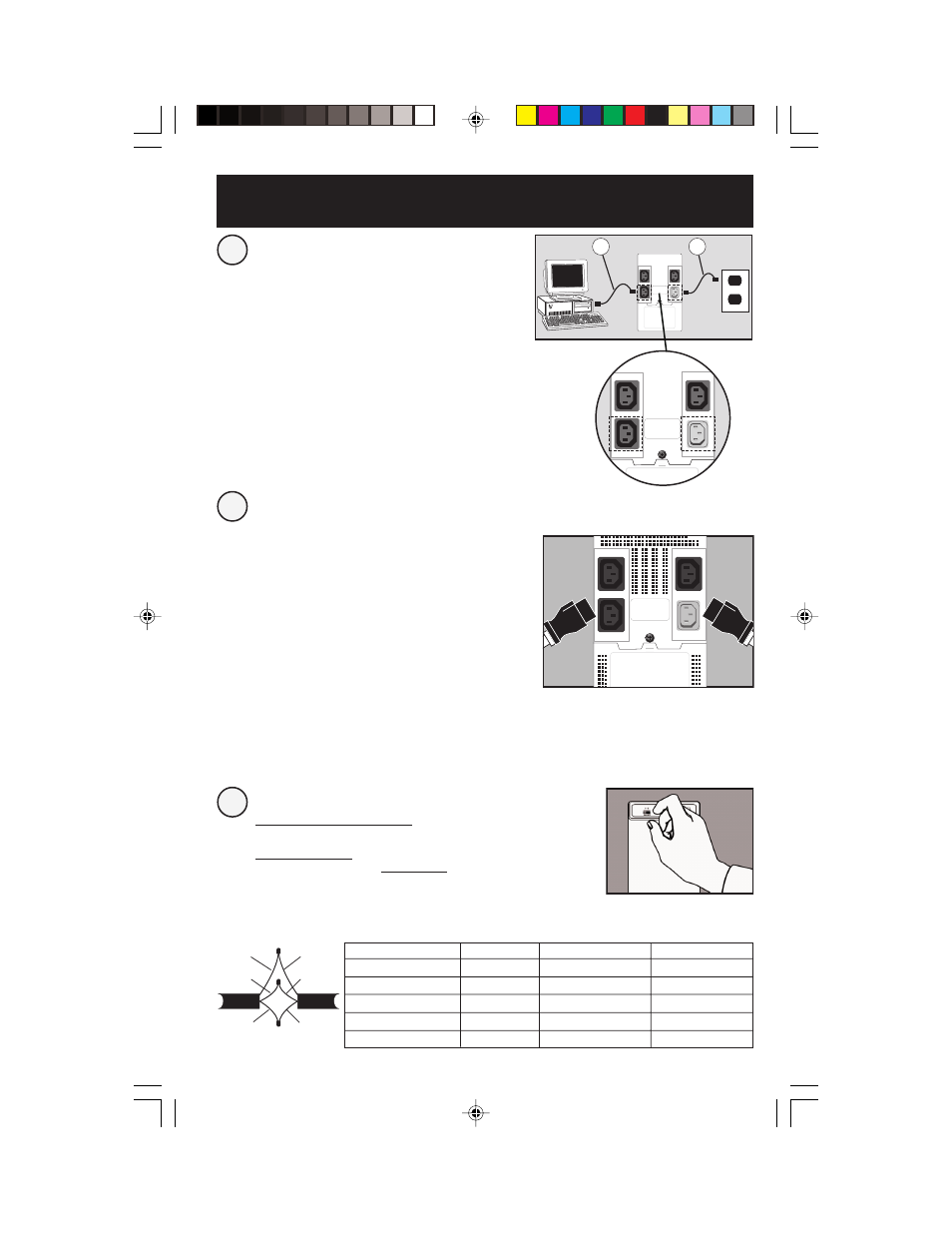
3
Quick Installation
Connect your computer to
the UPS, and the UPS to an
electrical outlet.
Plug your monitor and
external modem into battery-
supported outlets. Plug other
equipment into surge-only
outlet(s).
Separate battery-supported/surge and surge-only
outlet(s) are available only on select models
(identified on the back of your UPS). Your UPS is
designed to support only computer equipment. You
will overload your UPS if you connect household
appliances, laser printers or surge suppressors to
the battery-supported outlets.
Cords and receptacle adapters are available from
Tripp Lite to accommodate most outlet configura-
tions. If rewiring is necessary, refer to the Wire
Color-Code Chart at the bottom of the page.
3
2
1
1. Unplug your computer’s power cord from both
your AC outlet and your computer’s AC input.
2. Find the power cord that came with your UPS
(A). Insert the UPS cord’s female plug into your
computer’s AC input. Insert the UPS cord’s
male plug into any of your UPS’s female output
receptacles.
3. Insert the female plug of your computer’s cord
(B) into your UPS’s AC input. Insert the male
plug of your computer’s cord into your AC
outlet.
A
B
Set your UPS’s “OFF – ON” Switch.*
USA, Canada & Western Europe
· Set it and leave it “ON” at all times.
All Other Countries
· Set to “OFF” when you are not using connected equipment.
(WARNING! When set to “OFF,” UPS will not provide battery
backup during a blackout or brownout)
· Set to “ON” when you are using connected equipment.
*See Basic Operation section for the Switch Function, UPS Conditions and Setting Advantages.
AMER
EURO
Black
White
Green
Brown
Blue
Green/
Yellow
Wire Color
Wire 1
Wire 2
Wire 3
American
Black
White
Green
European
Brown
Blue
Green/Yellow
Wire Reference
Wire 1
Wire 2
Wire 3
American
Line 1
Neutral
Ground
European
Line 1
Line 2 or Neutral
Ground
SEE MANUAL
9906151 OmniSmart OmniPro 230V Owner's Manual.p65
9/30/99, 1:47 PM
3
