31 playback procedure – Toshiba D-VR4XSU User Manual
Page 31
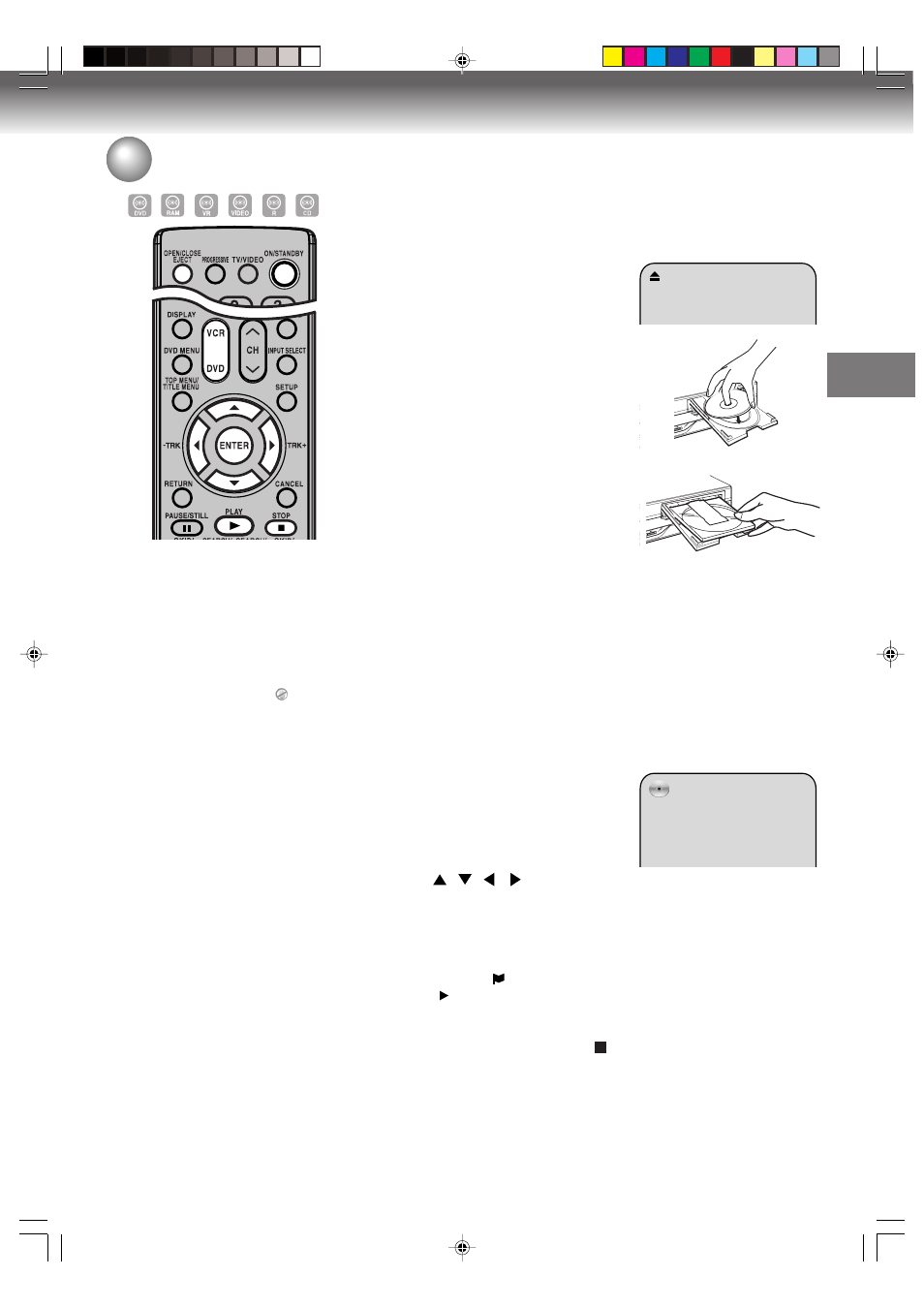
Disc playback
31
Playback procedure
Preparation:
• Turn ON the TV and set to the video input mode.
• Press DVD to select the DVD mode. (The DVD indicator will light.)
1
Press OPEN/CLOSE.
The disc tray will open.
2
Insert a disc.
Disc without a cartridge
Insert with the playback side
down.
Place a disc to fit the guide.
If a disc is out of the guide, it may
result in damage to the disc or
malfunction.
DVD-RAM disc with cartridge
(TYPE1/TYPE2/TYPE4)
Single sided
Turn the printed side up, and
insert the cartridge into the tray
frame following the direction of the
arrow on the cartridge.
Double sided
Turn the desired recording/playback side up, and insert the
cartridge into the tray frame following the direction of the arrow
on the cartridge.
NOTE:
If you insert an unused DVD-R disc, the disc is automatically for-
matted.
If you use the DVD-RW (Ver.1.1/1.2), you can select the format
mode to Video or VR.
3
Press OPEN/CLOSE to close the disc tray.
Disc icon appears on the screen
and some discs start playback au-
tomatically.
• A menu screen may appear on
the TV screen if the disc has a
menu feature. In this case, press
,
,
,
or ENTER to operate a menu feature.
4
Press PLAY to start playback.
5
Press STOP to end playback.
• The DVD/VCR memorizes the stopped point, depending on
the disc. “
” appears on the screen for approx. 4 seconds.
“
” keeps blinking in the display until the playback is stopped
completely. Press PLAY to resume playback (from the scene
point).
• If you press STOP again (“ ” appears on the screen), the DVD/
VCR will clear the stopped point.
6
Press OPEN/CLOSE.
The disc tray opens.
Remove the disc and press ON/STANDBY.
The disc tray closes automatically and DVD/VCR turns off.
Disc playback
NOTES:
• If a non-compatible disc is loaded, “Disc
error.”, “Incorrect disc.”, “Region code
error.” or “Cannot playback.” will appear
on the TV screen according to the type
of loaded disc. In this case, check your
disc again (See pages 9 and 24).
• Some discs may take a minute or so
to start playback.
• A prohibition symbol “ ” may appear
at the upper right of the screen. This
symbol means either the feature you
tried is not available on the disc, or the
DVD/VCR can not access the feature
at this time. This does not indicate a
problem with the DVD/VCR.
• When you set a single-faced disc la-
bel downwards (ie. the wrong way up)
and press PLAY or OPEN/CLOSE,
disc icon will appear and then it will
change to “Incorrect disc.”.
• Some playback operations of DVDs
may be intentionally fixed by software
producers. Since this DVD/VCR plays
DVDs according to the disc contents
the software producers designed,
some playback features may not be
available. Also refer to the instructions
supplied with the DVDs.
• When playing DTS-encoded Audio
CDs, excessive noise will be heard
from the analog stereo outputs. To
avoid possible damage to the audio
system, the consumer should take
proper precautions when the analog
stereo outputs of the DVD/VCR are
connected to an amplification system.
• Resume playback cannot function
when you play a SVCD or PBC-fea-
ture Video CD while “PBC” is ON.
2H5-01 P31-37
7/25/05, 23:19
31
