Pc softpresenter, Pc presenter, Pc softpresenter pc presenter – TANDBERG Video Conferencing System 7000 User Manual
Page 46
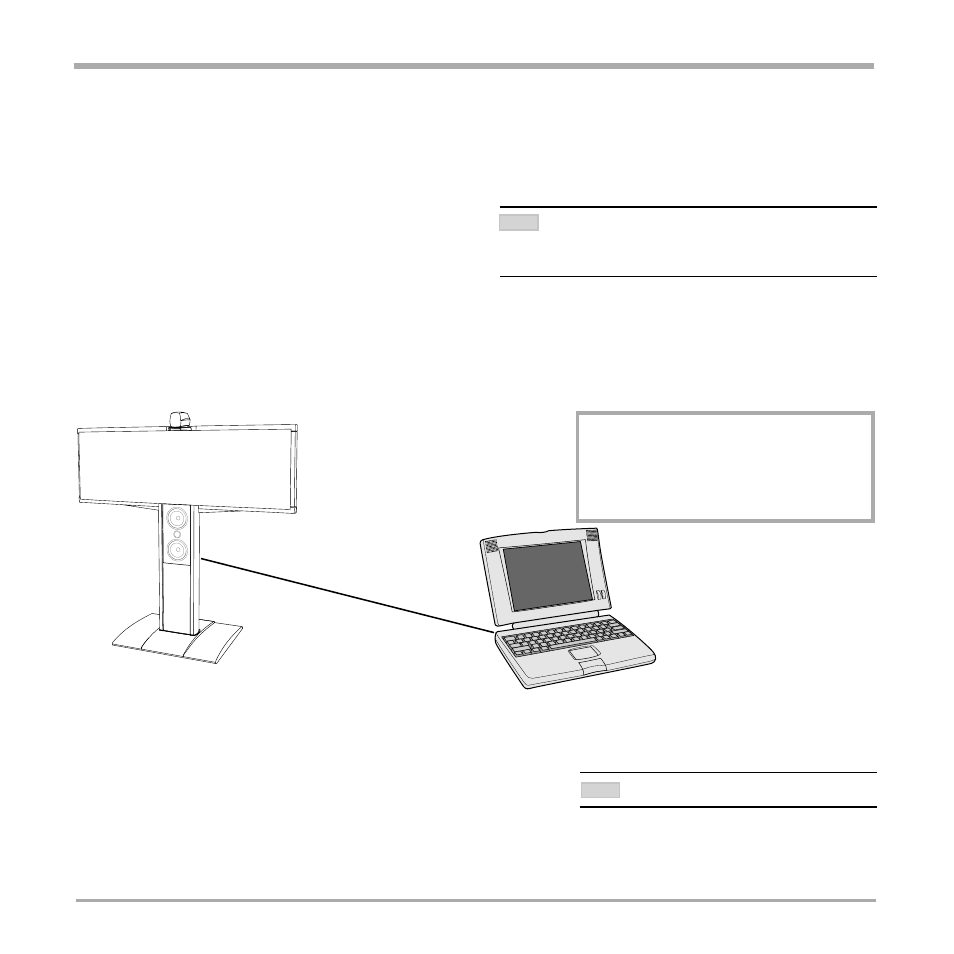
46
TANDBERG Videoconferencing System
General use
PC Presenter
Plugging a PC into the system is made extremely simple through the PC Presenter, avoiding the need for any
additional hardware such as a projector, PC/Video converter or extra cables.
• Connect the pre-connected VGA cable to your PC (VGA Output).
• Start your PC.
• Press PC on your remote control.
• Press S
ELFVIEW
until the indicator ‘Selfview‘ is displayed on your main monitor (single monitor system) or until
you see the PC image on the second monitor.
If no PC image is displayed on your monitor, make sure that your PC transmits the image to the VGA Output, and
that the PC transmits a supported VGA-format (see tip below). Consult your PC-operating manual to see how to
transmit a VGA image from your PC (typically: Fn+F5).
PC SoftPresenter
PC SoftPresenter is used to display PC images on your system without using a VGA cable (PC Presenter). The
TANDBERG video conferencing system and your PC must be connected to a LAN. In addition, VNC (Virtual
Network Computing) server software must be installed on the PC.
To show the PC image:
• Start the VNC software on your PC.
• Press PC on your remote control. Use UP/DOWN to activate PAGE UP/PAGE DOWN on the PC.
For setup information and details, see ‘VNC Settings’ in ‘Advanced use’.
‘PC: VNC’
MUST
BE
SET
IN
‘V
IDEO
S
ETTINGS
’.
NOTE
I
N
ORDER
TO
SHOW
PC
IMAGES
WITH
SUPERIOR
QUALITY
,
THE
VGA
INPUT
ON
THE
PLASMA
MONITOR
WILL
BE
ACTIVATED
WHEN
PRESSING
PC.
NOTE
VGA-
FORMATS
SUPPORTED
(VESA
COMPLIANT
)
·VGA 640X480 60,72,75,85 H
Z
·SVGA 800X600 56,60,72,75,85 H
Z
·XGA 1024X768 60,70,75 H
Z
