2 adding rules for the address based filter, Options, Deny access to a specific web site – Technicolor - Thomson TG784 User Manual
Page 74: Allow access to a specific web site, Redirect a web site, Adding rules for the address based filter
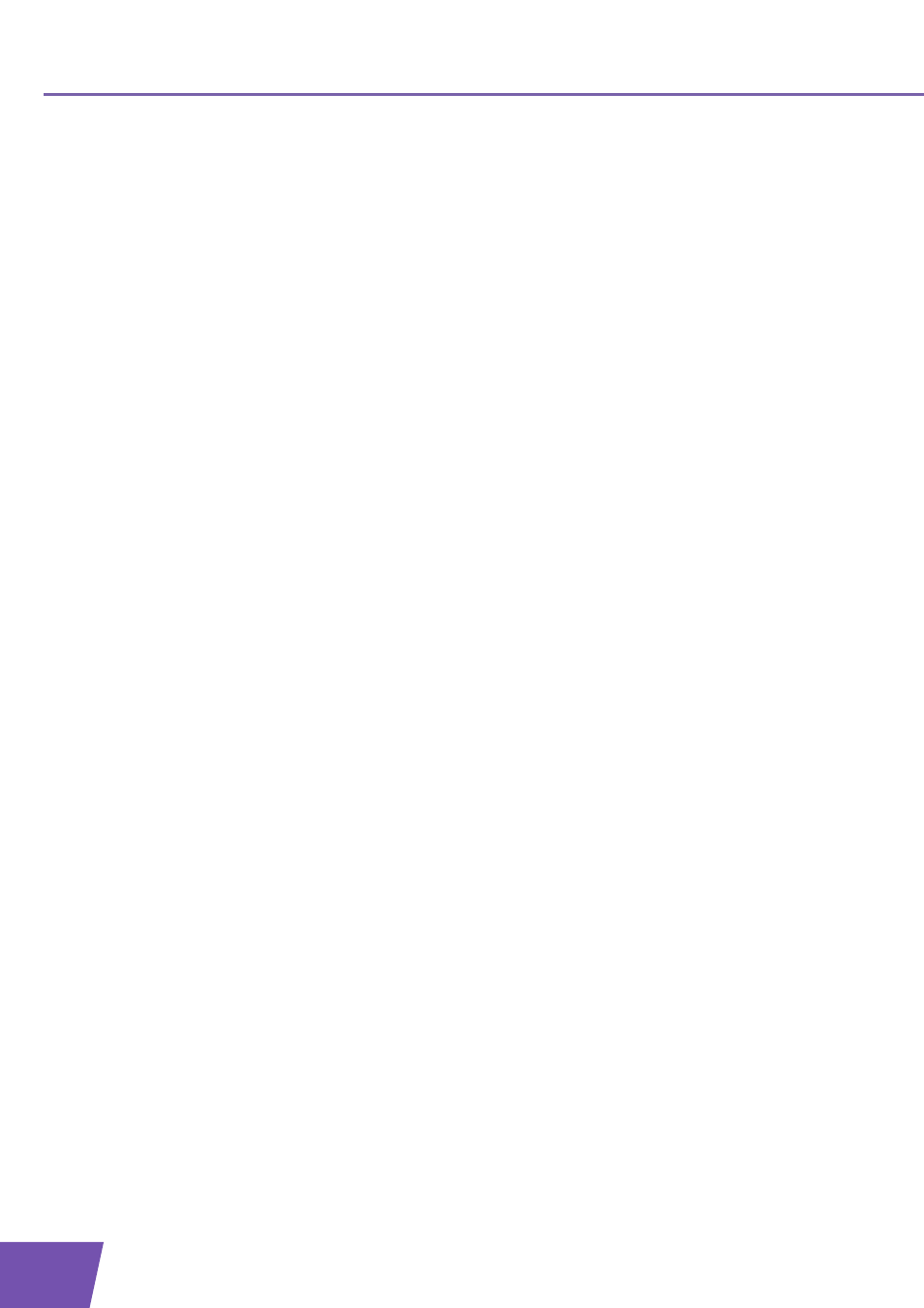
E-DOC-CTC-20080421-0010 v1.0
68
7
Internet Security
7.2.2
Adding Rules For The Address Based Filter
Options
With the address based filter you can:
Deny access to a specific Web site
Allow access to a specific Web site
Deny access to a specific Web site
Proceed as follows:
1
Browse to the
.
2
On the Toolbox menu, click Web Site Filtering.
3
Make sure the Use Address Based Filter check box is selected.
4
Type the URL of the Web site you want to block (for example “mail.provider.com”) in the Web Site box.
5
In the Action list, click Block.
6
Click Add.
Allow access to a specific Web site
Proceed as follows:
1
Browse to the
.
2
On the Toolbox menu, click Web Site Filtering.
3
Make sure the Use Address Based Filter check box is selected.
4
Type the URL of the Web site you want to allow (for example “netbanking.bank.com”) in the Web Site
box.
5
Click Allow in the Action list.
6
Click Add.
Redirect a Web site
Proceed as follows:
1
Browse to the
.
2
On the Toolbox menu, click Web Site Filtering.
3
Make sure the Use Address Based Filter check box is selected.
4
Type the URL of the Web site you want to redirect (for example “cracks.am”) in the Web Site box.
5
Click Redirect in the Action list.
6
Type the URL of the Web site you want to redirect to (for example “mycompany.com/internetpolicy.htm”)
in the Redirect box.
7
Click Add.
