1 setting up the file server, Introduction, Procedure – Technicolor - Thomson TG784 User Manual
Page 50: Setting up the file server, 1 setting up the
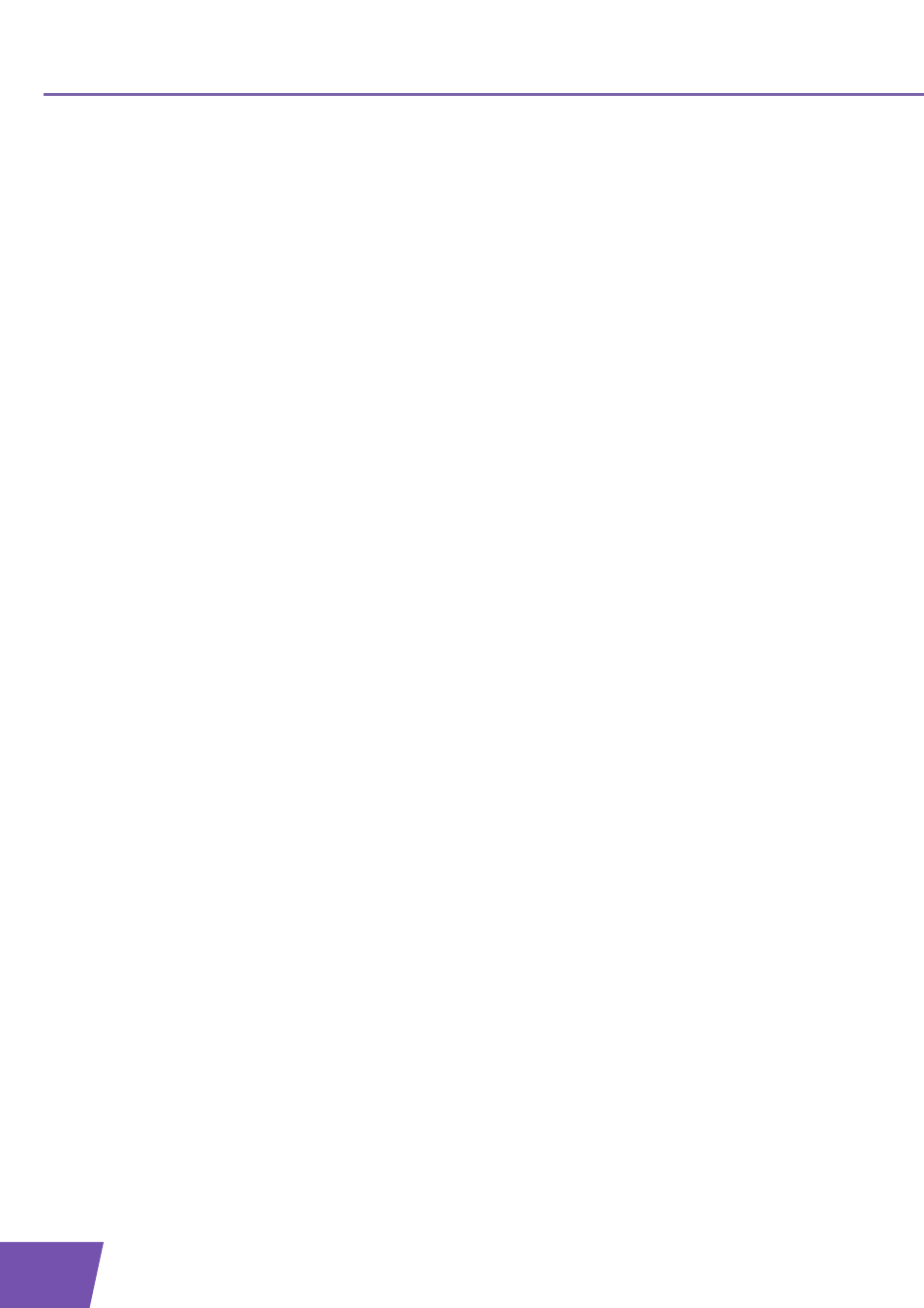
E-DOC-CTC-20080421-0010 v1.0
44
6
Getting the Most Out of Your Thomson Gateway
6.1.1
Setting Up the File Server
Introduction
If you want to allow users to change the content on your USB storage device, you have to enable the
Network File Server
on your Thomson Gateway. This way, all users connected to your Thomson Gateway
will be able to access your USB storage device and make changes to it.
Procedure
To enable the Network File Server:
1
Browse to the
.
2
On the Tools menu, click Content Sharing.
3
In the
, click Configure.
4
Under Network File Server (Windows Networking), click Server Enabled. It is also recommended to
complete in following fields:
Server Name:
You will use this name to access the Thomson Gateway. If you leave this field empty you can only
access your USB storage device by entering the IP address (by default: 192.168.1.253)
Server Description:
Here you can add a short description for what kind of data is stored on the USB storage device.
Workgroup:
Enter the same workgroup as your computer(s).
5
Click Apply.
6
All users connected to the Thomson Gateway can now connect to your USB storage device. If you want
to limit the number of folders users can access, continue with
“6.1.2 Managing your Shared Content” on
7
If your computer runs:
Microsoft Windows, continue with
How to access the shared content on Windows
Mac, continue with
