1 menu item selection process – Tyco Electronics P5200 User Manual
Page 97
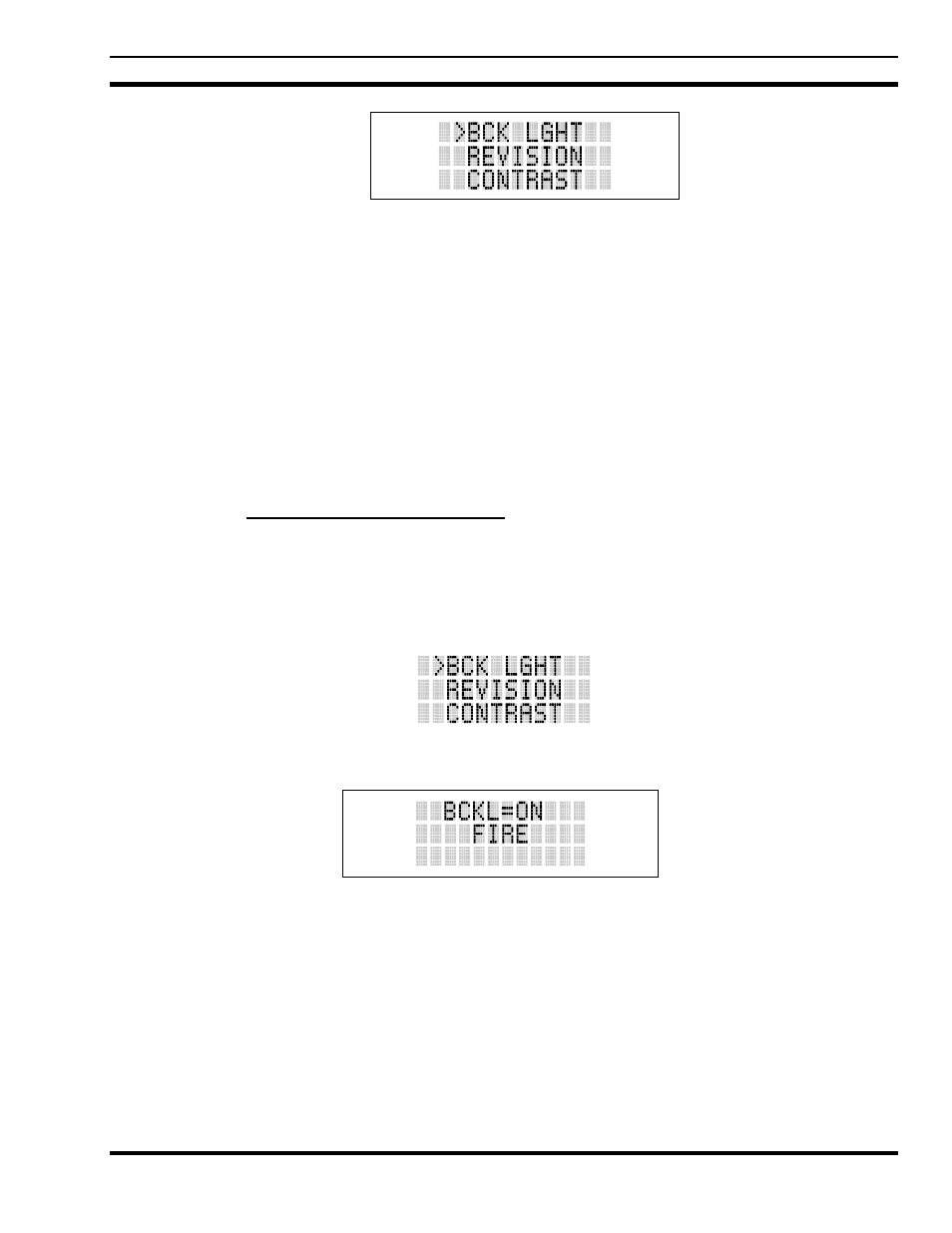
MM23772, Rev. F
97
Figure 10-6: Menu Display
3. The radio will continue to receive and transmit normally while in the menu function.
4. To scroll through the menu options use the
or
keys. When the required menu item has been
found align the cursor with the option then press
to select it. The menu item's parameter setting
shown in the display can now be changed by using
or
to scroll through the list of parameter
values.
5. Once the desired setting is reached press
to store the value and return the menu option selection
level.
6. For menu items that display radio information, pressing
or
will scroll through a list of
informational displays. The possible menu items are in Table 10-5.
10.16.1 Menu Item Selection Process
An example of the menu item selection process and menu item parameter change is detailed below for the
backlight menu item.
1. Press
to enter the menu mode.
2. Press
or
until the display shows:
3. Press
.
The backlight menu item is activated. Line one shows the active menu item and its current
parameter setting. Line two shows the currently selected system or group name (see Figure 10-7).
Figure 10-7: Backlight Menu Display
4. The menu item's parameter setting shown in the display can now be changed by using
or
.
5. After reaching the desired setting, press
to store the value and return the menu option selection
level.
6. For menu items that display radio information, pressing
or
will scroll through a list of
informational displays. See Table 10-6 for an example of information displays.
