4 creating and viewing preset positions, Creating a preset, Viewing a preset – Toshiba SURVEILLIX KV-KLR User Manual
Page 79
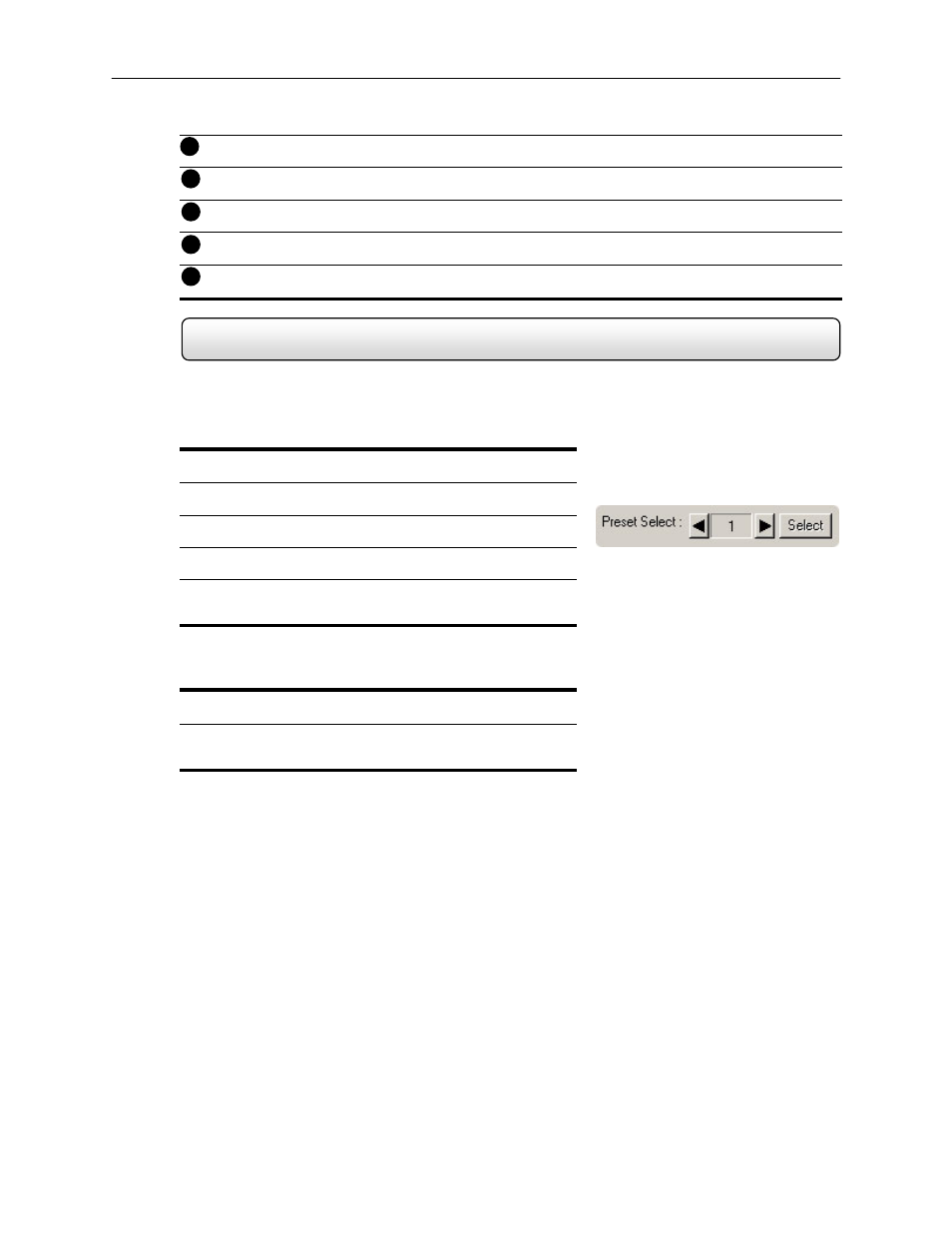
67
Tilt Speed – This option increases or decreases the Tilt speed.
Zoom
Speed
– This option increases or decreases the Zoom speed.
Focus
Speed
– This option increases or decreases the Focus speed
Address
Setting
– These options are only available on select PTZ cameras
Serial Port Settings – Defines the specific settings to transmit to the PTZ.
6.4
Creating and Viewing Preset Positions
A Preset Position is a user defined location where the camera can be pointed, zoomed in, and focused. You can define
up to 10 preset positions per camera.
Creating a Preset:
1) Inside Setup, select the PTZ setup option and select the camera
you wish to edit.
2) Inside the Pan Tilt Detail Setup select a Preset (1-10) using the
Preset Select buttons. (See Figure 6.4)
3) Move the selected camera to the desired position using the
Pan/Tilt/Zoom/Focus controls.
4) Once you have the camera in the desired position, press a Preset
State button (1-10).
5) Select a Preset Position by clicking on a preset number (Presets
1-12).
The Preset is now saved.
Viewing a Preset:
1) From the Main Display Screen select the PTZ camera by clicking
on it.
2) Using the keyboard press the number keys corresponding with
the Preset Positions.
The Camera will move to the saved Preset.
Figure 6.4
9
10
11
12
13
