5 schedule setup (recording) – Toshiba SURVEILLIX KV-KLR User Manual
Page 41
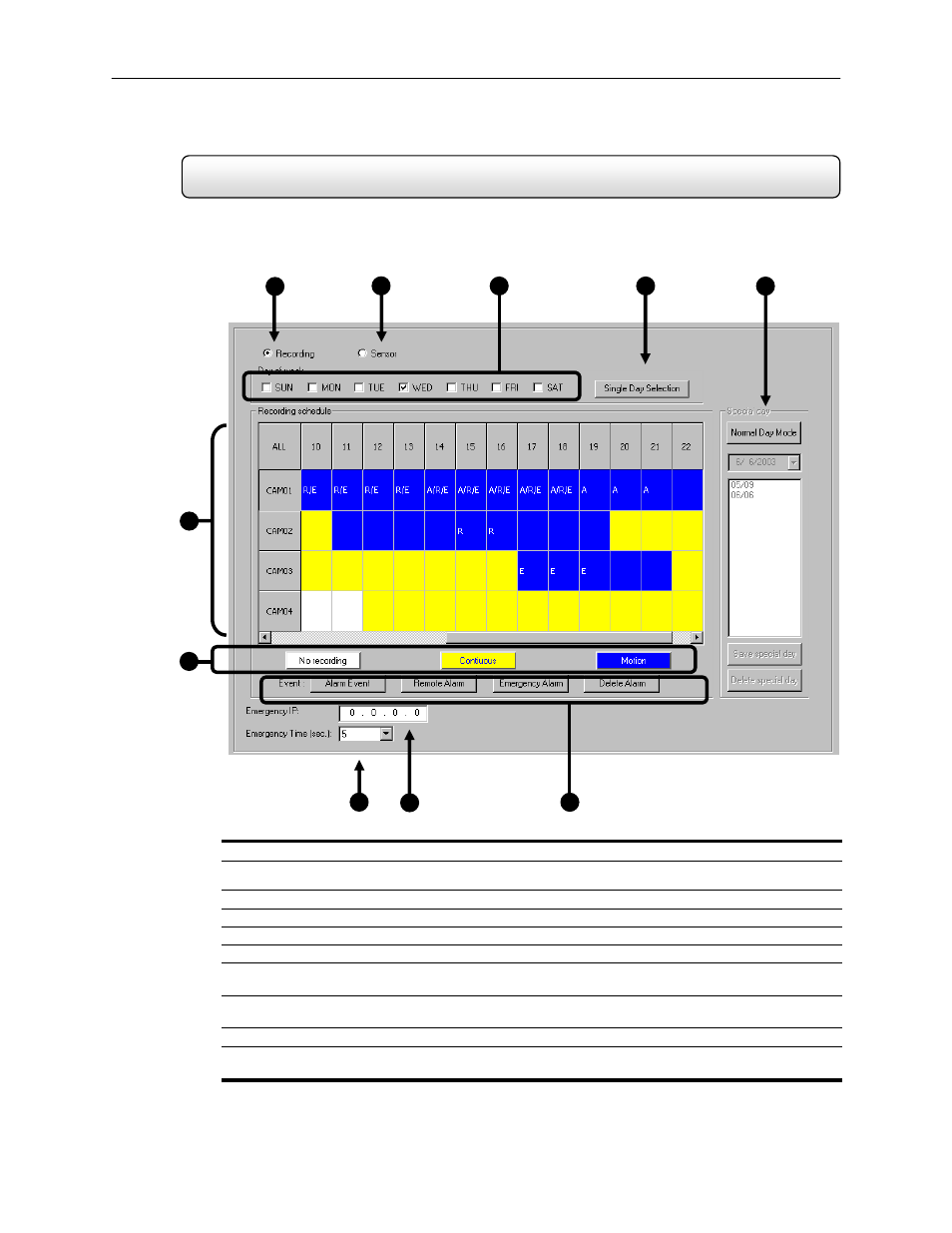
29
4.5
Schedule Setup (Recording)
The Recording Schedule Window allows you to create different recording schedules based on the day, time, and type
of recording you wish to use. In addition this window also contains the System Restart options that allow you to perform
basic system maintenance by automatically scheduling the DVR to restart itself periodically
1. Recording – Toggles to the Recording Window (default).
2. Sensor
– Toggles to the Sensor Window. This window allows you to create schedules for the sensors
attached to the DVR.
3.
Day of the Week – Selects the day of the week for the schedule being made.
4.
Single Selection Mode – Selects all days of the week at once.
5. Special
Day
Recording
– Allows you to create special recording schedules for specific days.
6.
Recording Schedule Window – Displays and allows you to edit the current Recording Schedule.
7. Recording
Mode
– Selects the Recording Mode. The Recording Modes are ‘NO RECORDING’
‘CONTINUOUS RECORDING’ and ‘MOTION RECORDING’.
8. Emergency
Time
– Specifies the amount of time (in seconds) to transmit the video in the Emergency
Agent Software.
9. Emergency
IP – Specifies the IP Address to the send the Emergency Agent video to.
10. Event
– Allows you to define Motion as an Alarm Event, whether to transfer the Alarm Event to the SMS
Multi-site Software, and/or whether to send the video to the Emergency Agent software.
Figure 4.5
Figure 4.5
KV-KLR4 Shown
2
1
6
7
4
5
8
9
10
3
