Trouble indications, P.65, Others – Toshiba TLP T521E User Manual
Page 33: How to use the supplied software (continued)
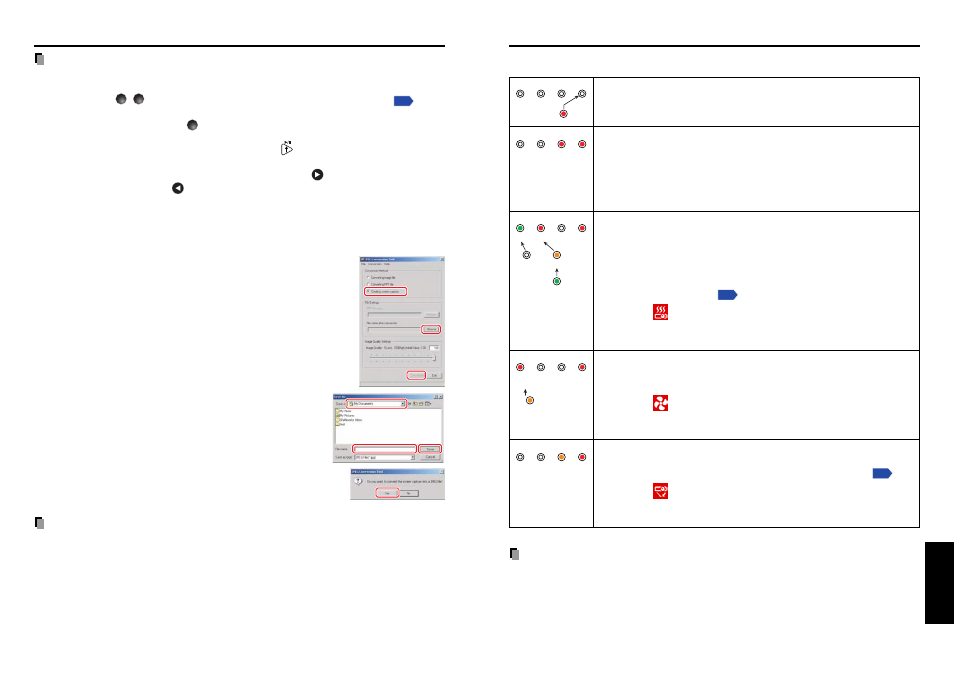
65
64
Others
ON
LAMP
TEMP
FAN
ON
LAMP
TEMP
FAN
ON
LAMP
TEMP
FAN
ON
LAMP
TEMP
FAN
ON
LAMP
TEMP
FAN
Making a presentation with converted JPEG files
1) Copy the folder created by the JPEG Conversion Tool, or its contents, onto a memory
PC card.
2) Use the steps
1
,
2
in “Projecting images stored in a memory PC card”
to
display a list of thumbnails.
3) Follow the instructions in step
3
to find slide001.jpg (the first slide), and move the
orange frame over it (select slide001.jpg).
4) Set the remote control to [PJ Mode], and press the
button. An enlarged view of the
first slide appears on the screen. This starts the presentation.
5) To continue to the next slide, click on the remote control’s
button. To go back to the
previous slide, click on the
button.
●
Creating a screen capture and converting it into a JPEG file
This function saves the current computer screen as a JPEG file.
(1) In the Conversion Method field, select Creating screen
capture.
(2) In the File settings field, click on the Browse button for File
name after conversion.
The Save As dialog box appears.
(3) In the Save As dialog box:
(a) Specify the location in which to save the converted file;
(b) Enter a file name of up to 8 characters in the File Name
field; and
(c) Click on the Save button.
(4) (a) In the JPEG Conversion Tool window, click on
the Conversion button.
(b) A confirmation message appears. Click Yes.
The computer creates a screen capture, and
converts it into a JPEG file in the specified
location. When it is finished, a message
appears to tell you that a JPEG file has been
created.
Note
• The maximum resolution of JPEG files created with the JPEG Conversion Tool is 1,024
x 768 pixels.
(1)
(1)
(2)
(2)
(4)-(a)
(4)-(a)
(3)-(b)
(3)-(c)
(3)-(a)
(4)-(b)
(4)-(b)
The indicator lights inform you of internal abnormalities.
No power
⇒
Problem with projector
• Unplug the power cord, and contact your dealer.
Lamp went out during use, or won’t come on
⇒
Returns to standby after about 2 minutes. If the projector fails to
operate normally after turning the power back on, either the lamp
needs replacing, or there is a problem with the projector.
• If a lamp burns out, replace it with a new one.
• Unplug the power cord, and contact your dealer.
Power went out during use, or power won’t come on
⇒
Internal overheating, or the outside temperature is too high.
• Place the projector so that the air intake and exhaust are not
blocked.
• Unplug the power cord and wait for a short while, then turn the
power back on.
• Clean the air filter.
❈
The
icon will appear before the power goes out.
❈
After displaying the abnormal state for about 2 minutes, returns
to standby.
Power went out during use, or power won’t come on
⇒
Problem with internal cooling fan.
• Unplug the power cord, and contact your dealer.
❈
The
icon will appear before the power goes out.
❈
After displaying the abnormal state for about 2 minutes, returns
to standby.
Power went out during use, or power won’t come on
⇒
The lamp cover is not properly attached.
• Unplug the power cord, and reattach the lamp cover.
❈
The
icon will appear before the power goes out.
❈
After displaying the abnormal state for about 2 minutes, returns
to standby.
PRECAUTIONS
• Make sure to unplug the power cord if something goes wrong.
• If the power cord is unplugged before cooling is complete, give the lamp time to cool
before plugging it back in. If the lamp overheats it may fail to light. Unplugging the power
cord repeatedly when the temperature is high will shorten the life of the lamp. (Even if
you are not concerned about lamp lifetime, the light may not come on if you do not wait
at least 3 minutes.)
Trouble indications
or
(Red lit)
(Off)
(Red lit) (Red lit)
Or
(Green lit)
(Green lit) (Red lit)
(Red lit)
Or
(Off)
Or
(Orange lit)
Or
(Orange lit or flashing)
(Red lit or flashing)
(Red lit)
(Orange
flashing)
(Red lit)
How to use the supplied software (Continued)
