Screen settings, 7 screen settings – TANDBERG 550MXP User Manual
Page 120
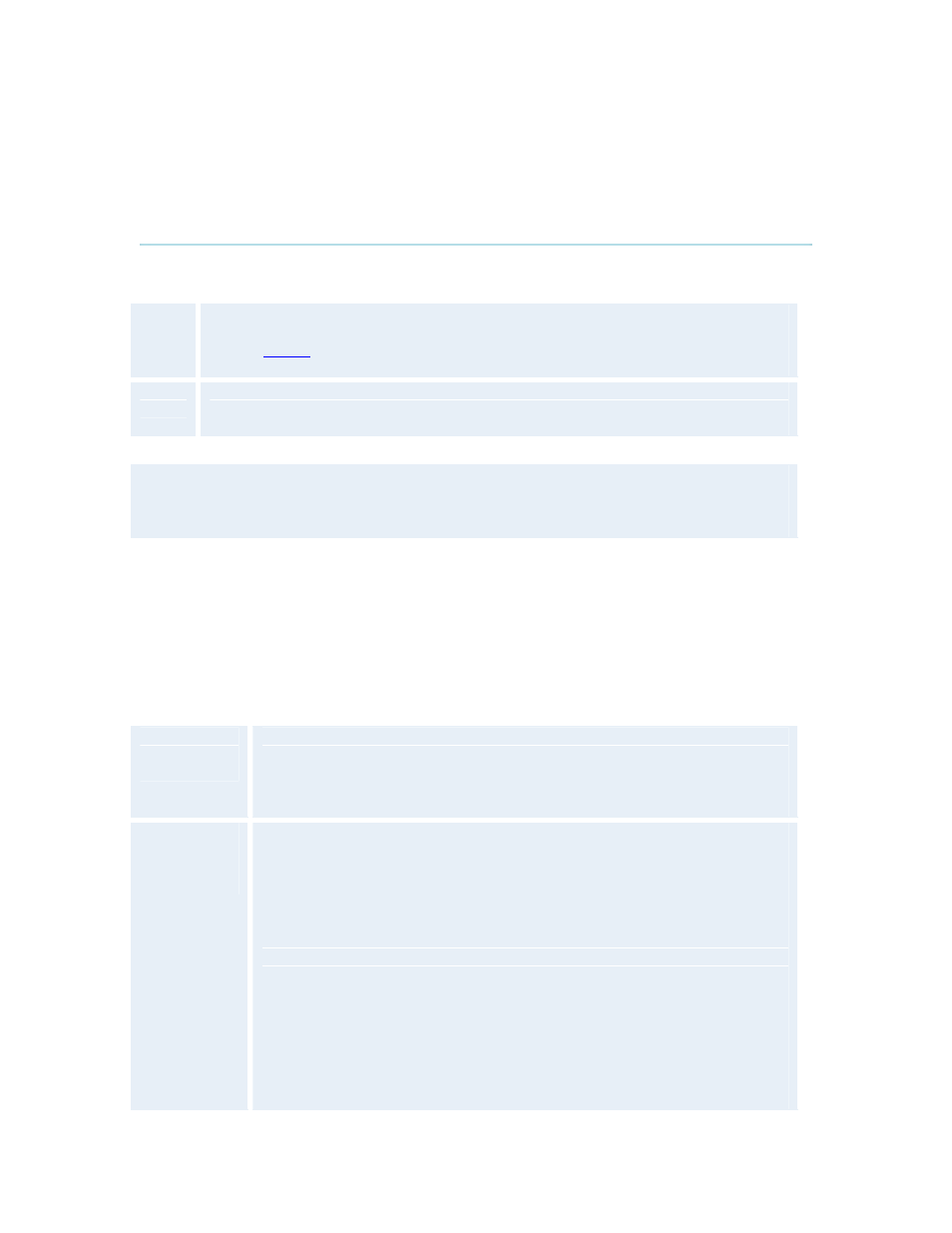
D1372102_T550_MXP_User_Manual
110
4.1.7
Screen Settings
Auto Layout
On
If Auto Layout is On the system will change layouts automatically depending on the
number of participants in a call and if you have a dual video stream or not. Please
refer to
Layout
for more information.
Off
If Auto Layout is Off there will be no automatic layout changes during a call. All
desired layout changes must be done manually.
Note that when you receive low resolution images (176x144 pixels or less) the screen will
automatically adjust to a smaller view to give optimum quality experience.
Picture Layout
The Advanced Picture Layout is related to the Layout button on the remote control and it can be
used at any time to change the screen layout. For wide screen systems POP mode is
recommended. You will get optimized picture layouts for wide screen by pressing the Layout
button on the remote.
Picture in
Picture (PIP)
Pressing the Layout button on the remote will result in an extra picture in
smaller view (Picture in Picture). Press the Layout button to move it around
in the corners of the screen and finally hide it. Pressing and holding Layout
for 1 second will hide the small picture directly from any position.
Picture
outside
Picture
(POP)
Press the Layout button to see the images side-by-side, e.g. 1+1 layout,
where the far end and near end are displayed as images of equal size, see
figure below.
Press the Layout button once more to change to 1+2 layout. The far end
image will be displayed as the main video, with the near end, usually the
user of the system, as a smaller image in the upper right corner. If Duo
Stream is used, the Dual Stream image is displayed as the main image and
the far end and near end as smaller images to the right, see figure below for
an example.
Press the Layout button again to get the 1+3 layout.
The next time the Layout button is pressed, the normal full screen view of
the far end is displayed. Pressing and holding Layout for 1 second will
always bring you back to full screen.
