Menu system, Operating with remote control, Sound menu – Toshiba 29VH36/37 User Manual
Page 7
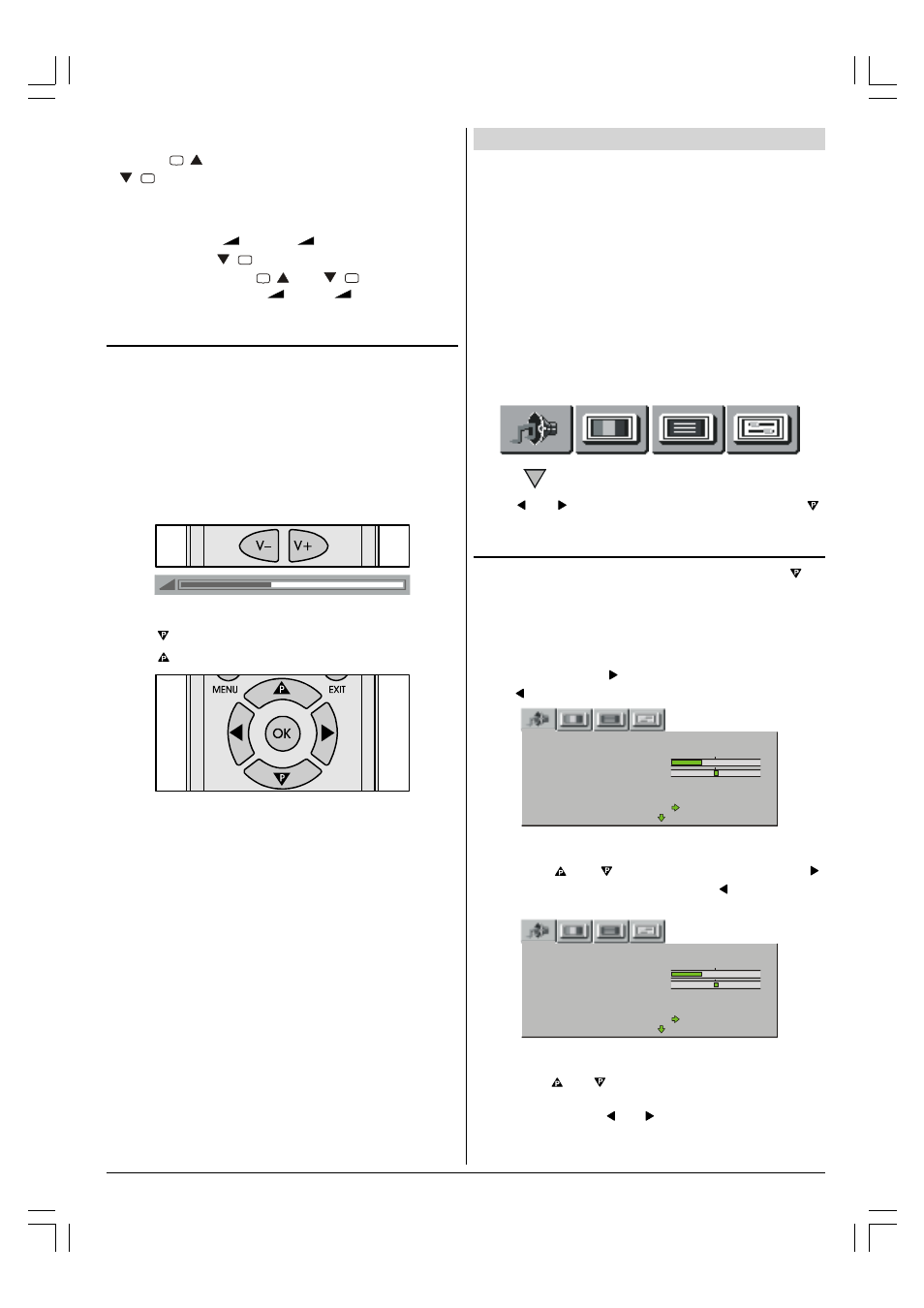
ENGLISH - 6 -
Programme Selecting
Press
QÃ
button to select next programme or
QÃ
button to select the previous programme.
Entering Main Menu
Press MENU button to enter the menu. In the menu select
sub-menu using
+ or -
buttons and enter the
submenu using
QÃ
button. In the submenu select the
desired item by using
QÃ
or
QÃ
buttons and to
change or adjust it using
+ or -
buttons. To learn
the usage of the menus, refer to the Menu System section.
Operating with Remote Control
The remote control handset of your TV is designed to control
all the functions of the model you selected. The functions will
be described in accordance with the menu system of your
TV.
Functions which you can use out of menu system are de-
scribed below.
Volume Setting
Press V+ button to increase volume.
Press V- button to decrease volume.
Programme Selecting (Previous or next programme)
Press button to select the previous programme.
Press button to select the next programme.
Programme Selecting (direct access):
Press digit buttons on the remote control handset to select
programmes between 0 and 9. TV will switch to the selected
program after a short delay.
For a two digit program number enter the second digit after
pressing the first digit within 2 seconds.
Menu System
Your TV has been designed with a menu system to provide
an easy manipulation of a multifunction system. "MENU" but-
ton has two functions. The first function of it is opening and
closing the menu, the second function is closing the sub-
menu and then opening its parent menu. The short way in or-
der to enter the menus, press:
MENU button
Menu
Red button
Sound menu
Green button
Picture menu
Yellow button
Feature menu
Blue button
Installation menu
When you press "MENU" button, the following menu appears
on the screen.
Press or button to select a menu title and then
or OK button to enter the menu.
Sound menu
First icon belongs to the sound menu. By pressing or
OK button, Sound menu appears on the screen.
You can enter Sound menu directly by pressing RED button.
Volume
When you entered the sound menu Volume will be the first
selected item. Press button to increase volume level.
Press button to decrease volume level.
TPVI9
WPGVH@
76G6I8@
TPVI9ÃHP9@
HPIP
TVSSPVI9ÃHP9@
PAA
@RV6GDa@S
Balance
By pressing or button, select Balance. Press
button to move balance rightward. Press button to move
balance leftward.
TPVI9
WPGVH@
76G6I8@
TPVI9ÃHP9@
HPIP
TVSSPVI9ÃHP9@
PAA
@RV6GDa@S
Sound Mode:
By pressing or button, select Sound Mode. You can
change the sound mode to MONO, STEREO, DUAL - 1 or
DUAL - 2 by pressing or button.
01-2919&ENG-2143-AK53-RF-ST10P-50051716.p65
27.04.2004, 11:44
6
