Troubleshooting procedures, Troubleshooting a power supply problem, Troubleshooting a display problem – Texas Instruments 60X User Manual
Page 73: 3 troubleshooting procedures, 1 troubleshooting a power supply problem, 2 troubleshooting a display problem
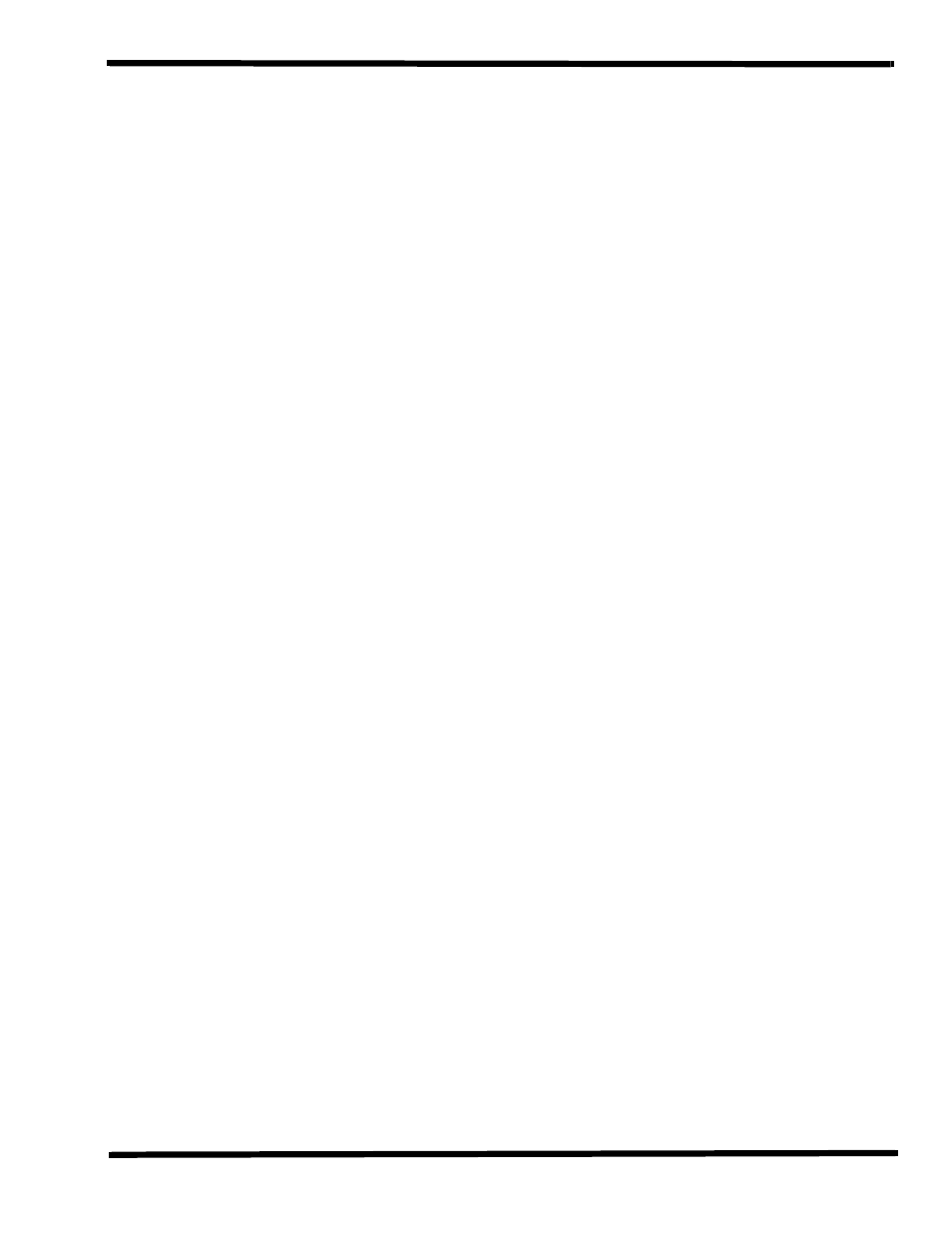
Troubleshooting Procedures
5-3
5.3 Troubleshooting Procedures
The built-in self test program and the disk resident diagnostics program (PC-Doctor)
are useful tools in computer troubleshooting. However, if the computer has a power,
keyboard or display problem, you must first solve this problem before running
diagnostics. If the computer powers up and displays messages on the LCD or emits a
series of beeps, skip to Paragraph 5.3.3 for further instructions.
5.3.1 Troubleshooting a Power Supply Problem
If the computer does not power up when the Power Switch is set to the ON position,
you most likely have a malfunction in the power subsystem (loss of power at the AC
outlet, faulty AC adapter, discharged Battery Packs, or faulty Power Supply on the Main
Board). With a power problem, all LEDs are extinguished, the LCD screen is blank, the
system does not respond when the suspend switch is pressed several times
consecutively and no drive activity can be heard. The computer is unable to load
software and displays no visible signs of activity. To fault isolate a power problem,
check the following:
♦
AC adapter and Battery - Plug in the AC adapter and double-check all
connections on the adapter and computer. Ensure that the Notebook Power
switch is set to the On position and that the system is not in Suspend or
sleep mode.
♦
Measure the voltage at the AC outlet or plug in a known good appliance (e.g.
a lamp) to verify that voltage is present. If the voltage is ok, try replacing the
AC adapter.
♦
Check to see that the battery packs are installed correctly and that the
battery charge indicators on the front of the battery packs indicate the
batteries are charged (try using a new battery pack if batteries are
discharged).
♦
If the AC outlet voltage, AC adapter, and battery packs test normal but the
computer will not power up, try disconnecting the display cable from the
base (refer to Section 6 for disassembly instructions) to see if a short in the
display assembly has occurred.
♦
If the display assembly appears to be normal, replace the Bottom Board as
described in Section 6 and retest system.
5.3.2 Troubleshooting a Display Problem
If the LCD remains blank when you turn on the computer, and the status indicators
