Installing external options, Installing pcmcia options, 4 installing external options – Texas Instruments 60X User Manual
Page 34: 1 installing pcmcia options
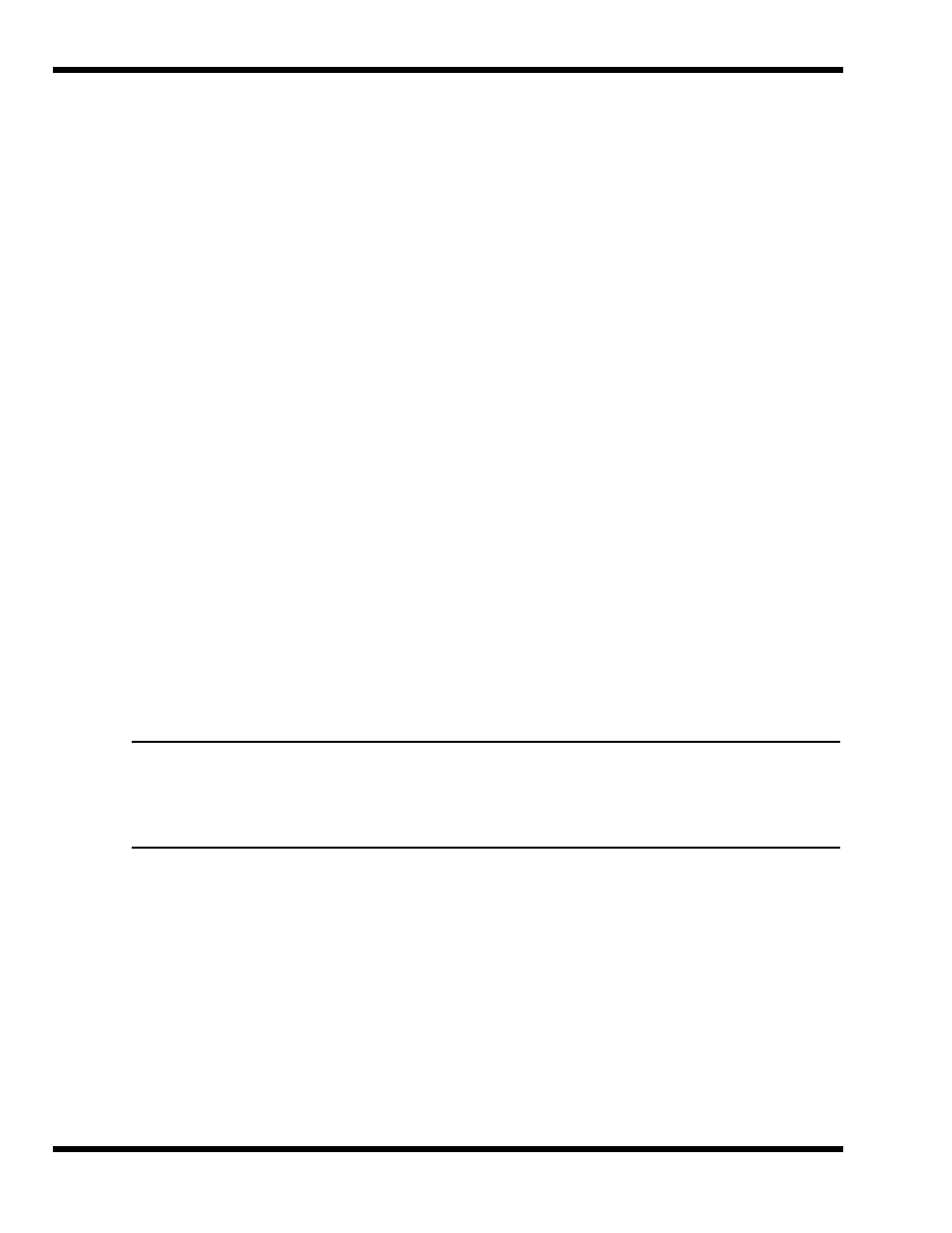
2-4 Installation
4. Type PHDISK/C/F at the DOS prompt.
♦
In Windows for Workgroups
1. Exit all applications and exit Windows to DOS.
2. At the DOS command prompt, type PHDISK/C/F. This will create a file
which can be used to save the contents of your memory system when you
perform a 0V Suspend operation.
2.4 Installing External Options
2.4.1
Installing PCMCIA Options
The Notebook has two connector slots for PCMCIA option cards. These two slots can be
used to install one Type III or two Type I/II credit card size PCMCIA option cards. You
can install a PCMCIA (PC card) without turning the computer off.
Use the following procedure to install a PCMCIA option:
1.
Review the installation instructions supplied with the PCMCIA option card(s).
2.
Hold the card at the end opposite the connector pins with the label side up.
Insert the card into an unused slot on the left side of the Notebook.
3.
If the option requires external cabling (e.g. Modem option), connect external
cabling at this time.
Note : After installation of a PCMCIA option card, Windows 95 displays the New
Hardware Found dialog box to help you configure the new device. To remove a
card, click on the PCMCIA icon; then, press the appropriate PC Card Release
Button (or press both buttons for a Type III device) and remove the option.
