Storing channels on the vcr, Incoming antenna/cable(catv) signals, Press prog . to display the menu screen – Toshiba W-717 User Manual
Page 16: Select “preset” using ff or rew , and press enter, Set “tv/catv“ to “tv” or “catv” using ff or rew, Press prog . twice to exit
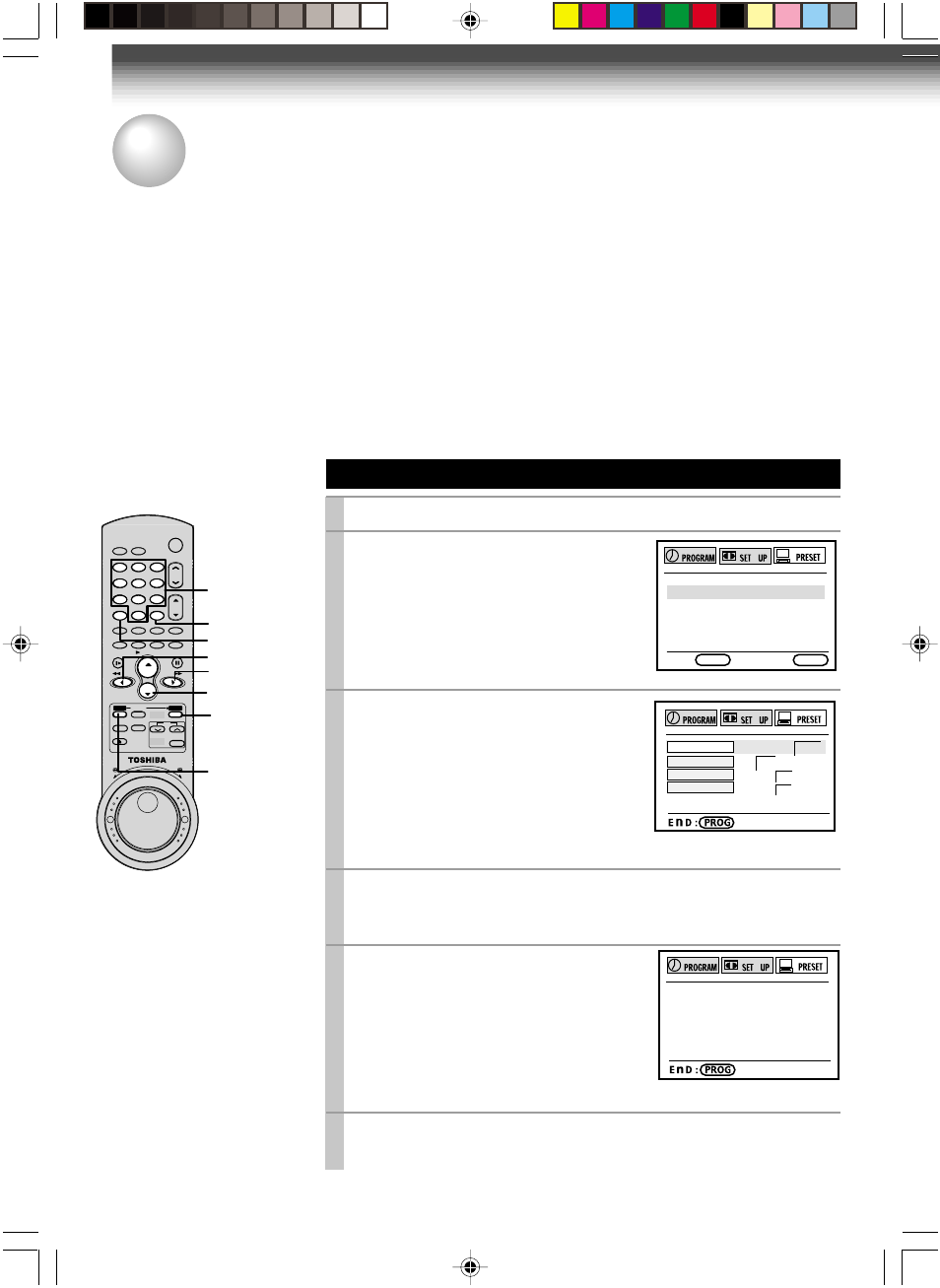
16
Incoming Antenna/Cable(CATV) Signals
The VCR scans through all receivable TV and CATV channels and stores only the active
ones in your area into the memory. Once the storing is finished, you can select a desired
channel using
CH/TRK.
Preparation
• Turn on the TV, and select the video channel (3 or 4), or the video input mode if you made the Audio/Video
connection (page 11).
• Press
I.SELECT so that the channel number will appear if “L1” or “L2” is displayed in the VCR display.
Incoming Antenna/Cable(CATV) Signals
1
Press
PROG. to display the MENU screen.
2
Select “PRESET” using
FF or REW,
and press
ENTER.
3
Select “CH MEMORY” using
PLAY/x2 or STOP, and press
ENTER.
4
Set “TV/CATV“ to “TV” or “CATV” using
FF or REW.
TV: To store channels received via the antenna.
CATV: To store channels received via the incoming cable.
5
Select “AUTO SCAN” using
PLAY/x2 or STOP, and press FF to
set to “ON”.
The VCR starts scanning and the
channels are stored in the VCR in
ascending order. When the scanning is
finished, the screen automatically
returns.
6
Press
PROG
.
twice to exit.
PREPARATION
Storing Channels on the VCR
This section is required if you receive only normal TV or unscrambled cable channels, or use a cable box
between your TV and the VCR.
TV/CATV TV CATV
AUTO SCA
n
OFF O
n
ADD CH - - CH
ERASE CH - - CH
AUTO SCA
n
2 CH on
1,6
100
FF
PLAY/x2,
STOP
ENTER
REW
I.SELECT
PROG.
ENTER
SLOW
PLAY/x2
PAUSE/STILL
REW
F F
CURSOR
STOP
1
2
3
4
5
6
7
8
9
CANCEL
A.SELECT
EJECT
VC-717
0
100
7
8
0
9
6
5
2
3
4
1
CURSOR
STOP
Number
buttons
100
VCR Plus+
CH
CABLE
BOX
E
n
D : PROG
ENTER
CLOCK SET
CH MEMORY
CABLE BOX / DSS
GUIDE CH
W-717/Eng (10-18)
1/3/02, 5:28 PM
16
