Adjusting color convergence, Adjusting the color convergence – Toshiba TheaterView 43H71 User Manual
Page 21
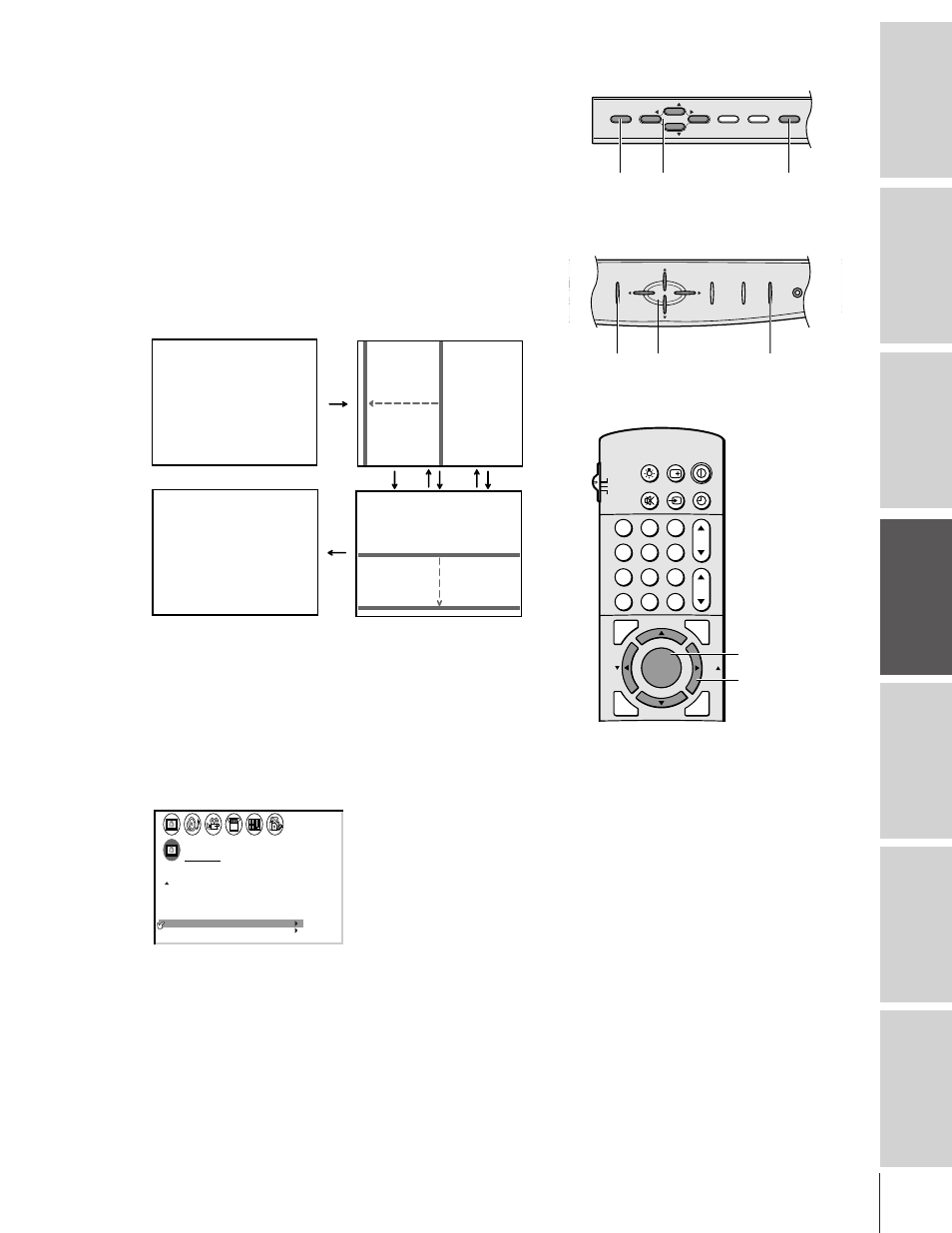
Intr
oduction
Connecting
y
our T
V
Using the
Remote Contr
ol
Setting up
y
our T
V
Using the T
V
’s
F
eatur
es
Appendix
Index
21
Adjusting the color convergence
This projection TV uses three separate TV tubes: red, green, and blue.
The red, green, and blue images are projected onto the screen where
they converge to form a full-color picture. You can see a clear picture
only when the three images converge correctly. Convergence may drift
over time or if you move the TV. If you can see clear images on your
TV screen, skip this procedure.
Make this adjustment only after the TV has been on for at least 30
minutes.
To use the TOUCH FOCUS (auto-convergence) button:
Press TOUCH FOCUS on the TV once. The TV will enter the
auto-convergence mode and adjust the convergence
automatically.
TOUCH FOCUS
TOUCH FOCUS F I N I SHED
H o r i z o n t a l
V e r t i c a l
When the adjustment is complete, the normal picture reappears.
If the error message “Touch Focus Error” appears, retry the
TOUCH FOCUS adjustment or adjust the convergence
manually, as described below.
To check and adjust the color convergence manually:
1. Press MENU, and then press
x or • until the PICTURE menu
appears.
2. Press
y or z to highlight CONVERGENCE.
P CTURE ANTENNA
I
MODE
SPORTS
PREFERENCE
FLESH TONE
ON
OFF
COOL
DNR
C I NEMA MODE
F I LM / V I DEO
CONVERGENCE
SAVE NEW
COLOR
TEMPERATURE
B
G
R
1
2
3
4
5
6
7
8
9
ENT
100
0
CH
VOL
POWER
TIMER
RECALL
TV/VIDEO
MUTE
CTV
CABLE
VCR
CH RTN
PIC
S
IZ
E
EXIT
LIGHT
STOP SOURCE
ADV/
PIP CH
ADV/
PIP CH
FAV
FAV
PLAY PIP
REC
TV/VCR
REW
FF
STILL
LOCATE SWAP
FA
VO
RIT
E
MENU/
STROBE
ENTER
MENU
yzx •
TOUCH FOCUS
PO
TV/VIDEO TOUCH FOCUS
MENU
EXIT
VOL
CH
CH
VOL
MENU
yzx •
MENU
VOL
VOL
CH
CH
EXIT
TV/VIDEO TOUCH FOCUS
POWER
MENU
yzx •
43H71
53H71/61H71
TOUCH FOCUS
