Transcend Information StoreJetTM OTG User Manual
Page 12
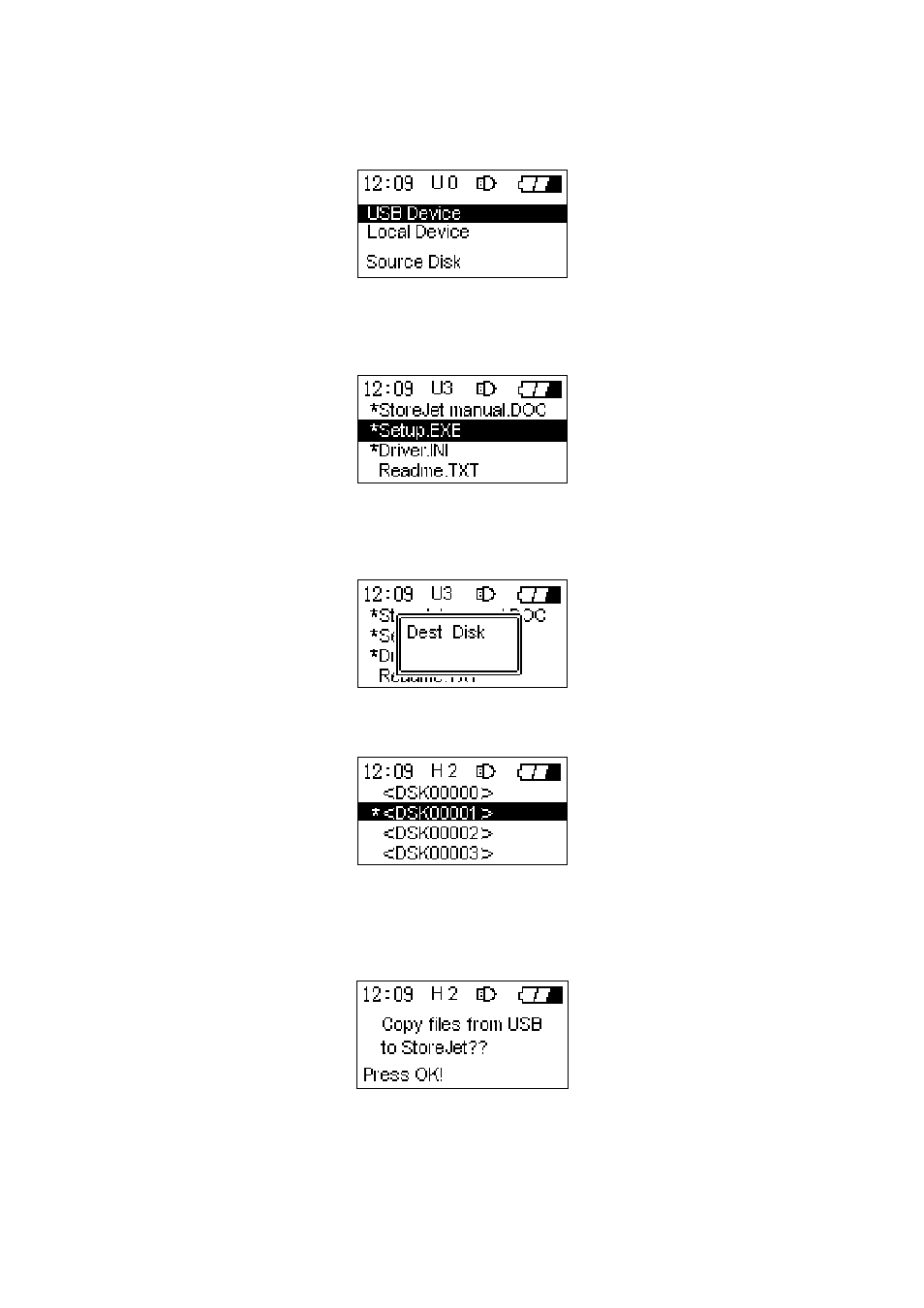
files/folders and press the “OK” button, or right click the Navigation Pad to enter the source disk’s
root directory.
5. Use the Navigation Pad to browse through the source disk and locate the files, or folders that you
wish to copy. Select the files, or folder by pressing the “OK” button. An asterisk will appear next to
the selected file or folder to indicate that it has been selected.
6. After selecting the files and folders that you want to copy, press the “Power” button and select a
destination disk, either USB Device, or Local Device where you want to copy the files/folders. Press
the “OK” button or right click the Navigation Pad to enter the destination disk’s root directory.
7. Use the Navigation Pad to browse through the destination disk and locate the destination folder
where you wish to copy the files, or folders selected in the source disk.
8. Once you have located your preferred destination folder, press the “Power” button.
9. A confirmation message will appear on the display, “Copy files from USB Device to StoreJet?” or
“Copy files from StoreJet to USB Device?” Press the “OK” button to proceed; pressing any other
button will cancel the copy process.
10. After the files/folders have been fully copied, a “Copy Completed” message will appear on the
StoreJet
™
OTG’s display to confirm the copy process has finished.
10
