Press play to start playback – Toshiba RD-XS54SU User Manual
Page 88
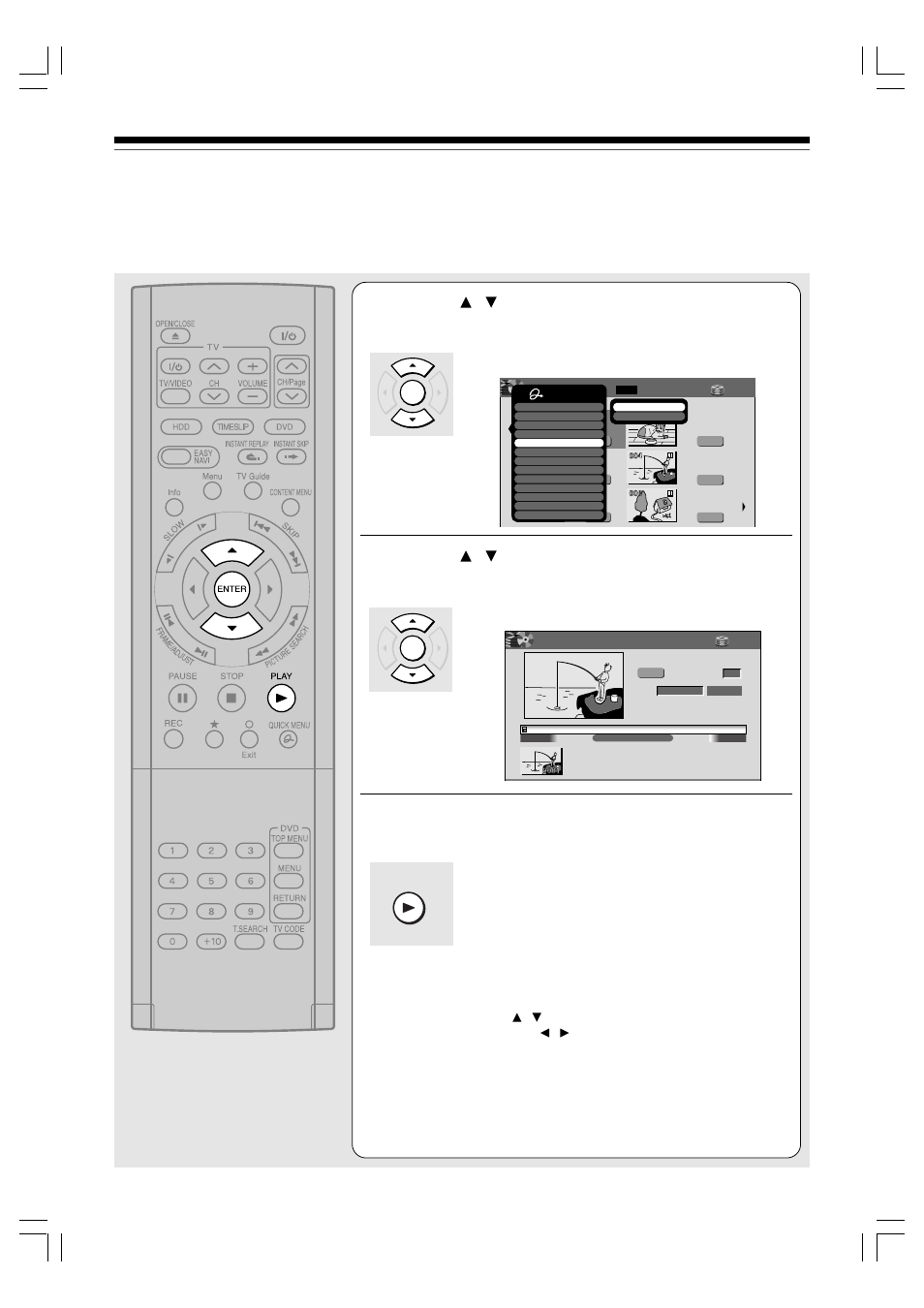
88
3
Press / to select “Chapter function”, then
press ENTER.
The submenu appears.
4
Press / to select “Chapter editing”, then
press ENTER.
“EDIT MENU Chapter Editing” appears.
5
Press PLAY to start playback.
Locate a scene where you want to insert a chapter mark.
You can use the following buttons.
PICTURE SEARCH, SLOW, SKIP, PAUSE,
FRAME/ADJUST, etc.
The locator shows the current position on the time bar.
And the live video plays in the upper left.
• To access other chapters:
Press / buttons to move to the thumbnail display,
then press / buttons to select a desired thumbnail.
To go to the next page, press PICTURE SEARCH
button.
• You can confirm the first and last scenes of a chapter.
Select a thumbnail and press ENTER button.
3 seconds of the first and last scenes are played.
ENTER
ENTER
PLAY
00:54:30
00:00:00:03F
00:00:00
4:3
B
Chapter Editing
Original
Aspect Ratio
Location
To create new chapter, select
desired start point via remote.
To set, press enter.
Divide
Title:004
Chapter:0001
HDD
EDIT
MENU
Fishing Guide
e.g.
HDD
Original
2004/06/08 07:00
am TV:4
Title List
Page
MENU
CONTENT
1 / 2
(0:53:45)
Original
2005/03/24 11:00
pm TV:6
(0:29:50)
Original
2005/04/07 07:00
am TV:8
(0:54:30)
Original
2005/04/08 09:00
pm TV:10
(0:51:28)
Original
2004/06/12 09:00
pm TV:3
(0:52:40)
Original
2004/07/12 11:00
pm TV:4
(0:30:08)
HDD :
e.g.
Quick Menu
Title information
Create thumbnail
High speed dubbing
Rate conversion dubbing
Chapter function
Edit functon
Special playback mode
Save captured images
Disc information
Display changeover
Specific page jump
Title delete
Exit
Chapter editing
Auto chapter create
Creating your own title – 2: Dividing a recorded title into several chapters (Continued)
Editing
RD-XS54SU/SC_Ope_E_p083-091
05.7.10, 2:58 PM
88
