4 – recording, Copy-protection, Input selection – Tascam CD-RW4U User Manual
Page 19: Input monitoring
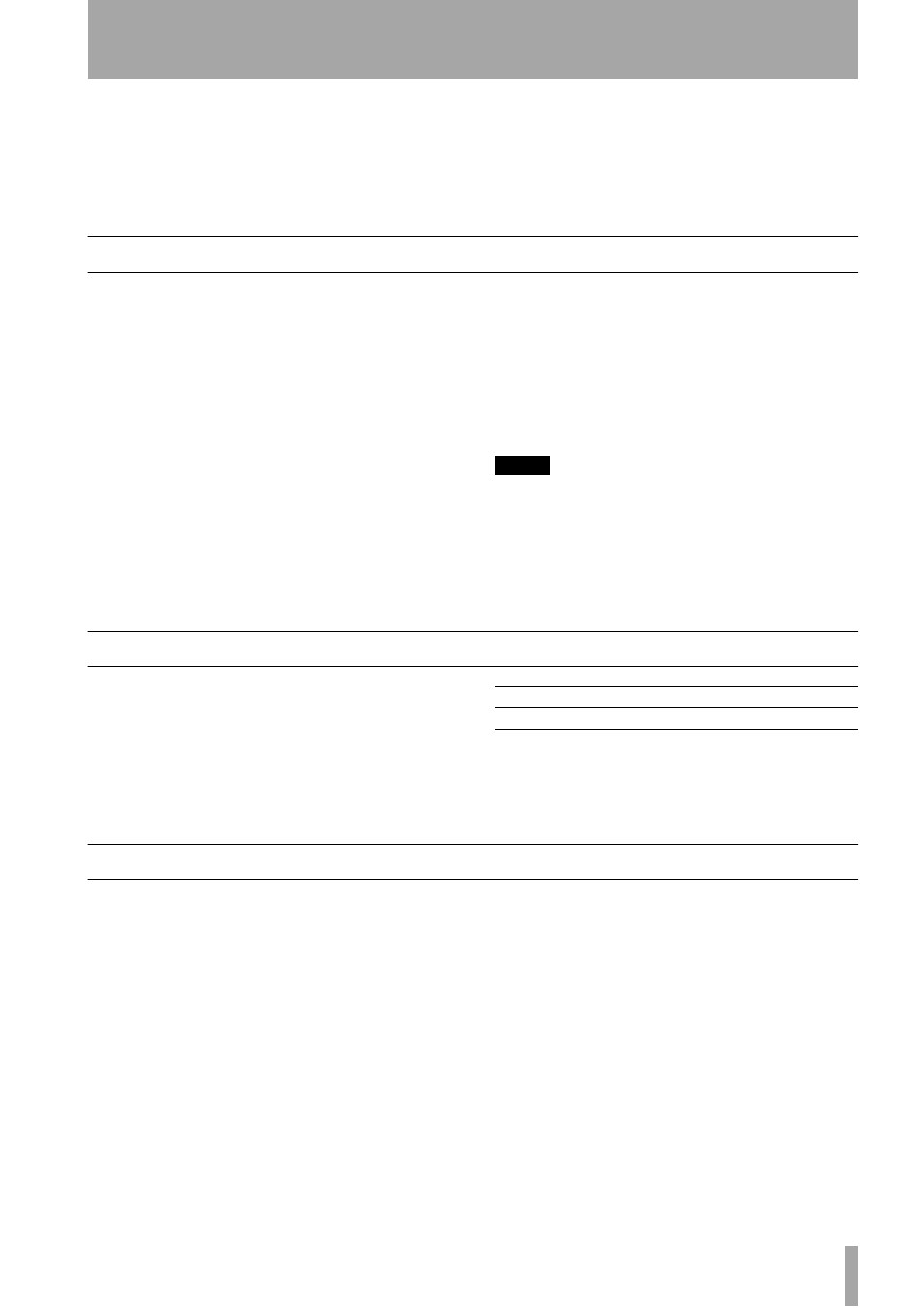
TASCAM CD-RW4U
19
4 – Recording
Before you start recording using the CD-RW4U,
make sure that you understand the following key
points:
• Once you have recorded on a CD-R disc, the data
cannot be erased from it.
• You can add tracks to an unfinalized recordable
disc. Once finalized, a CD-R disc is “fixed” and
behaves in the same way as a pre-recorded disc.
Finalized CD-RW discs, however, can be erased,
refreshed and re-recorded.
Copy-protection
The CD-RW4U allows copy-protection to be applied
to the discs produced. Naturally, the copy-protection
applies only to digital-to-digital copies.
There are three settings:
•
FREE
(may be freely copied), where no copy-
protection is applied to the recorded disc.
•
1GEN
(single-generation copying—SCMS),
where one digital copy (“child”) can be made from
the recorded disc, but no digital copies (“grandchil-
dren”) can be made from the child.
•
PROH
(copy prohibited) which prevents any digi-
tal copies being made from the recorded disc
1
Press the
MENU
key (
) repeatedly
until the display shows
COPY
ID>XXXX
, where
XXXX
is the current
setting for copy-protection as shown above.
2
Turn the
MULTI DIAL
or use the
SKIP
keys
to change the copy-protection
setting.
NOTE
Copy-protection applies on a ““per-track”, not a per-disc
basis. This means that you can apply different copy-protec-
tion levels to different tracks (but you can’t apply different
copy-protection levels to different parts of the same track).
If copy-protection is important to your work, you may want
to check this setting every time you make a recording, to
ensure that you have the protection level that you want.
Input selection
To select the input to be recorded, press the
INPUT
SELECT
key on the main unit
Repeated presses of the key cycle through the follow-
ing options:
If the digital signal is selected, the boxed
DIGITAL
indicator lights on the display.
If the analog signal is selected, the boxed
ANALOG
indicator lights on the display.
Input monitoring
When the unit is in record ready, or record mode, the
input signal is output from the
OUT
jacks (digital and
analog), allowing you to hear the input signal.
The meters also show the current signal level.
However, it is only possible to record, or to enter
record ready mode, when a recordable disc is
inserted. To allow monitoring of the input signal at
other times, or when the unit is stopped, use the
MONITOR
key on the remote control unit
.
The
RECORD
key
on the main unit will also enter
monitor mode from stop mode when there is no
recordable disc in the unit (when there is a recordable
disc in the unit, pressing the
RECORD
key enters
record ready mode).
The word
MONITOR
appears on the display to
show that the output signal is an echo of the input
signal(s). The meters show the current input level.
Exit the monitor mode by using the
STOP
key.
Analog In
LINE IN analog jacks
Coaxial In
Coaxial digital jack
