Using the double-window, 26) th, Ge 26) – Toshiba VX1A00054000 User Manual
Page 26: Displaying the double-window 1, Selecting the headphone mode
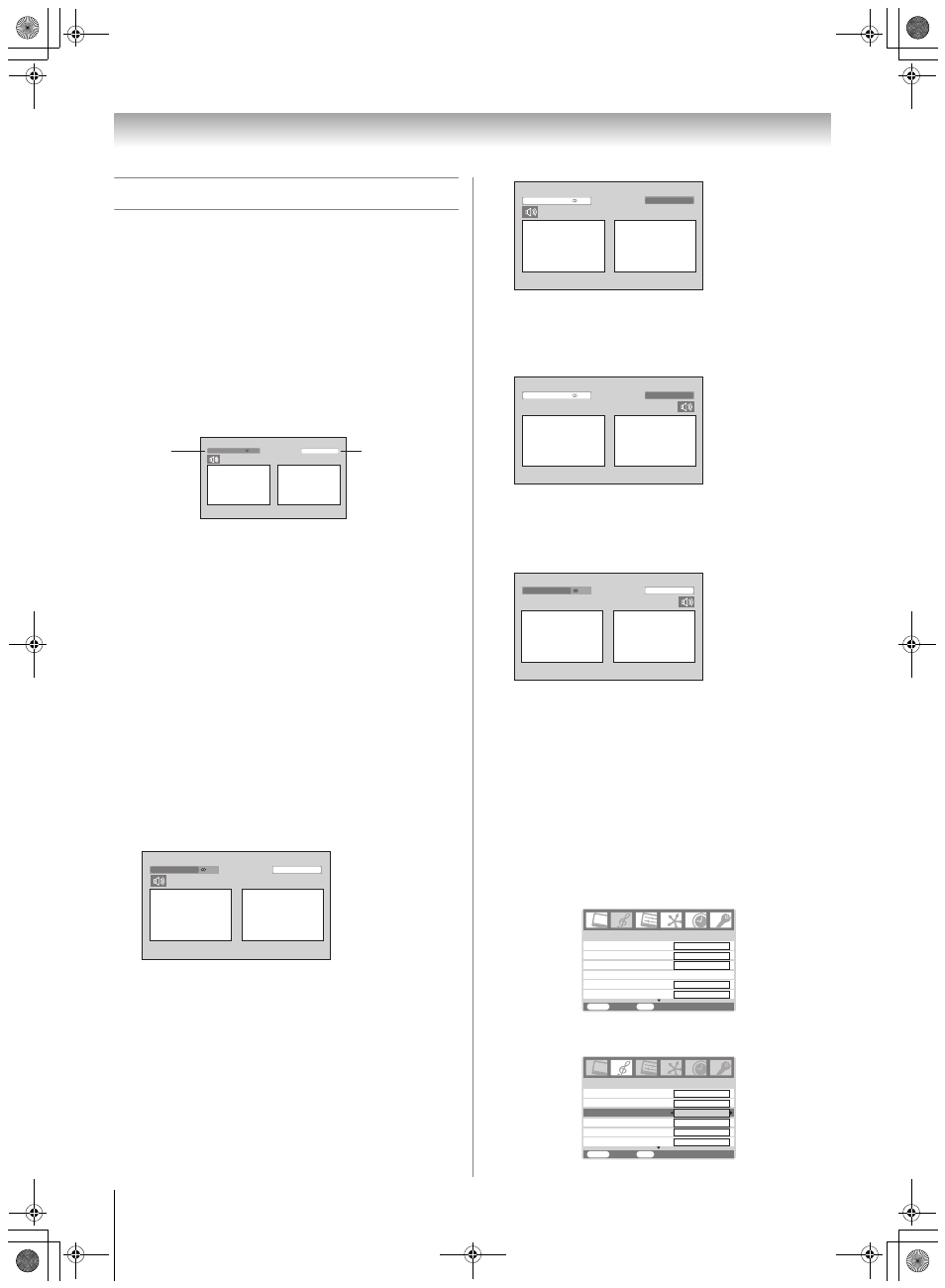
Toshiba 5257Z3500A(E)
26
Using the TV’s features
Using the double-window
• The double-window function allows you to split the screen
into a Main and Sub window and watch two programs at the
same time. You can display the TV program or the video
input on the Main and Sub window.
• When you watch one channel simultaneously in the double-
window mode, differences in image quality between the
Main picture and Sub-picture occurs (except for HDMI
mode).
• If a window displaying an HDMI input signal, the other
window is unable to select any HDMI input again.
Displaying the double-window
1
Press
e to display the double-window.
2
Select the TV program you want to watch.
Notes:
• When you select the TV program of the Sub-window, the
sound is monaural only.
• In the PC input mode (
-
page 21) or teletext mode (
-
page 24), this mode is not available.
• The still mode will be cancelled if it receives a different input
signal when changing program position or video mode is
selected, etc.
• If you display double-window, you cannot choose Speaker
Preference in the REGZA-LINK and Speaker Preference
automatically set to off.
• If you display double-window, the sub input source list of the
REGZA-LINK will not appear.
• When you activate the TV Auto input switch in the REGZA-
LINK, the appropriate HDMI input will display on the window
with speaker sound turns on.
3
Press F G H
w or W to select a program position or
video input source, or switch and adjust speaker sound for
each window (A, B).
•
PUu, o: available for A
•
r: A
• Speaker sound: A
• 2 – +: available for A
•
PUu, o: available for B
•
r: B
• Speaker sound: A
• 2 – +: available for A
•
PUu, o: available for B
•
r: B
• Speaker sound: B
• 2 – +: available for B
•
PUu, o: available for A
•
r: A
• Speaker sound: B
• 2 – +: available for B
Selecting the headphone mode
You can select either
Mode 1 or Mode 2.
Mode 1: Linked with the selected window
Mode 2: Linked with another window
1
Press
M, then press or to display the SOUND
menu.
2
Press
or
to select
Headphone, then press or
to select
Mode 1 or Mode 2.
Stereo
4
ABCD
2
EFGH
A
B
Main Picture
Sub-Picture
Main
window
source
Sub-window
source
4
Stereo
ABCD
2 EFGH
A B
Stereo
4 ABCD
2 EFGH
A B
Stereo
4 ABCD
2 EFGH
A B
4
Stereo
ABCD
2 EFGH
A B
Bass
Treble
SOUND 1/2
MENU
Back Watch
TV
EXIT
Headphone
Dual
Headphone level
Mode 1
MTS
Auto
Dual 1
0
0
Bass
Treble
SOUND 1/2
MENU
Back Watch
TV
EXIT
Headphone
Dual
Headphone level
Mode 2
MTS
Auto
Dual 1
0
30
0
5257Z3500.book Page 26 Wednesday, October 24, 2007 6:34 PM
