Adjusting the color management, Resetting the base color adjustment, Using the active backlight control – Toshiba VX1A00054000 User Manual
Page 17: Using the cinema mode, Using the meta brain pro 100, Film stabilization
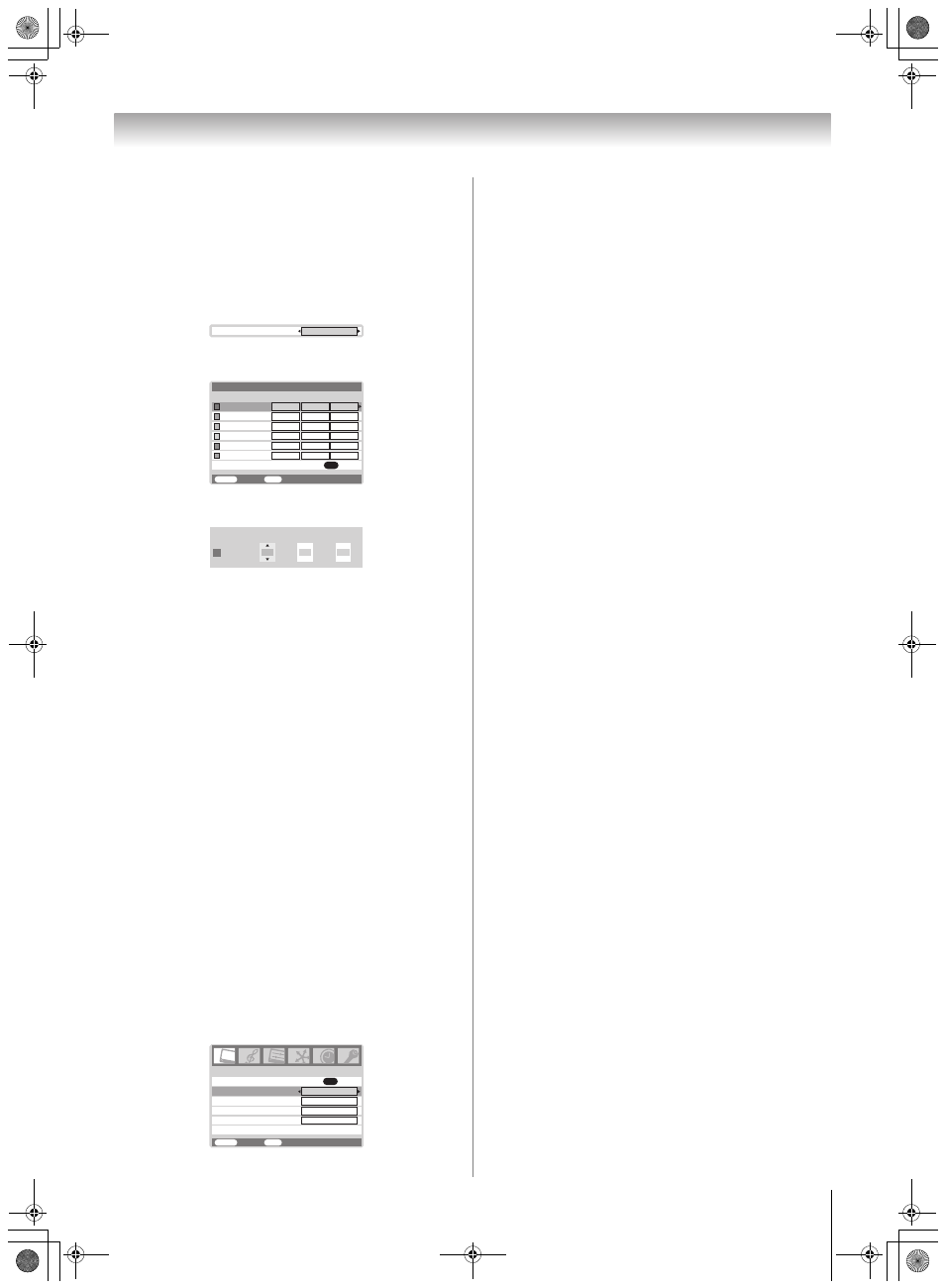
Toshiba 5257Z3500A(E)
17
Using the TV’s features
Adjusting the color management
You can adjust the picture color quality by selecting from 6
base color adjustments :
Red, Green, Blue, Yellow,
Magenta or Cyan.
1
From the
PICTURE menu, press or to select 3D
Color management on the 2nd page.
2
Press or to select
On.
3
Press
or
to select
Base color adjustment, then
press
Q.
4
Press
or
to select an item you want to adjust, then
press .
5
Press or to select
Hue, Saturation or
Brightness.
6
Press
or
to adjust the settings as required.
Notes:
• If you select 3D Color management Off mode, Base color
adjustment is not available.
• In the PC input mode (
-
-
page
24) and double-window mode (
-
page 26) this mode is not
available.
Resetting the base color adjustment
The Reset function adjusts the base color adjustment to the
factory settings.
1
From the
Base color adjustment menu, press or
to select
Reset.
2
Press
Q.
Using the active backlight control
In order to optimize screen visibility, the active backlight
control sets the screen brightness automatically according to
ambient light conditions.
1
From the
PICTURE menu, press or to select
Active Backlight Control.
2
Press or to select
On or Off.
Note:
In the PC input mode (
-
page 21), teletext mode (
-
page
24) and double-window mode (
-
page 26) this mode is not
available.
Using the cinema mode
A movie film’s picture runs at 24 frames a second, whereas
movie software such as DVD, etc., that you enjoy watching on
television at home runs at 30 (NTSC) or 25 (PAL) frames a
second. To convert this signal to reproduce a smooth motion
and picture quality, select the
On mode.
Effective signal and setup conditions:
• When the external video input mode is selected.
• When the input signal format is 480i, 576i and 1080i signals.
1
From the
PICTURE menu, press or to select
Cinema mode.
2
Press or to select
On or Off.
Notes:
• When a DVD movie with subtitle is playing back, this mode
may not work correctly.
• In the PC input mode (
-
mode (
-
page 26) this mode is not available.
Using the meta brain PRO 100
This function improves the viewing quality of a motion
picture.
1
From the
PICTURE menu, press or to select meta
brain PRO 100.
2
Press or to select
On or Off.
Notes:
• If on-screen noise occurs when activated, select the Off
mode.
• In the double-window mode (
-
page 26), this mode is not
available.
Film Stabilization
With
Cinema mode and meta brain PRO 100 are set to
On, the Film Stabilization feature allows the adjustment of
motion smoothness.
1
From the
PICTURE menu, press or to select Film
Stabilization.
2
Press or to select
Smooth, Standard or Off.
Note:
In the PC input mode (
-
page 21), text media window mode
(
-
page 24) and double-window mode (
-
page 26) , this
mode is not available.
3D Color management
On
Hue
MENU
Back
Watch TV
EXIT
Red
Blue
Green
Yellow
Magenta
Cyan
Saturation
0
0
0
0
0
0
Brightness
0
0
0
0
0
0
0
0
0
0
0
0
Reset
OK
Base color adjustment
Red
Hue
0
Saturation
0
Brightness
0
1/2
Active Backlight Control
Picture settings
PICTURE
MENU
Back Watch
TV
EXIT
OK
Cinema mode
Film Stabilization
On
Off
meta brain PRO 100
On
On
xvYCC selection
5257Z3500.book Page 17 Wednesday, October 24, 2007 6:34 PM
