Turning the tv on, Learning about the menu system, Switching on the tv switching off the tv – Toshiba VX1A00054000 User Manual
Page 11: Displaying the menu chart, Ge 11, Switching on the tv, Switching off the tv 1, Getting started, Regza-link menu
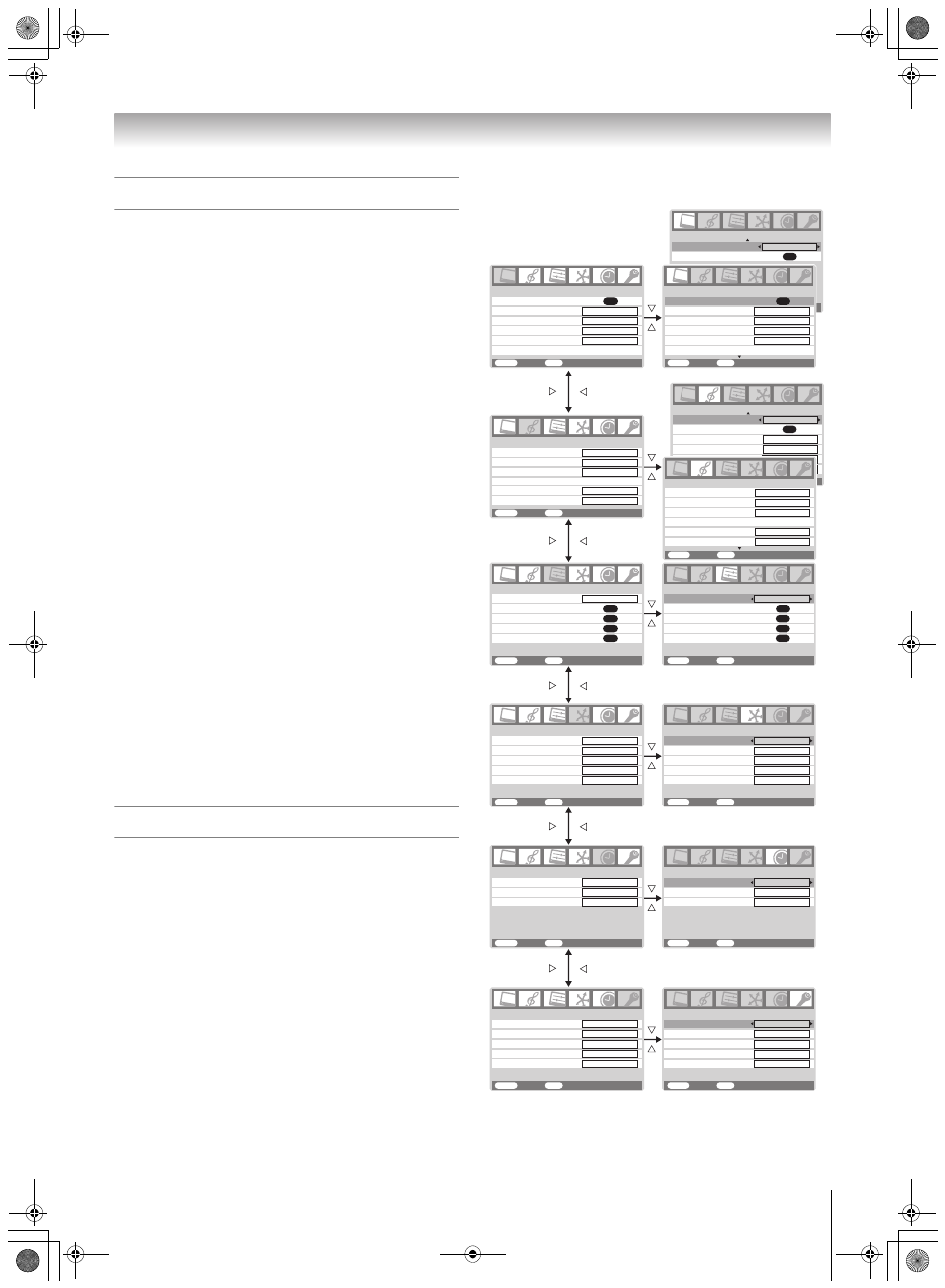
Toshiba 5257Z3500A(E)
11
Getting started
Turning the TV on
Switching on the TV
Connect the power cord to a wall outlet, the ! power
indicator lights in red (standby mode).
1
Press 1 on the remote control or ! on the TV right side
panel. The ! power indicator lights in green.
Note:
If you watch black and white programs when the color system
mode is set to Auto, color noise may appear on the screen. In
this case select the appropriate Color system (For the system
of each country or region, refer to pages 13 and 35).
Switching off the TV
1
Press 1 on the remote control or ! on the TV right side
panel to switch to the standby mode.
Notes:
• When the TV will not be used for a long period of time, such
as during vacation or travel, remove the power plug from the
wall outlet.
• The TV will automatically turn itself off after approximately 15
minutes if it is tuned to a vacant channel or a station that
completes its broadcast for the day. This function does not
work in external input or Blue screen Off mode.
The TV will automatically turn itself off after approximately 2
hours if you do not operate the TV after turned on by on timer
function.
• If power is cut off while you are viewing the TV, the Last
Mode Memory function turns on the TV automatically when
power is applied again. If power is going to be off for a long
time and you are going to be away from your TV, unplug the
power cord to prevent the TV from turning on in your
absence.
Learning about the menu system
We suggest you familiarize yourself with the display charts
before using the menu system:
• Press
M to display menu, then press or to select main
menu headings.
• Press
or
to select an item.
• Press or to select or adjust setting.
• Press Q to display the next menu.
• Press
P, to close the menu display instantly.
• Press
M, to return the previous menu.
• The menu display will disappear automatically, if you do
not make a selection for a while.
Note:
Depending on the input signal, selecting function or settings,
the items in the menu display may be different or unable to be
selected. Please refer to individual functional explanation.
Displaying the menu chart
SOUND 2/2
Bass boost
On
Bass boost level
70
Stable sound
WOW
Speaker
On
Balance
0
Off
OK
PICTURE 2/2
3D Color management
On
Base color adjustment
OK
PICTURE
menu
SOUND
menu
SET UP
menu
TIMER
menu
FUNCTION
menu
AV connection
Manual tuning
OK
OK
Auto tuning
OK
Language
SET UP
MENU
Back Watch
TV
EXIT
English
Bass
Treble
SOUND 1/2
1/2
MENU
Back Watch
TV
EXIT
Headphone
Dual
Headphone level
Mode 1
MTS
Auto
Dual 1
0
0
Active Backlight Control
Picture settings
PICTURE
MENU
Back Watch
TV
EXIT
FUNCTION
MENU
Back Watch
TV
EXIT
1
On timer Position
On timer
Sleep timer
TIMER
MENU
Back Watch
TV
EXIT
00:00
00:00
01
TIMER
MENU
Back Watch
TV
EXIT
Sleep timer
00:00
On timer Position
On timer
00:00
01
REGZA-LINK
menu
TV Auto Power
TV Auto Input Switch
Enable REGZA-LINK
REGZA-LINK
MENU
Back Watch
TV
EXIT
On
On
On
REGZA-LINK
MENU
Back Watch
TV
EXIT
Enable REGZA-LINK
On
TV Auto Power
TV Auto Input Switch
On
On
Auto Standby
On
Auto Standby
On
Speaker Preference
TV Speakers
Speaker Preference
TV Speakers
FUNCTION
MENU
Back Watch
TV
EXIT
Teletext
Auto
AV connection
Manual tuning
OK
OK
OK
OK
Picture position
Auto tuning
OK
Language
SET UP
MENU
Back Watch
TV
EXIT
English
Picture position
PICTURE
MENU
Back Watch
TV
EXIT
Picture settings
OK
Cinema mode
Film Stabilization
OK
On
Off
meta brain PRO 100
On
Active Backlight Control
Cinema mode
Film Stabilization
Off
On Off
On
meta brain PRO 100
xvYCC selection
xvYCC selection
On
SOUND
1/2
1/2
MENU
Back Watch
TV
EXIT
Teletext language
Auto for mat
On
Blue screen
On
Side panel
1
Teletext
Auto
1
Teletext language
Auto for mat
On
Blue screen
On
Side panel
1
Bass
Treble
Headphone
Dual
Headphone level
Mode 1
MTS
Auto
Dual 1
0
0
5257Z3500.book Page 11 Wednesday, October 24, 2007 6:34 PM
