Technicolor - Thomson 42 WM 03 L User Manual
Page 27
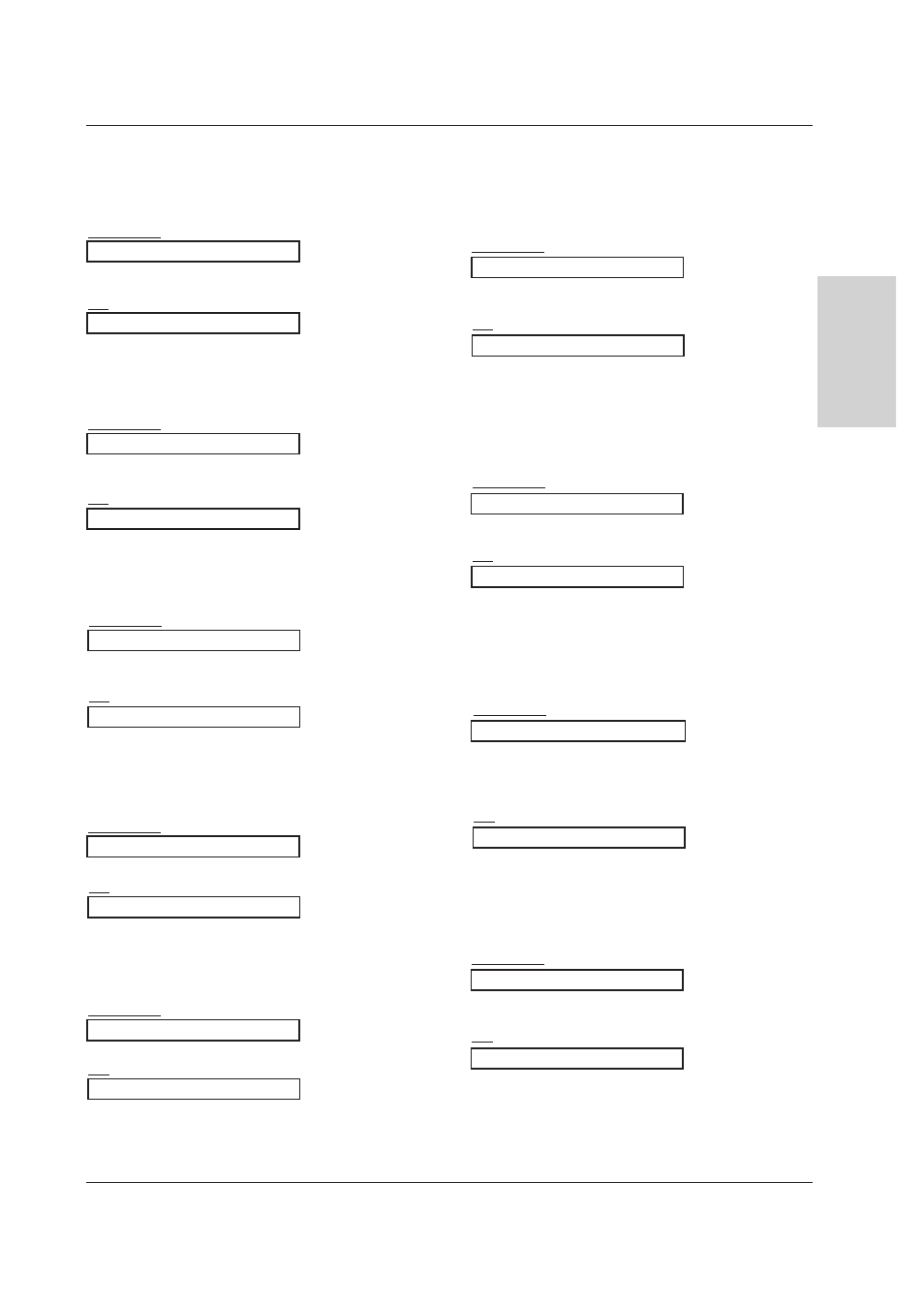
Owner’s Manual 27
Miscellaneous
ENGLISH
13. Remote control lock mode (Command 2 : m)
G
To lock the front panel controls on the monitor and remote
control.
Transmission
[k][m][ ][Set ID][ ][Data][Cr]
Ack
Data 0 : Lock off
1 : Lock on
* If you’re not using the remote control, use this mode.
When main power is on/off, external control lock is
released.
[m][ ][Set ID][ ][OK][Data][x]
12. OSD Select (Command 2 : l)
G
To select OSD (On Screen Display) on/off when con-
trolling remotely.
Transmission
[k][l][ ][Set ID][ ][Data][Cr]
Ack
Data 0 : OSD off
1 : OSD on
[l][ ][Set ID][ ][OK][Data][x]
14. PIP (Command 2 : n)
G
To control the PIP (Picture In picture).
You can also control the PIP using the PIP button on the
remote control or in the PIP menu.
Transmission
Data 0: PIP off
1: PIP
[k][n][ ][Set ID][ ][Data][Cr]
Ack
[n][ ][Set ID][ ][OK][Data][x]
15. PIP Aspect Ratio (Command 2 : o)
G
To select the PIP picture format.
You can also adjust the screen format for PIP in the PIP
menu.
Transmission
[k][o][ ][Set ID][ ][Data][Cr]
Ack
Data 0: Normal screen (4:3)
1: Wide screen (16:9)
[o][ ][Set ID][ ][OK][Data][x]
09. Colour (Command 2 : i)
G
To adjust the screen colour.
You can also adjust colour in the PICTURE menu.
Transmission
Data Min : 0 ~ Max : 64
* Refer to ‘Real data mapping 1’. See page 29.
[k][i][ ][Set ID][ ][Data][Cr]
Ack
[i][ ][Set ID][ ][OK][Data][x]
10. Tint (Command 2 : j) (option)
G
To adjust the screen tint.
You can also adjust tint in the PICTURE menu.
Transmission
Data Red : 0 ~ Green : 64
* Refer to ‘Real data mapping 1’. See page 29.
[k][j][ ][Set ID][ ][Data][Cr]
Ack
[j][ ][Set ID][ ][OK][Data][x]
G
To adjust the screen sharpness.
You can also adjust sharpness in the PICTURE menu.
Transmission
11. Sharpness (Command 2 : k)
Data Min : 0 ~ Max : 64
* Refer to ‘Real data mapping 1’. See page 29.
[k][k][ ][Set ID][ ][Data][Cr]
Ack
[k][ ][Set ID][ ][OK][Data][x]
16. PIP Position (Command 2 : q)
G
To select sub picture position for PIP.
You can also adjust the sub picture position in the PIP
menu.
Transmission
Data 0 : Right down on screen
1 : Left down on screen
2 : Left up on screen
3 : Right up on screen
[k][q][ ][Set ID][ ][Data][Cr]
Ack
[q][ ][Set ID][ ][OK][Data][x]
17. Treble (Command 2 :r)
G
To adjust treble.
You can also adjust treble in the SOUND menu.
Transmission
Data Min : 0 ~ Max : 64
* Refer to ‘Real data mapping 1’. See page 29.
[k][r][ ][Set ID][ ][Data][Cr]
Ack
[r][ ][Set ID][ ][OK][Data][x]
