Toshiba SATELLITE U500 User Manual
Page 72
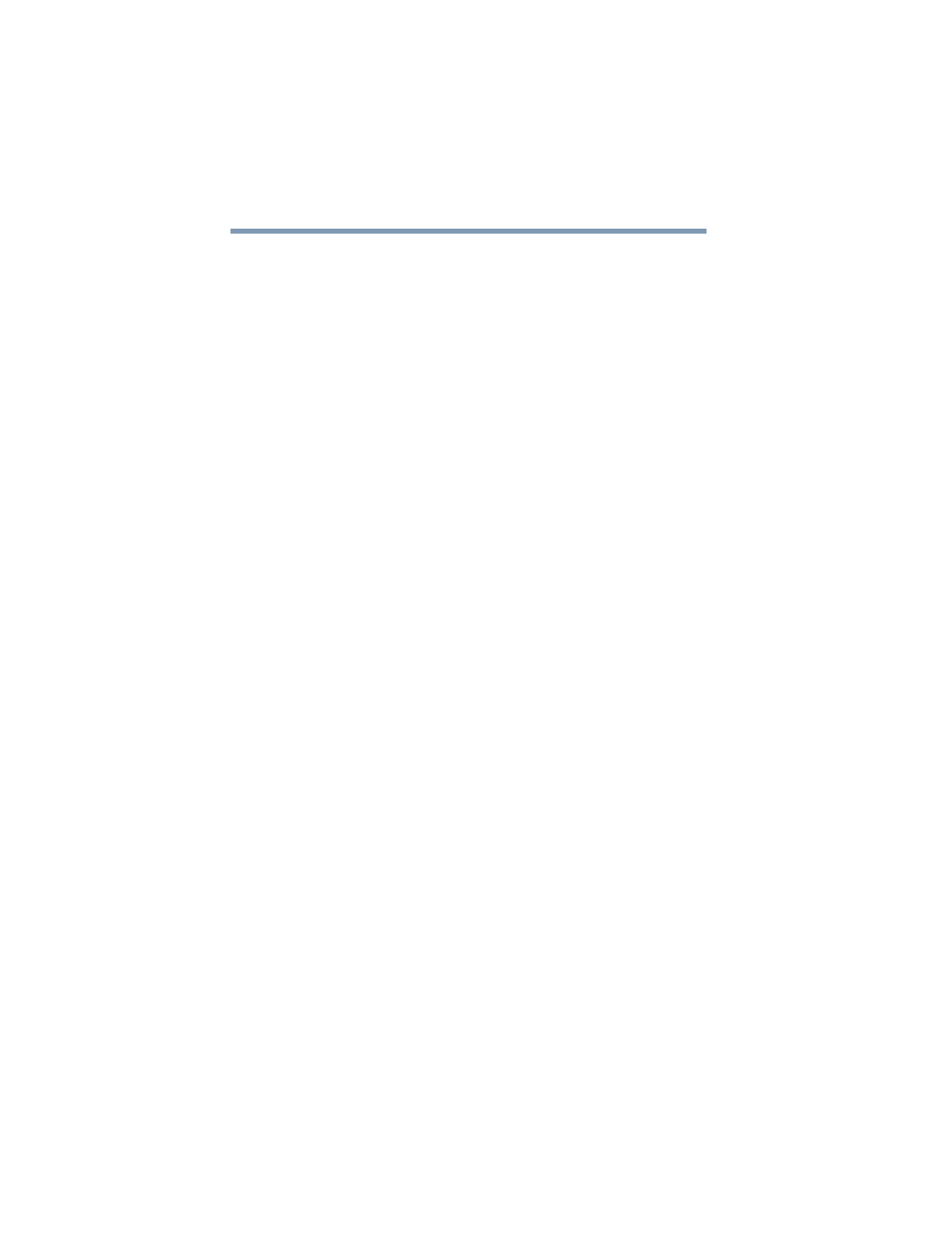
72
Getting Started
Recovering the Internal Storage Drive
❖
Recover without changing the internal storage drive partitions
For more information on these options, see
Internal Storage Drive” on page 62
.
To recover your internal storage drive using the utilities burned to
DVDs:
1
Insert the first recovery DVD into your optical drive and power
on the computer.
2
When the initial screen displays, press
F12
.
The boot menu appears.
3
Using the arrow keys, select the DVD option and press
Enter
.
4
The Selecting a Process screen appears. Select Toshiba
Recovery Wizard and then click Next.
5
If your system offers a choice of Windows
®
7 32-bit or 64-bit
operating system, select one at this time. If not, skip to step 6.
6
A warning screen appears, stating that when the recovery is
executed all data will be deleted and rewritten. Click Yes to
continue.
7
When the Toshiba Recovery Wizard opens and the Selecting a
Process screen displays, select Recovery of Factory Default
Software and then click Next.
8
Select one of the following options:
❖
Recover to out-of-box state—If you want to recover the
original factory image (returning the computer to its out-
of-box state).
❖
Recover without changing the hard drive partitions—
If you want to recover the C: partition only, leaving other
partitions you may have created intact.
❖
Recover to a custom size partition—If you want to
recover the C: drive to its out-of-box state and specify a
custom size for the C: drive. Note: This option deletes all
other partitions from the drive.
9
Follow the on-screen instructions to complete the recovery
process.
When the process is complete, a message displays, indicating
that the drive has been recovered.
10
Press any key on the keyboard to restart the computer.
