Toshiba SATELLITE U500 User Manual
Page 208
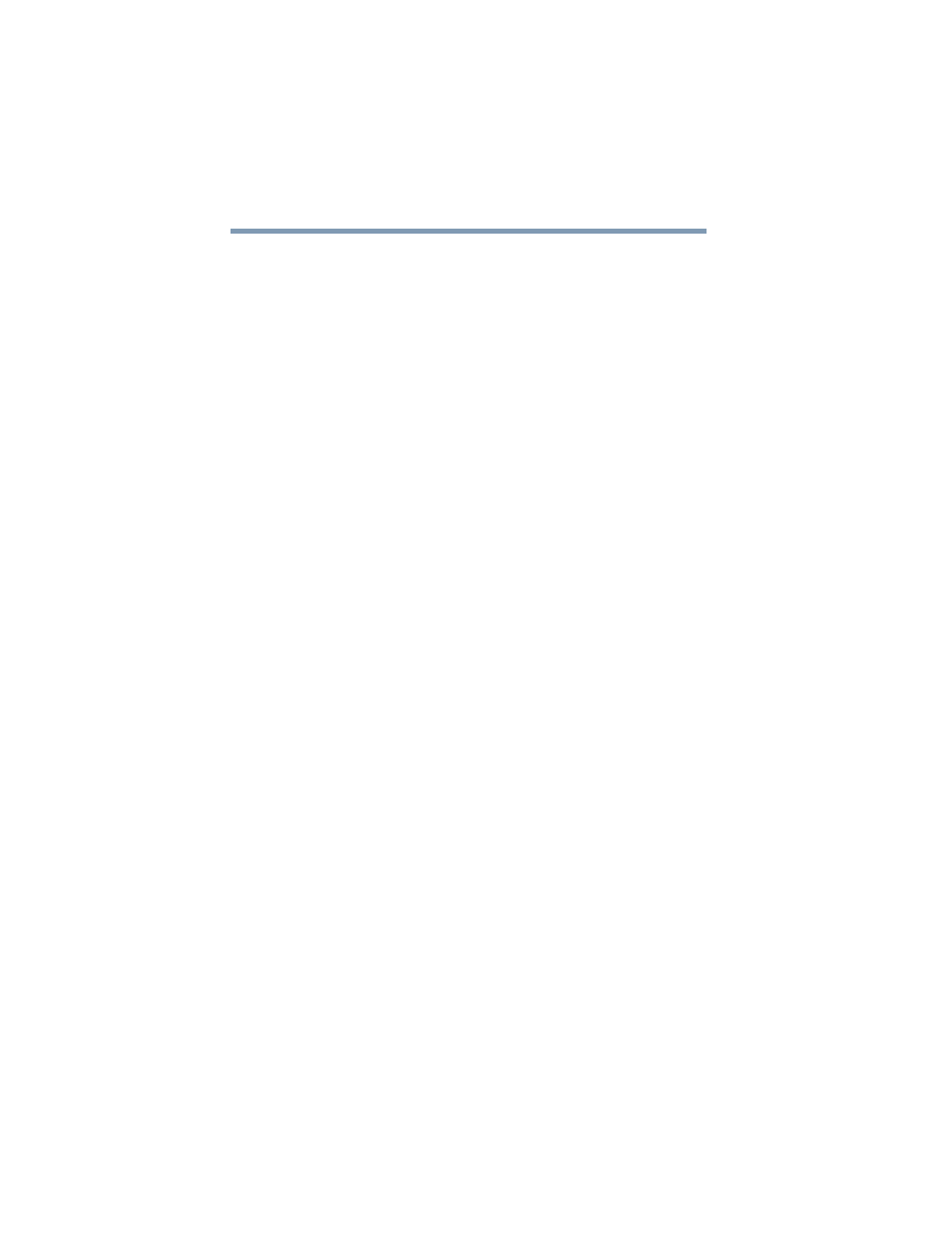
208
If Something Goes Wrong
Develop good computing habits
successfully. Always carefully follow the installation
instructions that accompany the hardware or software.
❖
Restart the Windows
®
operating system. Always restart the
Windows
®
operating system after each installation, even if the
installation utility does not prompt you to do so. This will
ensure that the installation is completed, and will clean up
anything that the installation utility left behind.
❖
Do one installation at a time. If you have several new items to
add to your computer system, install just one at a time, creating
restore points immediately before each successive installation.
This will make it much easier to determine the origin of any
new problems. For best results, follow this sequence:
1
Back up critical data.
2
Create a restore point.
3
Install one item of hardware or software.
4
Restart the Windows
®
operating system.
5
Use the new hardware or software for a while, noting any
new problems. Make sure that your critical applications
(email, business applications, etc.) are working correctly,
and verify that important devices are still functioning.
6
For each additional hardware or software item, repeat
these steps, starting at step 1 if any of your critical data has
changed, or starting at step 2 if no critical data has
changed.
Cannot use the “USB Sleep and Charge function.”
❖
The setting of “USB Sleep and Charge function” may be
Disabled. Change the setting to Enabled.
❖
Some external devices may not be able to use the “USB Sleep
and Charge function.” In this case, please try one or more of
the following methods.
❖
Change the Enabled mode setting.
❖
Turn OFF the computer while external devices are
connected.
❖
Connect external devices after turning OFF the computer.
If this function cannot be used, change the setting to Disabled.
❖
Make sure that you are connected to a compatible port.
