Wireless networking problems, Wireless – Toshiba SATELLITE U500 User Manual
Page 201
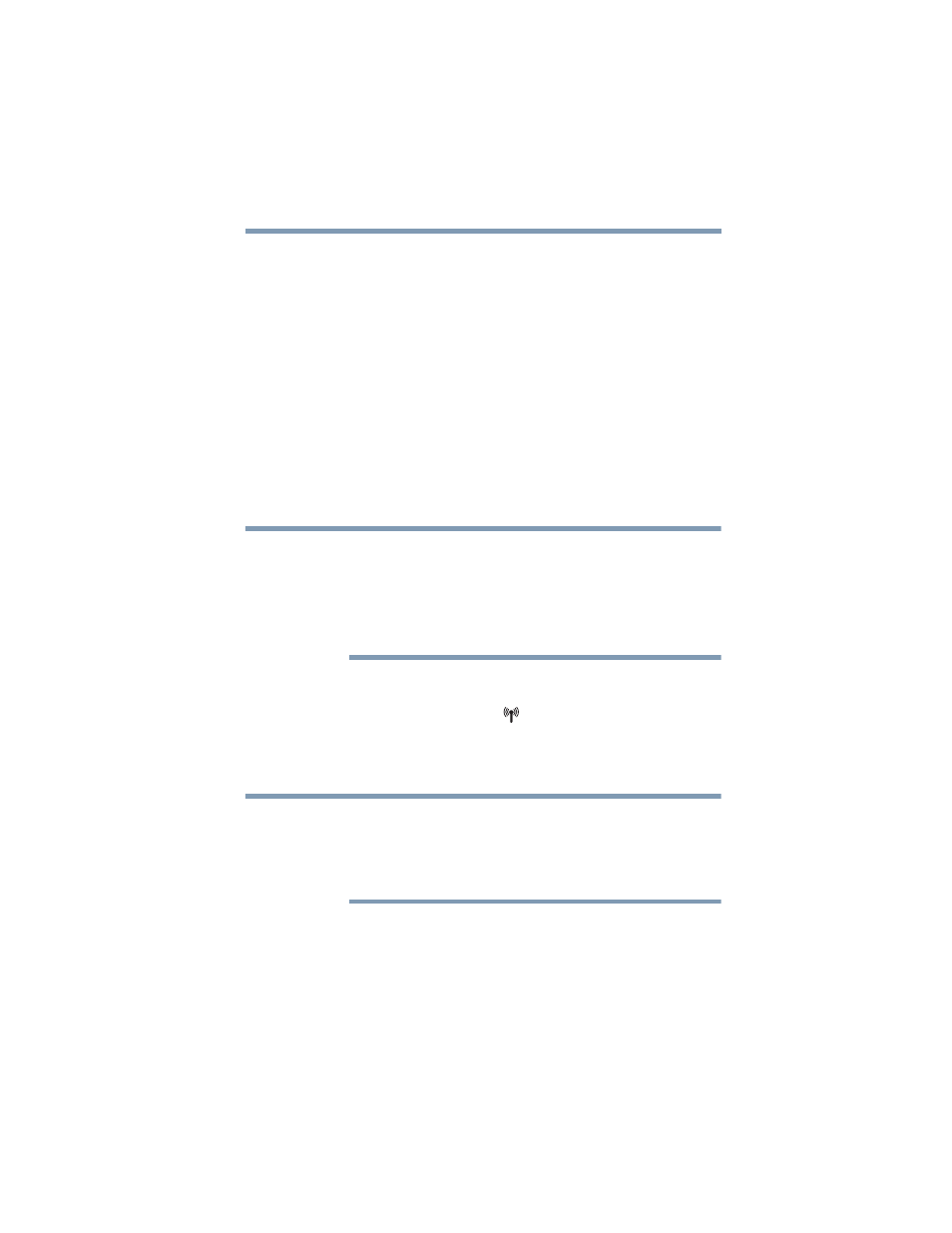
201
If Something Goes Wrong
Wireless networking problems
Check the communications parameters (baud rate, parity, data
length and stop bits) specified in the communications program. It
should be set up to transmit at 300, 1200, 2400, 4800, 9600, 14400,
28800, 33600 bps (bits per second) or higher.
The modem is on, set up properly but still does not transmit
or receive data.
Make sure the line has a dial tone. Connect a telephone handset to
the line to check this.
The other system may be busy or off line. Try making a test
transmission to someone else.
For more information regarding your system’s V.92 modem, visit
the Toshiba Web site at
pcsupport.toshiba.com
.
Wireless networking problems
This section provides general troubleshooting tips for networking
problems, specifically wireless (Wi-Fi
®
) networking.
The terms and concepts used assume a basic understanding of
networks, and may be for more advanced users. If you need
assistance or if you are not familiar with the terminology, please see
Windows
®
Help and Support or contact your computer technician.
❖
If your computer is equipped with an internal Wi-Fi
®
adapter,
verify that the Wireless antenna ON/OFF switch is ON
(the wireless indicator light
will be lit).
❖
Verify that your computer can detect access points or routers. If
it can detect a Wi-Fi
®
access point or router then it may be a
configuration issue.
To determine if your computer has an internal Wi-Fi
®
adapter, check
the device list in Device Manager (part of the Windows
®
Control
Panel, System and Security). Some Toshiba models may have a
Wireless antenna ON/OFF switch even though they do not have an
internal Wi-Fi
®
adapter.
❖
Verify that signal strength is good using the utility provided
with the Wi-Fi
®
adapter.
❖
If another computer is on the same network, verify that it has
network access, and can connect to the Internet. If, for
example, the other computer cannot browse to a public Web
NOTE
NOTE
