Customizing the function settings, Setting procedure setting details – Toshiba SD-370EKE User Manual
Page 28
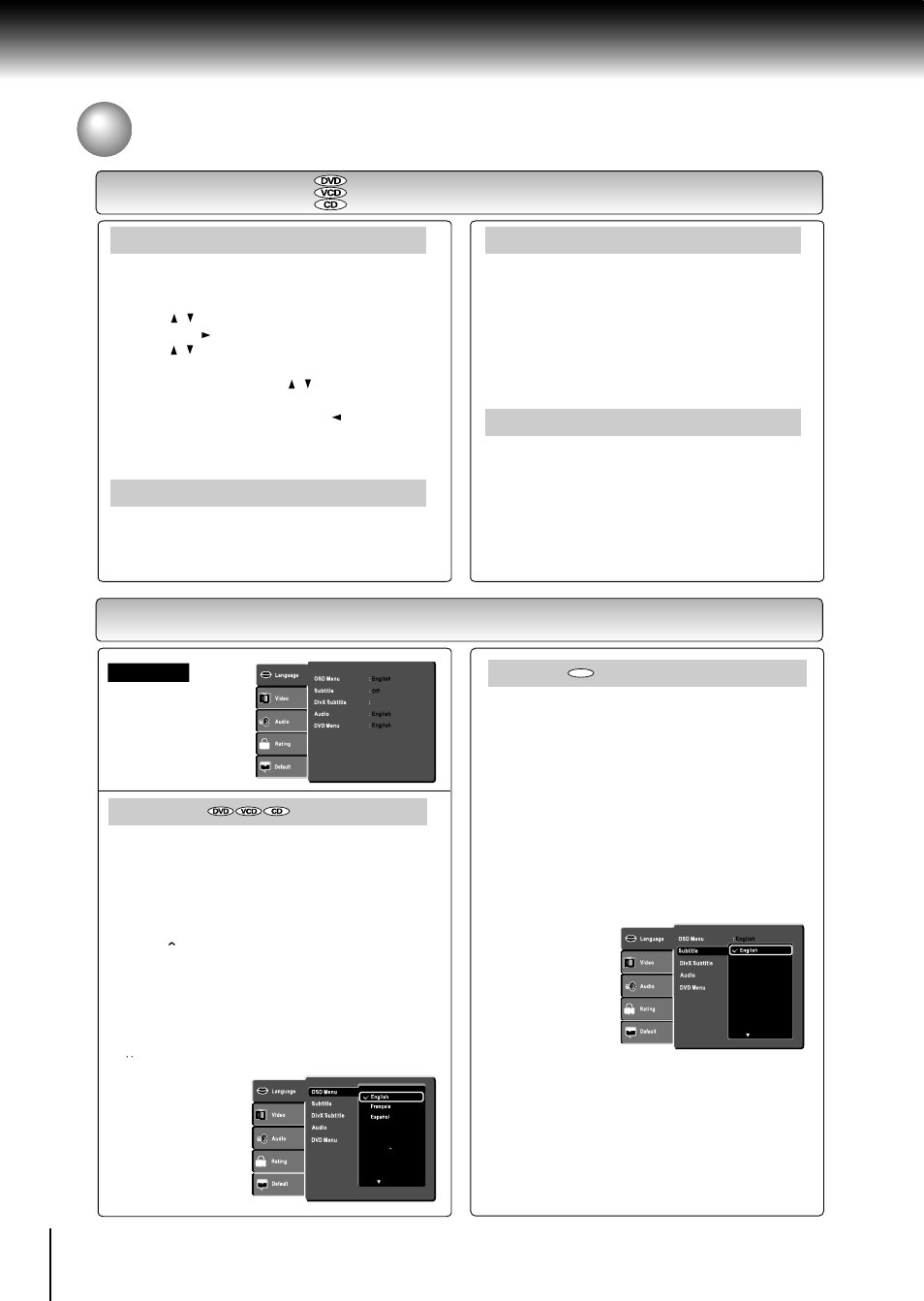
28
3.Change the selection by / buttons, by referring
to the corresponding pages, then press
ENTER.
Function setup
Customizing the Function Settings
Setting procedure
Setting details
Press the
SETUP button to display the main
menu on the screen. When the setup menu is
shown, the playback will be automatically paused.
1.Press / buttons to select the desired setup,
then press button.
2.Press / button to select the sub menu, then
press
ENTER.
4.To select another option, press button to go
back to step 1.
5.Press
SETUP button again to exit the setup
menu from the screen.
To view on-screen displays in Spanish.
OSD
Menu
English:
To view on-screen displays in English.
To view on-screen displays in French.
Français:
Español:
Language
Subtitle
English:
To display subtitles in English.
To display subtitles in French.
To display subtitles in Spanish.
To display subtitles in different
languages other than you selected.
French:
Spanish:
To display subtitles in German.
German:
To display subtitles in Italian.
Italian:
To display subtitles in Dutch.
Dutch:
To display subtitles in Danish.
Danish:
To display subtitles in Finnish.
Finnish:
To display subtitles in Polish.
Polish:
To display subtitles in Portuguese.
Portuguese:
To display subtitles in Turkish.
Turkish:
To view on-screen displays in
German.
Nederlands:
To view on-screen displays in Italian.
Italiano:
To view on-screen displays in
Portuguese.
Deutsch:
To view on-screen displays in Danish.
Dansk:
To view on-screen displays in Dutch.
Suomi:
To view on-screen displays in Finnish.
Polski:
To view on-screen displays in Polish.
Portugues:
To view on-screen displays in Turkish.
Turkiçe:
Auto:
Off:
To disable subtitles.
DVD
About the screen saver
Setting procedure
Notes
• Some DVD video discs may be set to display
subtitles in a different language other than you
selected. A prior subtitle language may be
programmed on the disc.
Some DVD video discs allow you to change
subtitle selections only via the disc menu. If
this is the case, press
MENU button and
choose the appropriate subtitle language from
the selection on the disc menu.
•
When you leave the unit in DVD stop mode for
approximately 2 minutes, the screen saver of the
DVD video player automatically appears. To turn
off the screen saver, press the
PLAY button.
Press
SETUP button, and then press the number
button
2005 to lock the tray.
Note
After the tray is locked, “Tray Lock Is On” will
appear on the screen when
OPEN/CLOSE button
is pressed.
To unlock the tray, just follow the same procedure
as above.
Tray Lock
Automatic Power Off function
If the DVD video player is stopped, or the screen
saver is engaged for approximately 20 minutes,
the DVD video player will automatically turn itself
off.
Unicode (UTF-8)
French
Spanish
German
Italian
Portuguese
Dutch
Dannish
Deutsch
Italiano
Portugues
Nederlands
Dansk
