Templates – Tannoy Z555A User Manual
Page 32
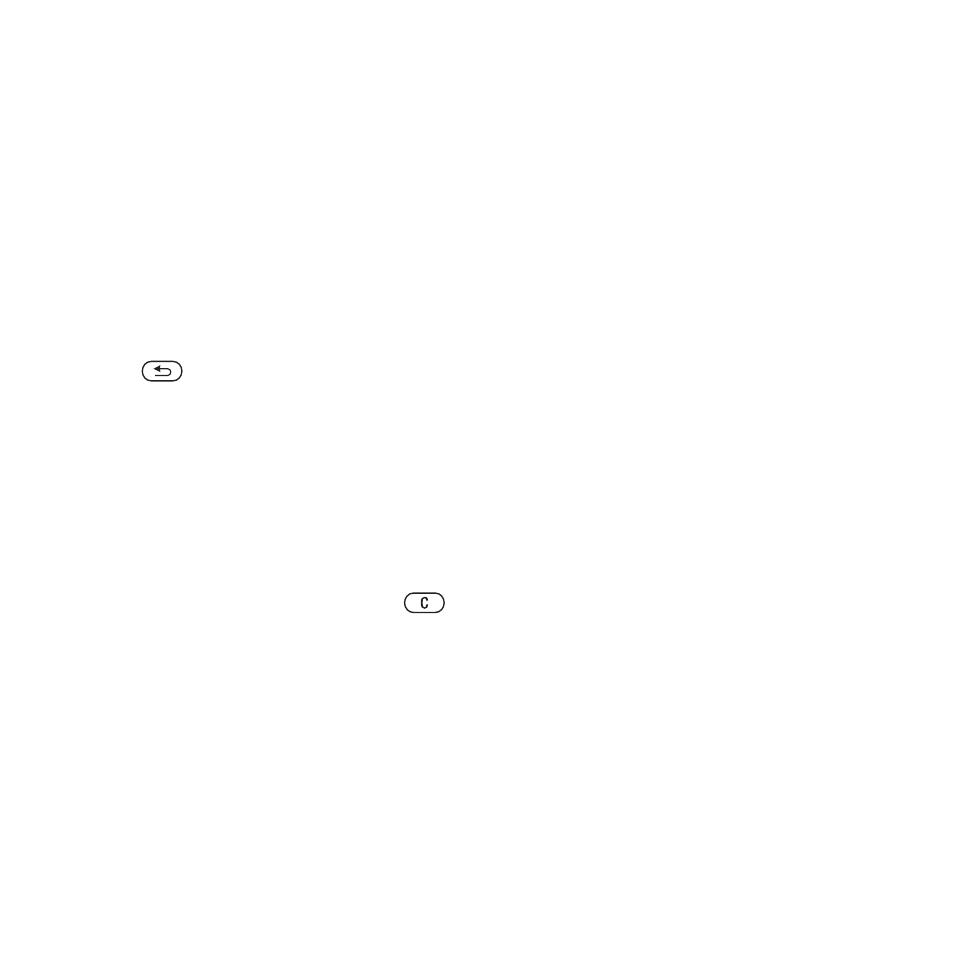
30
Messaging
To view a picture message from
standby
•
If the activity menu is set: select View.
•
If pop-up is set: follow the instructions
on the screen.
To view a picture message from
the inbox
1
From standby select Menu
> Messaging > Inbox.
2
Scroll to the message and select View.
To close a picture message
•
Press .
To save an item in a picture message
•
When you view a picture message
select More > Save Items and select
an item.
To delete a message
1
From standby select Menu
> Messaging and select a folder.
2
Scroll to the message and press
.
Message options
You can set standard options for all
messages or choose specific settings
each time you send a message.
To set text message options
1
From standby select Menu
> Messaging > Settings > Text
Message.
2
Scroll to an option and select Edit.
To set picture message options
1
From standby select Menu
> Messaging > Settings > Picture
Message.
2
Scroll to an option and select Edit.
Send options
You can request a delivery report,
a read report, and set a priority for
a specific message. You can also
add more recipients to the message.
To set send options
1
When the message is ready and
a recipient is selected, select More
> Advanced.
2
Scroll to an option and select Edit.
Templates
If you often use the same phrases and
pictures in a message, you can save
the message as a template.
To use a text message template
1
From standby select Menu
> Messaging > Templates.
2
Scroll to a template and select Use
> Text Message.
3
Add text and select Continue and
select a recipient.
This is the Internet version of the User's guide. © Print only for private use.
