Sending pictures from messaging, My destinations – TOA Electronics LG LX290 User Manual
Page 88
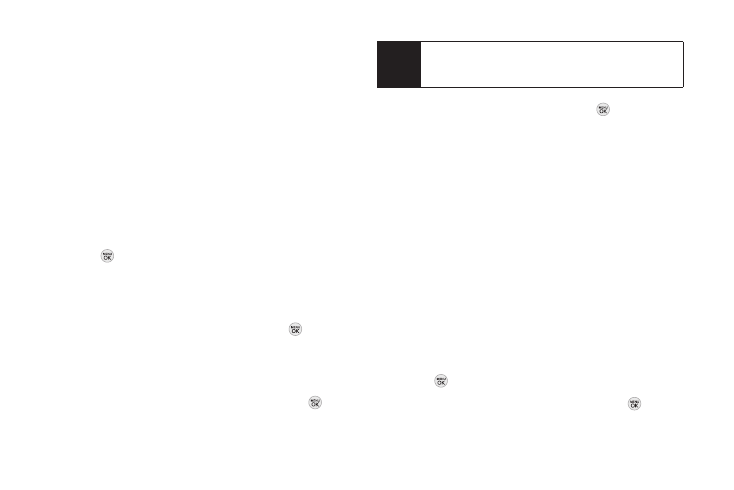
76 2G. Camera
9.
To configure the priority level, select
Normal
, then
press left/right to toggle between
Normal
and
Urgent
.
10.
Confirm the recipients, subject, message, attached
picture and/or audio.
12.
Press
SEND
(left softkey) to send the picture. (You
will see “Message Sent” once the delivery is
complete.)
Sending Pictures From Messaging
You can also send pictures from your phone’s
Messaging menu.
1.
Press
> Messaging > Send Message > Picture
.
2.
Select
Go to Contacts
or
NEW ADDR
(right softkey) to
enter the recipients.
Ⅲ
Go to Contacts
to select recipients from your
Contacts. Select a recipient and press
.
Ⅲ
NEW ADDR
to enter a mobile phone number or an
email address directly.
3.
Select a contact or enter a mobile number or an
email address using the keypad, and press
.
4.
Highlight
[Insert Picture]
and press
. Select from:
Ⅲ
My Photos
Ⅲ
New Picture
5.
Display the picture you wish to send and press
SELECT
(left softkey).
– or –
Press
CAPTURE
(left softkey) to take a new picture
and press
CONTINUE
(left softkey).
6.
To complete and send the picture message, follow
steps 5-10 in “Sending Pictures” on page 75.
My Destinations
You can also send your pictures using email or upload,
share, and store them with applications such as
Photobucket, Facebook or MySpace.
1.
Press
> Photos > My Destinations
.
2.
Highlight
Add New Destination
and press
.
Note
Press MULTIPLE (left softkey) to send it to multiple
recipients. After selecting the recipients, press
CONTINUE
.
