Selecting a ringer type for an entry – TOA Electronics LG LX290 User Manual
Page 68
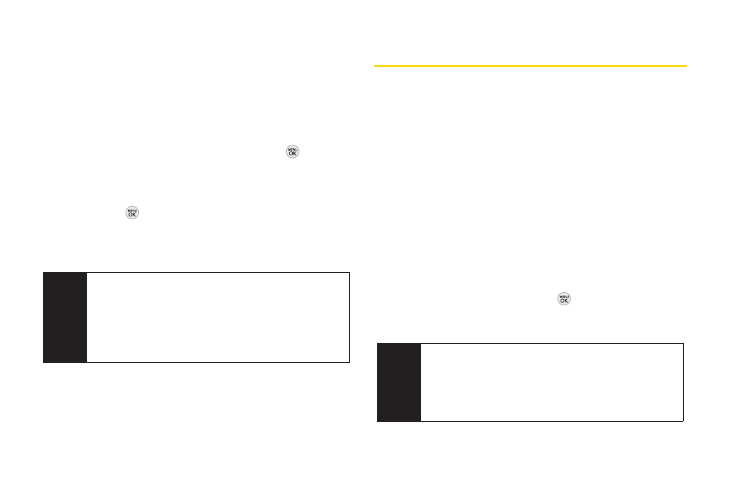
56 2D. Contacts
To assign a speed dial number to an existing phone
number:
1.
Press
CONTACTS
(right softkey), highlight a
Contacts entry and press
OPTIONS
(right softkey)
>
Edit Contact
.
2.
Highlight the phone number for which you wish to
assign a speed dial number, and press
.
3.
Press
OPTIONS
(right softkey) >
Set Speed Dial
.
4.
Highlight or enter an available speed dial location
and press
. (A confirmation will be displayed.)
5.
Press
DONE
(left softkey) to save the new speed dial
number.
Selecting a Ringer Type for an Entry
Assign a ringer type to a Contacts entry so you can
identify the caller by the ringer type. (See “Ringer Types”
on page 30.)
1.
Press
CONTACTS
(right softkey), highlight a
Contacts entry and press
OPTIONS
(right softkey)
>
Edit Contact
.
2.
Select
Default Ringer
, then choose one of the
following:
Default Ringer
,
Downloaded Ringers
,
Other
Ringers, Voice Memo,
or
No Ringer
.
3.
Scroll through available ringers. (When you
highlight a ringer type, a preview of it will sound,
depending on your Ringer volume setting.)
4.
Highlight a ringer and press
.
5.
Press
DONE
(left softkey) to save the new ringer type.
Note
If you attempt to assign an already in-use speed dial
location to a new phone number, a message will
appear asking if you wish to replace the existing
speed dial assignment. Press REPLACE to assign
the location to the new phone number and delete
the previous speed dial assignment.
Tip
If you select Downloaded Ringers > Get New, you
can purchase and download new ringers. For
details, see “Getting New Ringers” on page 31 and
“Downloading Games, Ringers and More” on
page 103.
