Front panel settings and defaults, Using the button – Tektronix PHASER 780 User Manual
Page 7
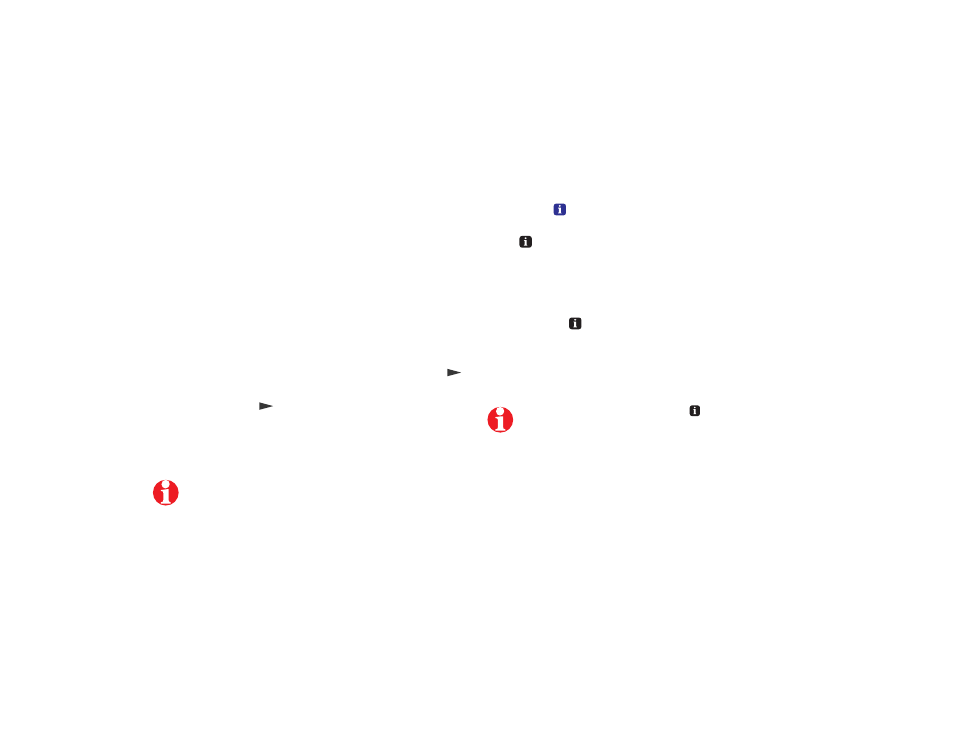
5
Front Panel Settings and Defaults
Generally, select most print settings and set defaults from your
application. Changing the front panel settings may affect the
prints of other users. However, printing oversize or specialty
media requires using the front panel.
The main user settings are
TekColor Correction, Print
Quality,
and
Printer Defaults
(primarily
Multi-Purpose
Tray Setup: Media Size, Media Type
). Other settings are
used for troubleshooting or printer setup.
To view or change front panel settings:
1
When the front panel displays
Ready
, press
Select
then
until you see the desired setting.
2
Press
Menu
, then
to scroll through the menu choices. An
asterisk (*) indicates the current default setting.
3
To change the printer default, press
Select
at the
appropriate choice.
Note that print settings made from your computer with either the
LaserWriter (Macintosh) or Windows (PC) driver (installable from
the printer’s CD-ROM) override front panel settings or defaults.
Using the
Button
Press
to get more information on printer status and
instructions from the printer. For example, if the front panel
display reads:
Load Media in Tray 1
Press i for information...
when you press
, the following series of messages appear:
Remove Media Tray 1
Insert Media
Adjust Tray Guides
During normal operation, pressing the
button displays the
printer’s name, IP address, and configuration.
Front Panel Display
