I love you, Je t’aime, Cinema1 – Technics SC-DV290 User Manual
Page 17: Basic operations discs, Soundtracks, Press [audio, Subtitles, Press [shift] t [subtitle, Cinema, Press [cinema
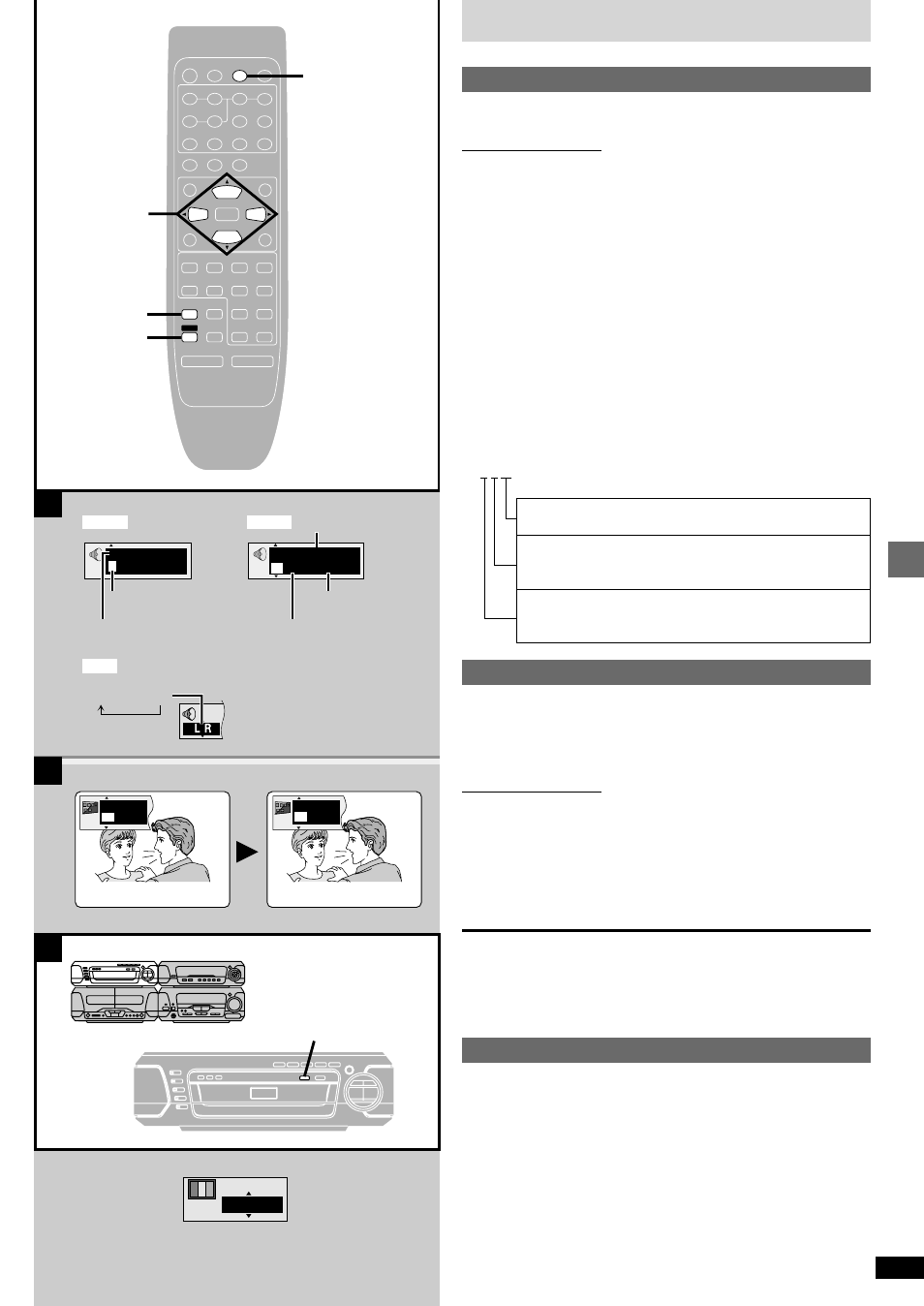
17
RQT6894
Basic operations
Discs
x
A
Soundtracks
[RAM] [DVD-A] [DVD-V]
(Discs with multiple soundtracks)
Remote control only
During play
Press [AUDIO].
The number on the television changes each time you press the button.
p
“–” or “––” is displayed instead of the language number in circumstances
such as when no language is recorded on the disc.
p
You can also use this button to turn the vocals on and off on karaoke
discs. Read the disc’s instructions for details.
[DVD-A]
p
Play restarts from the beginning of the soundtrack when changing sound-
tracks that are accompanied by still pictures.
p
Even if a second soundtrack isn’t recorded, two soundtrack numbers will
normally appear in the soundtrack display. The soundtrack currently play-
ing is number 1.
Signal type/data
LPCM/PPCM/
§
Digital/DTS/MPEG: Signal type
k (kHz): Sampling frequency
b (bit):
Number of bits
ch (channel): Number of channels
Example:
3/2 .1ch
x
B
Subtitles
[DVD-A]
(Motion picture parts only)
[DVD-V]
(Discs with multiple subtitle languages)
You can change the subtitle language and turn the subtitles on and off.
[RAM]
You can turn the subtitles on and off.
Remote control only
During play
Press [SHIFT]
T
[SUBTITLE].
The number on the television changes each time you press the button.
p
“–” or “––” is displayed instead of the language number in circumstances
such as when no language is recorded on the disc.
p
In some cases, the subtitle language is not changed to the selected one
immediately.
To clear/display the subtitles
1. Press [SHIFT]
K
[SUBTITLE].
2. Press [
]. (
[DVD-A]
[DVD-V]
)
3. Press [
,
] to display “OFF” or “ON” on the television.
Changing the position and brightness of the subtitles (
➡
➡
➡
➡
➡
page 26)
x
C
Cinema
[RAM] [DVD-A] [DVD-V]
[VCD]
[JPEG]
Change the picture quality for movie viewing.
Press [CINEMA].
CINEMA indicator lights up.
Each time you press the buttons:
Cinema1: Mellows images and enhances detail in dark scenes.
!
Cinema2: Sharpens images and enhances detail in dark scenes.
!
"
Normal:
Normal mode (factory preset)
p
Use the Picture menu (
➡
page 26) to make finer adjustments.
.1: Low frequency effect
(not displayed if there is no signal)
0: No surround
1: Mono surround
2: Stereo surround (left/right)
1: Center
2: Front left
K
Front right
3: Front left
K
Front right
K
Center
CANCEL
PLAY MODE
MIX 2CH
AUDIO
TAPE/
DECK 1/ 2
DVD
TUNER/
BAND
ê
SLEEP
TOP MENU
MENU
PLAY LIST
EQ
SUPER
SOUND EQ
SUBTITLE
POSITION MEMORY
SETUP
GROUP
1
2
3
DISC
4
5
6
7
8
9
0
CH SELECT
TEST
SUPER SRND
S
10/-/--
2
/
;
VCR(EXT)/
VDP(AUX)
1
6
MUTING
SLOW/SEARCH
DIGITAL
S.WOOFER
5
:
SKIP
9
s
VOLUME
r
º
ENTER
SHIFT
S. 3D AI EQ
DISPLAY
DIRECT
NAVIGATOR
AV EFFECT
RETURN
ë
PRO LOGIC
SUBTITLE
2
,
1
,
3
,
4
AUDIO
SHIFT
CINEMA
B
C
I love you
English
ON
1
Je t’aime
French
ON
2
192k24b 2ch
LPCM
Digital
ë
1
1
1
English 3/2.1 ch
Cinema1
[RAM]
[DVD-A]
[DVD-V]
A
LR
>
L
)
R
Soundtrack playing
Soundtrack selected
Audio language
Number of
channels (
➡
right)
Signal type/data
(
➡
right)
Example
[DVD-V]
