Audio cd playback options, Osd (on-screen display), Stop playback – Toshiba SD-P7000 User Manual
Page 44: Pause playback (still mode), Repeat playback, Fast forward/backward
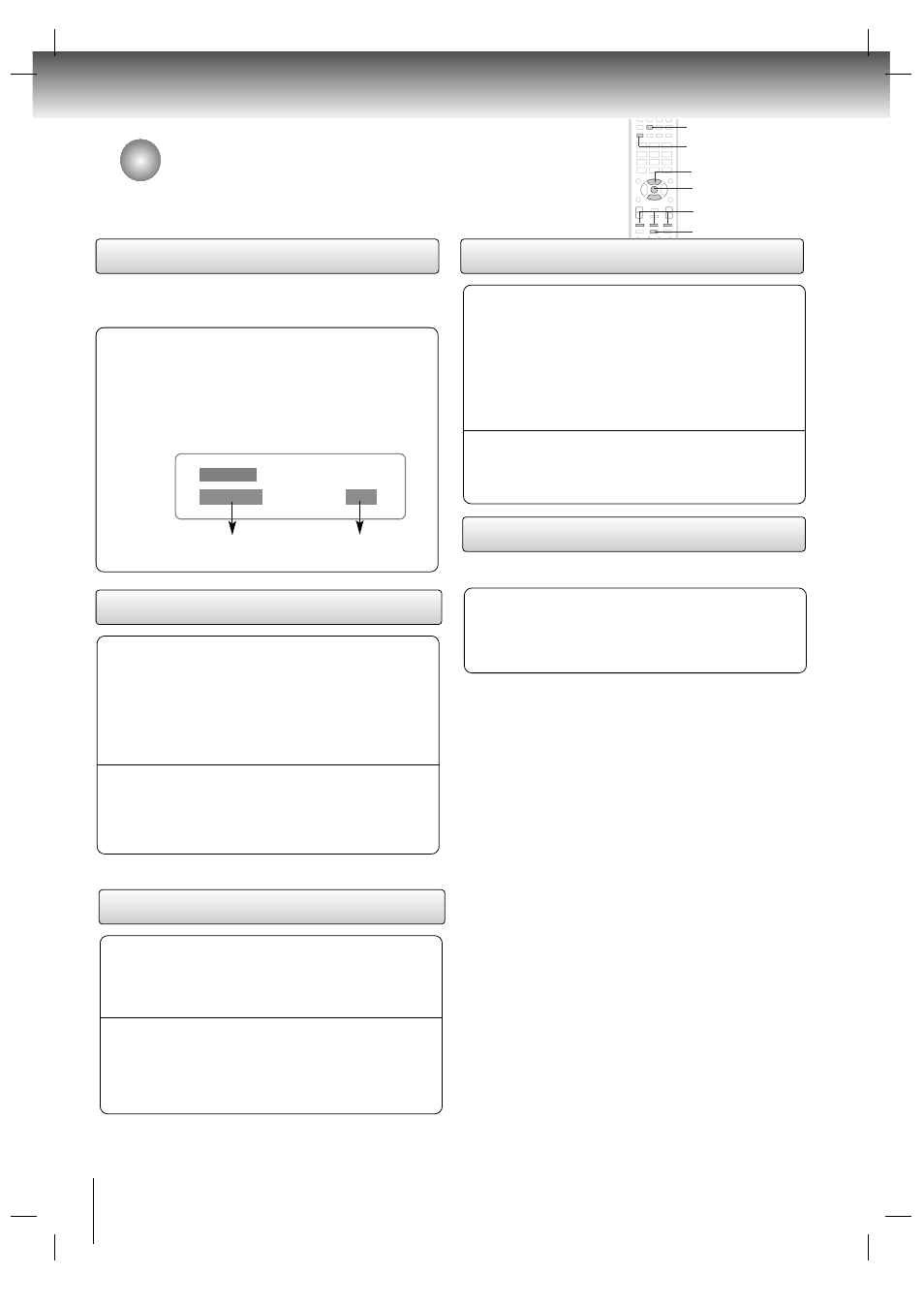
44
Audio CD operation
Audio CD Playback options
OSD (On-Screen Display)
1
- You can display the Track, and Playback time status on
the TV screen.
Single Elapsed
Track 01/21
01:00
Track Number
Playing Time
Press the DISPLAY button during CD playback.
Track information appear on the screen. Each time
you press the DISPLAY button, the OSD changes
as follows:
Single Elapsed
→
→ Single Remain →
→ Total Elapsed
→
→ Total Remain
Stop Playback
Press the STOP button again to stop playback
fully. (At this time if you press the PLAY button,
disc playback starts from the beginning.)
2
Press the STOP button to stop playback. At this
time the DVD video player stops playback
temporarily and maintains the current playback
position.
• If the PLAY button is pressed, playback will
resume from the location where you stopped
playback.
1
Pause Playback (Still mode)
Press the PLAY button again to return to normal
playback.
2
Press the PAUSE (II) button during playback.
1
- You can play a specific track repeatedly.
Repeat playback
Press the REPEAT button during playback.
Each time you press the REPEAT button, the
repeat mode changes as indicated: Track
→
→ ALL
→
→ Repeat Off
1
Fast Forward/Backward
Press the PLAY button to resume normal
playback.
2
Press the FWD (
G
GG
G
) or REV (
F
FF
F
) button during
playback.
Each time you press the FWD (
G
GG
G
) or REV (
F
FF
F
)
button, the playback speed changes as shown.
•
FWD (
G
GG
G
)
:
G
GG
G
2x
→
→
G
GG
G
4x
→
→
G
GG
G
8x
→
→
G
GG
G
16x
→
→
G
GG
G
32x.
•
REV (
F
FF
F
)
:
F
FF
F
2x
→
→
F
FF
F
4x
→
→
F
FF
F
8x
→
→
F
FF
F
16x
→
→
F
FF
F
32x.
1
ENTER
REV / PAUSE / FWD
STOP
D
D / E
E
REPEAT
DISPLAY
