Dvd menu options (continued), Disc menu language selection, Parental control setup – Toshiba SD-P7000 User Manual
Page 40
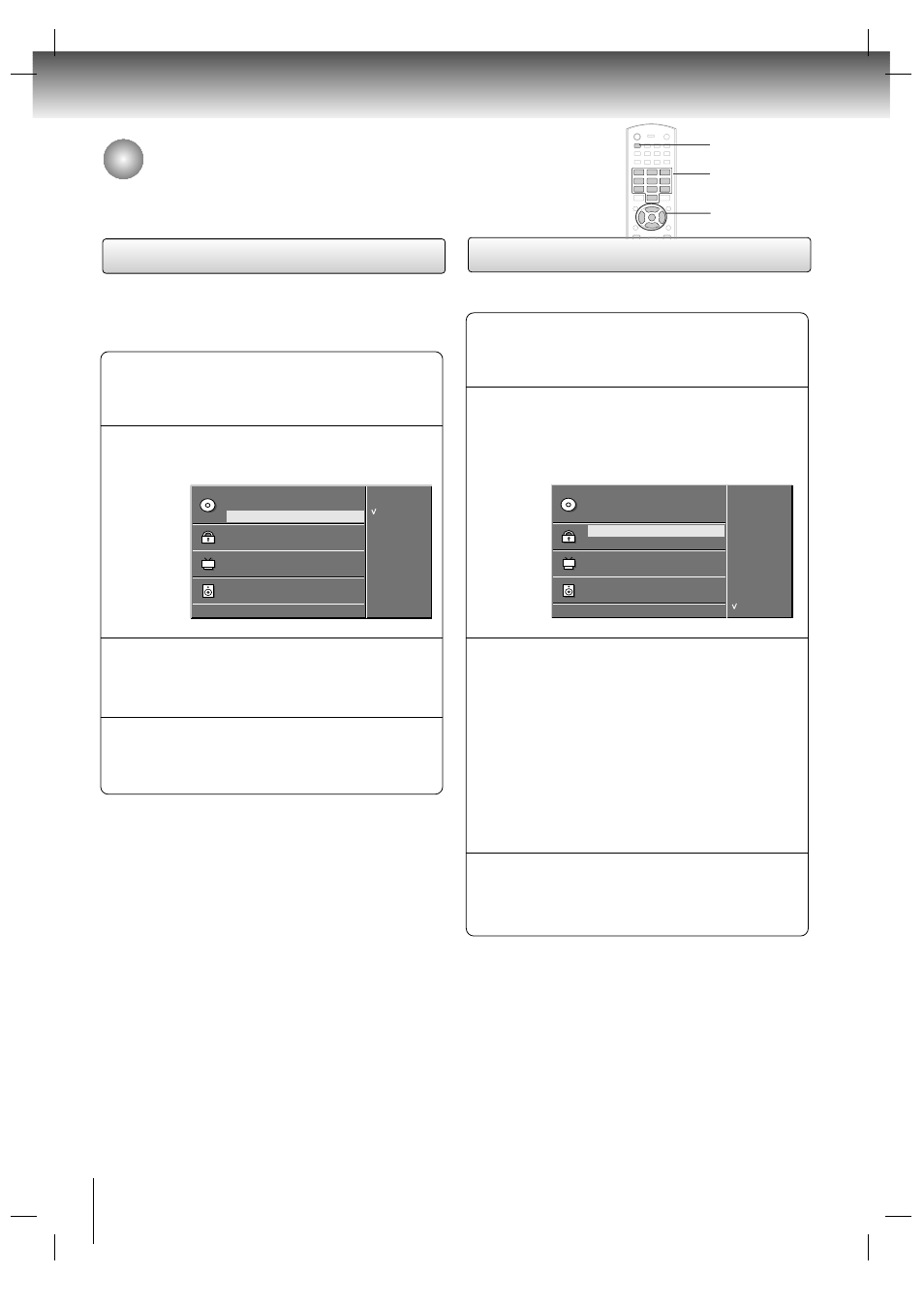
DVD Menu options (Continued)
40
DVD&VCD operation
Disc menu language selection
Press the
G
G
button and then the
D
D / E
E
buttons to
select your desired language.
2
Press the ENTER button.
The menus and on screen displays will appear in
the selected language.
3
Press the SET UP button to resume normal
playback.
4
Press the SET UP button in the stop mode and
then use the
D
D / E
E
buttons to select
Menu
Language
.
1
- Select your preferred language for the disc menus and
DVD messages. (The disc must contain the selected
language)
Audio Language
Subtitle Language
Menu Language
Rating Level
New Password
TV Screen
OSD Language
Digital Output
Special
D
D E
E
: Move
G
G
: Next
Original
Korean
English
French
German
Spanish
Italian
Chinese
Polish
Japanese
Menu Language
G
G
Parental Control Setup
Press the
G
G
button and then use number buttons
to key in a 4-digit password.
Be sure to remember the password!
If you key in an incorrect number, press the
SETUP button and start over.
2
Use the
D
D / E
E
buttons to set the restriction level
from 0 to 8. Viewing becomes more restricted as
the number decreases.
• 0: Unlock
• 1: Kids
• 2: G (General audience)
• 3: PG (Parental guidance suggested)
• 4: PG-13 (13 years and older)
• 5: PG-r
• 6: R (Restricted)
• 7: NC-17 (18 years and older)
• 8: Adult (Adults only)
3
Press the SET UP button to resume normal
playback.
4
Press the SET UP button in the stop mode and
then use the
D
D / E
E
buttons to select
Rating Level.
1
- Use to block viewing of unsuitable discs.
Audio Language
Subtitle Language
Menu Language
Rating Level
New Password
TV Screen
OSD Language
Digital Output
Special
D
D E
E
: Move
G
G
: Next
8 Adult
7 NC - 17
6 R
5 PG - r
4 PG - 13
3 PG
2 G
1 Kids
0 Unlock
Rating Level
G
G
Note:
If you ever forget your password, key in ‘7’, ‘7’, ‘7’, ‘7’ on
the remote control.
0-9
D
D / E
E, F
F / G
G
ENTER
SETUP
