1 firewall, Changing the security level, Creating a new security level – Technicolor - Thomson 585 v7 User Manual
Page 50: Firewall, 6internet security 6.1 firewall
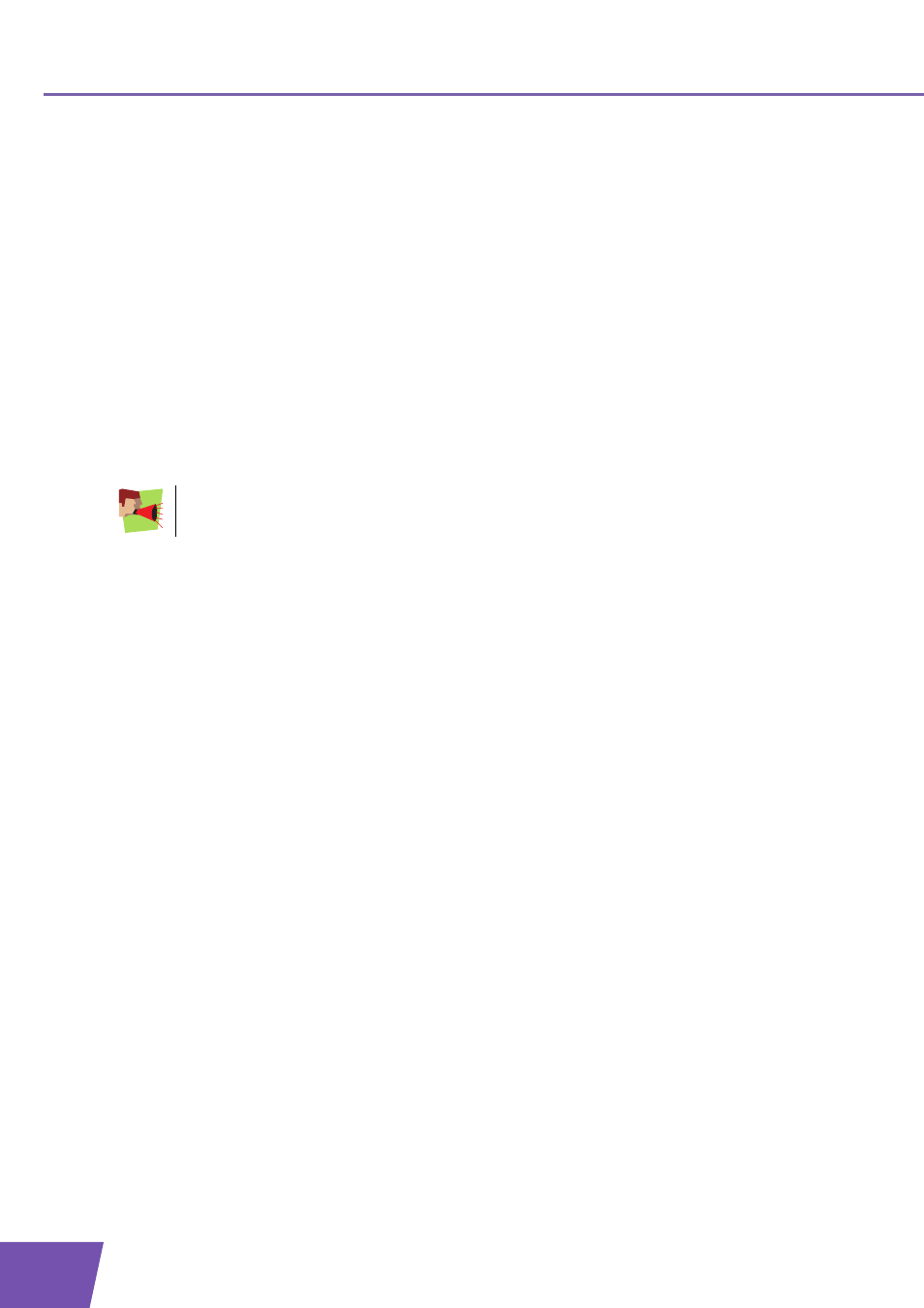
E-DOC-CTC-20080118-0003 v1.0
44
6
Internet Security
6.1
Firewall
Changing the security level
Proceed as follows:
1
Browse to the
.
2
On the Toolbox menu, click Firewall.
3
The Firewall page appears. In the upper-right corner, click Configure.
4
A list with security settings with a brief description is displayed.
5
Select the security level of your choice and click Apply.
Creating a new security level
If you do not find a security level up to your need, you are able to create a new security level.
Proceed as follows:
1
In the Toolbox menu, click Firewall.
2
In the upper right corner, click Configure.
3
In the Pick a task list, click Create a new Security Level.
4
In the Name box, type a name for the new security level.
5
In the Clone from existing Security Levels list, click the security level you want to start from.
6
Click Apply.
7
You can now make the necessary changes to the security level.
This feature is intended for
advanced users only
.
