Topcom ORBIT User Manual
Page 29
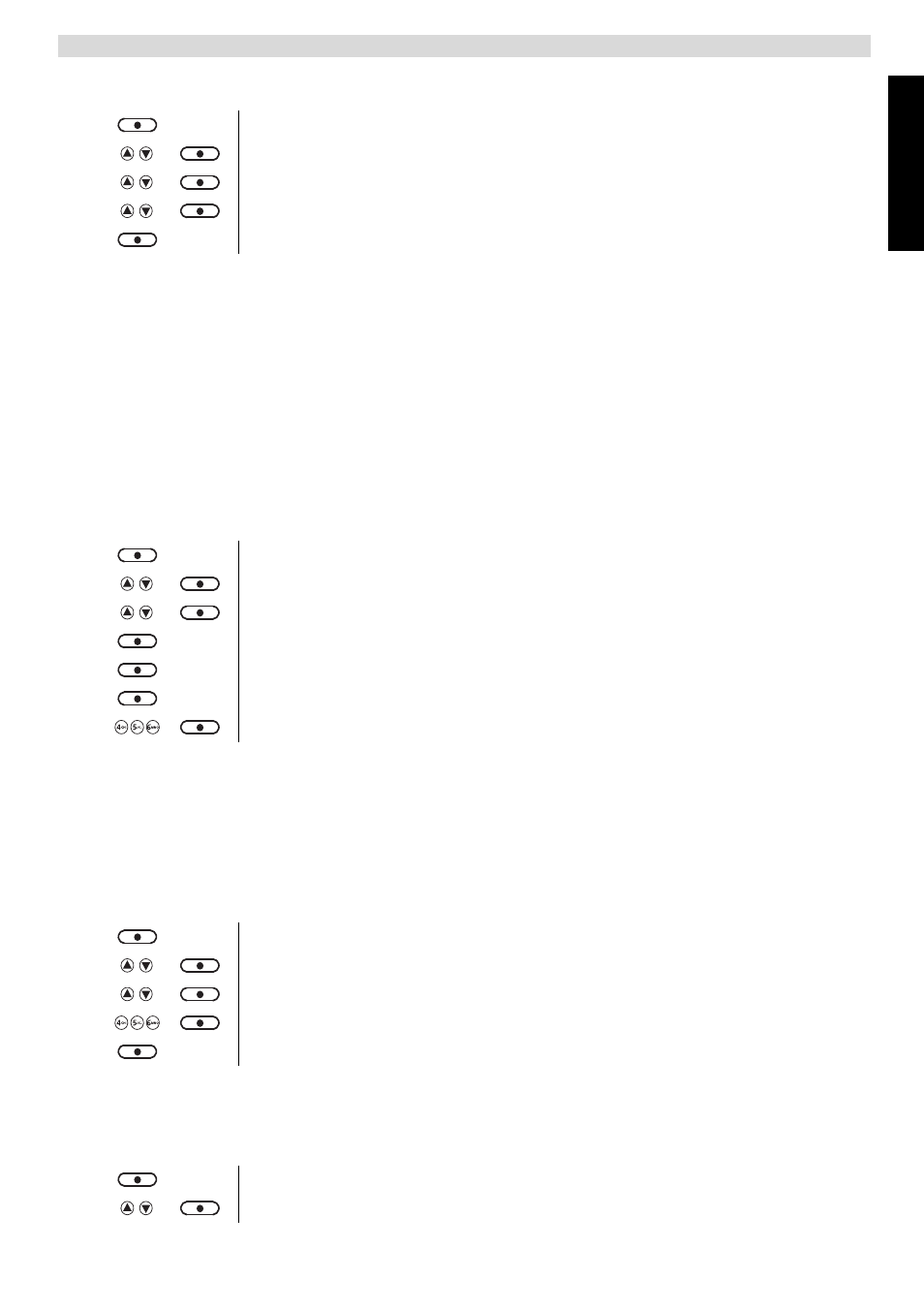
English
29
SMS
11.7
Delete messages
11.8
SMS Settings
SMS Service center numbers
To send and receive SMS text messages you need the telephone number of your
Network’s SMS Centre. These numbers have been pre-loaded into the phone. If you
accidentally delete the SEND or RECEIVE SMS Service Centre numbers you will need
to re-enter them in order for your SMS Service to work.
The Orbit can store 2 SMS Service center numbers, one incoming and one outgoing. This
sending SMS service number will be dialed out by the phone whenever you send out a SMS.
To set the SMS Center numbers
If there is an incoming call with a number matching with one of these SMS center
numbers, the phone knows it’s a call from the SMS center and will take the line
automatically to receive the messages.
Message alert tone
When you receive a text message, the message alert tone will sound. These beeps can
be switched on or off:
Set Message size
A standard text message is 160 characters long. You can set a message to be up to 612
characters and the message will be sent as 4 messages of 160 characters long:
1 Enter the menu.
2 Select “Text Messaging”.
3 Select “Delete Messages”.
4 Select “Inbox, Draft, Outbox, or All Messages”.
5 Confirm with “Yes” or press “No” to cancel.
1 Enter the menu.
2 Select “Text Messaging”.
3 Select “Text Settings”.
4 Select “Service Centres”.
5 Select “Receiving Centres” or “Send Centres”.
6 Select “Centre 1”.
7 Enter the number for the centre and press “Save”.
1 Enter the menu.
2 Select “Text Messaging”.
3 Select “Text Settings”.
4 Select “Message Alert”.
5 Select “Yes” or “No”.
1 Enter the menu.
2 Select “Text Messaging”.
