Selecting the video input source, Setting the clock, Setting the on/off timer – Toshiba 26DF56 User Manual
Page 27
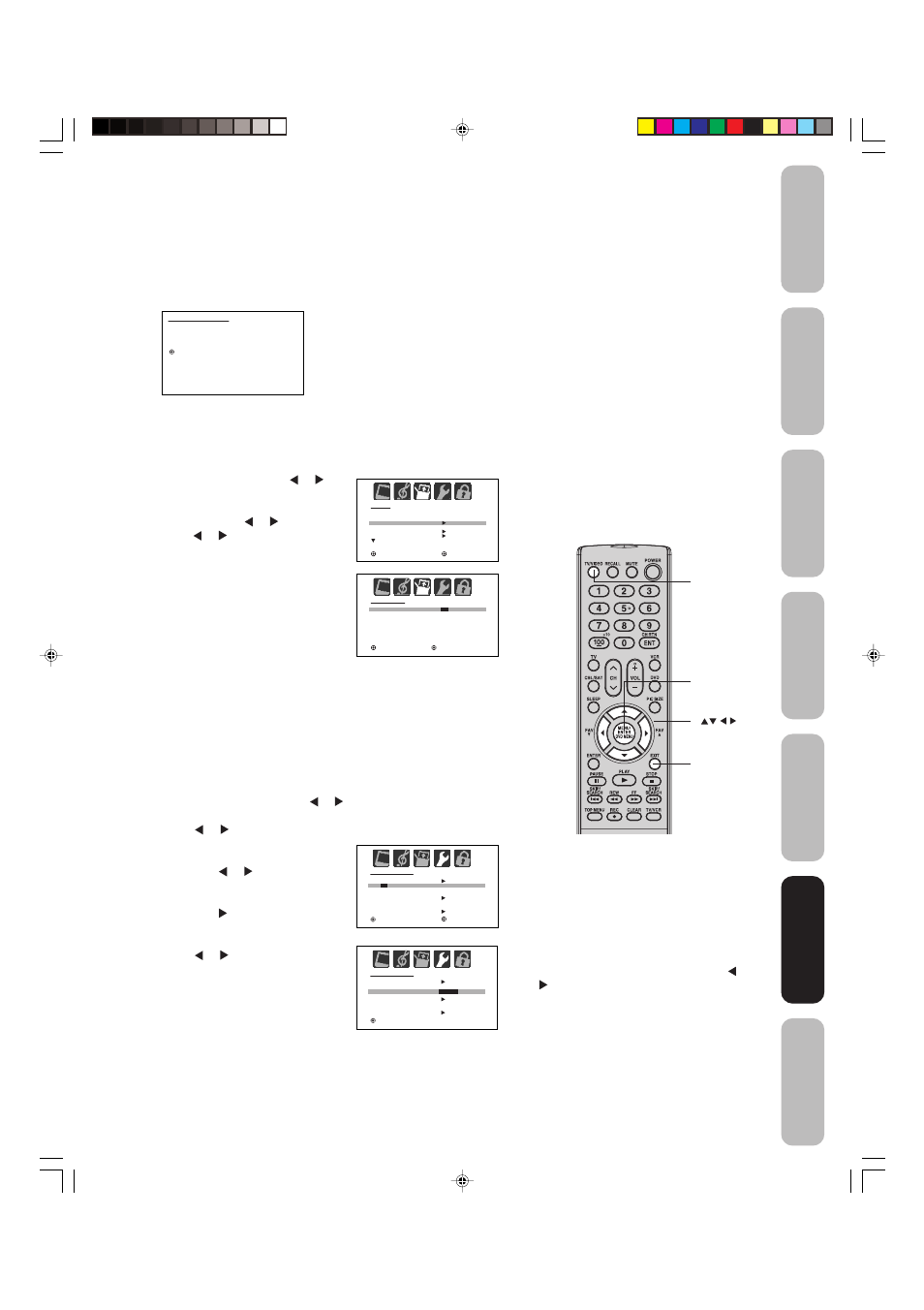
27
Appendix
Using the
TV’
s
Features
Setting up
your TV
Using the
Remote Control
Connecting
your TV
W
elcome to
T
oshiba
Important
Safeguards
Selecting the video input source
Press TV/VIDEO to view a signal from another device connected to
your TV, such as a VCR or DVD player. You can select ANT, VIDEO 1,
VIDEO 2, or ColorStream, depending on which input jacks you used to
connect your devices (see “Connecting your TV” on pages 7-12).
Pressing TV/VIDEO on the remote
control displays the current signal
source. (Press TV/VIDEO again,
▲/▼, or 0-3 to change the
source.)
/ 0 - 3 : S E L E C T
S O U R C E S E L E C T I O N
0 . A N T
1 . V I D E O 1
2 . V I D E O 2
3 . C o l o r S t r e a m
Using the
TV’
s
Features
Note:
• After a power failure or disconnection of the
power, the ON/OFF timer settings will be lost.
• To display the ON/OFF timer settings,
press RECALL (see “Displaying TV status
information on-screen” on page 36).
• To return to the OPTION menu from the
ON/OFF TIMER menu, press
▲
or
▼
to
highlight OPTION MENU, then press
or
.
Setting the clock
You must set the clock before you can program the ON/OFF TIMER.
To set the clock: (Example: “8:30 AM” October 28 (SAT), 2006)
1. Press MENU, then press or to
display the SETUP menu.
2. Press
▲ or ▼
to highlight CLOCK
SET, then press or .
3. Press or to set the MONTH,
then press
▼.
4. Set the DAY, YEAR and TIME as in
step 3.
After setting the clock, the date and
time function starts automatically.
5. Press EXIT to return to normal
screen.
Note:
After a power failure or disconnection of the
power, the clock settings will be lost.
Menu/
Enter
Exit
S E T U P
L A N G U A G E
C L O C K S E T
T V / C A B L E
C H P R O G R A M
A D D / E R A S E
E N G L I S H
C A B L E
: S E L E C T
: A D J U S T
O N / O F F T I M E R
O N T I M E R
6
: 0 0 A M
O F F T I M E R
1 2 : 0 0 A M
O P T I O N M E N U
C H 3
C L E A R
C L E A R
: S E L E C T
: A D J U S T
E X I T: E N D
C L O C K S E T
M O N T H
DAY
Y E A R
T I M E
1 0
1 ( S U N )
2 0 0 6
1 2 : 0 0 A M
: S E L E C T
: A D J U S T
E N T E R : S E T
E X I T: E N D
O N / O F F T I M E R
O N T I M E R
6 : 3 0 A M
O F F T I M E R
1 2 : 0 0 A M
O P T I O N M E N U
C H 1 2
: A D J U S T
E N T E R : S E T
E X I T: E N D
O N C E
D A I LY
C L E A R
C L E A R
Setting the ON/OFF timer
This feature allows you to program the TV to turn on or off
automatically at a set time. If you program the ON TIMER to “DAILY,”
the TV will turn on every day at the same time to the same channel
until you clear the ON TIMER.
To set the ON timer: (Example: Turning on the TV to channel 12
at 6:30 AM, DAILY)
1. Set the clock, if you have not already done so (see above).
2. Press MENU, and then press or to display the OPTION menu.
3. Press
▲ or ▼ to highlight ON/OFF TIMER.
4. Press or to highlight SET, then press ENTER. The ON/OFF
TIMER menu appears.
5. Press
▲ or ▼ to highlight ON TIMER,
then press or to highlight the
hour position.
6. Press
▲ or ▼ to set the desired hour,
then press .
7. Set the desired minutes and channel,
as in step 6.
8. Press or to select ONCE or
DAILY, then press ENTER.
9. Press EXIT to return to normal
viewing.
To set the OFF timer:
Select OFF TIMER in step 5, above.
To cancel the ON/OFF timers:
Select CLEAR in step 8, above.
Press EXIT to return to normal viewing.
TV/Video
3Y90121A(E)_P22-31
4/6/06, 3:13 PM
27
