Using the tv’s features, Adjusting the channel settings, Switching between two channels – Toshiba 26DF56 User Manual
Page 21: Programming your favorite channels, Using the tv’ s features
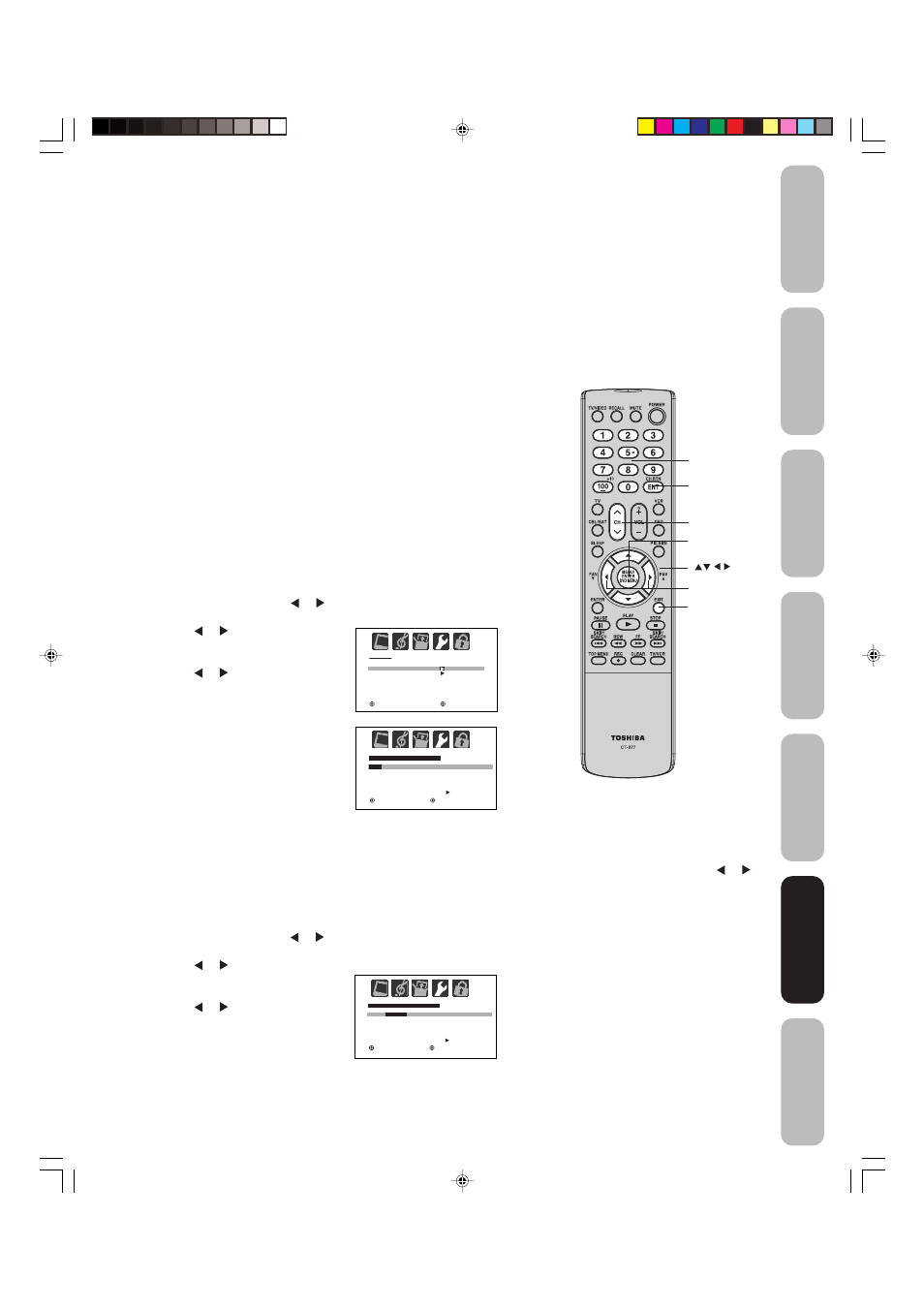
21
Appendix
Using the
TV’
s
Features
Setting up
your TV
Using the
Remote Control
Connecting
your TV
W
elcome to
T
oshiba
Important
Safeguards
Using the TV’s features
Adjusting the channel settings
Switching between two channels
You can switch between two channels without entering an actual
channel number each time.
To switch between two channels:
1. Select the first channel you want to view.
2. Select a second channel using the Channel Number buttons (0-9,
100).
3. Press CH RTN. The previous channel will be displayed.
Each time you press CH RTN, the TV will switch back and forth
between the two channels.
Programming your favorite channels
You can preset up to 12 of your favorite channels using the Favorite
Channel Programming feature. Because this feature scans through
only your favorite channels, it allows you to skip other channels you
do not normally watch.
You can still use Channel M
M
M
M
M/?
?
?
?
? to scan through all the channels you
programmed in the TV’s memory or the Channel Numbers to directly
tune a channel.
To program your favorite channels:
1. Select a channel you want to program as a favorite channel.
2. Press MENU, then press or to display the OPTION menu.
3. Press
▲ or ▼ to highlight FAVORITE CH.
4. Press or to display the
FAVORITE CH menu. SET/CLEAR
will be highlighted.
5. Press or to highlight SET and
press ENTER.
6. Press EXIT to return to normal
viewing.
7. Repeat steps 1-6 for up to 12
channels.
To select your favorite channels:
Press the FAV
▲/▼ buttons on the remote control to select your
favorite channels.
The FAV
▲/▼ buttons will not work until you have programmed
one of more favorite channels.
To clear your favorite channels:
1. Select a channel you want to clear from the favorite channel
memory.
2. Press MENU, then press or to display the OPTION menu.
3. Press
▲ or ▼ to highlight FAVORITE CH.
4. Press or to display the
FAVORITE CH menu. SET/CLEAR
will be highlighted.
5. Press or to highlight CLEAR.
6. Press ENTER until “0” replaces the
channel number you want to erase.
7. Press EXIT to return to normal
viewing.
8. Repeat steps 1-6 for the other channels.
Channel
Numbers
CH RTN
O P T I O N
O N / O F F T I M E R
FAV O R I T E C H
C H L A B E L
O F F
: S E L E C T
: A D J U S T
Channel M
M
M
M
M
/
?
?
?
?
?
FAV O R I T E C H : C H 2
S E T
/ C L E A R
T V
C A B L E
0
0
0
0
0
0
0
0
0
0
0
0
O P T I O N M E N U
E N T E R : S E T
E X I T: E N D
: S E L E C T
: A D J U S T
Using the
TV’
s
Features
FAV
▲
/
▼
Exit
Menu/
Enter
FAV O R I T E C H : C H 2
S E T /
C L E A R
T V C A B L E
2
0
0
0
0
0
0
0
0
0
0
0
O P T I O N M E N U
E N T E R : C L E A R
E X I T: E N D
: S E L E C T
: A D J U S T
Note:
To return to the OPTION menu from the
FAVORITE CH menu, press
▲
or
▼
to
highlight OPTION MENU, then press
or
.
3Y90121A(E)_P14-21
4/6/06, 3:13 PM
21
