Using the summary screen, Tasks: keeping a to do list, To create a task – Toshiba e405 User Manual
Page 55: Notes: capturing thoughts and ideas
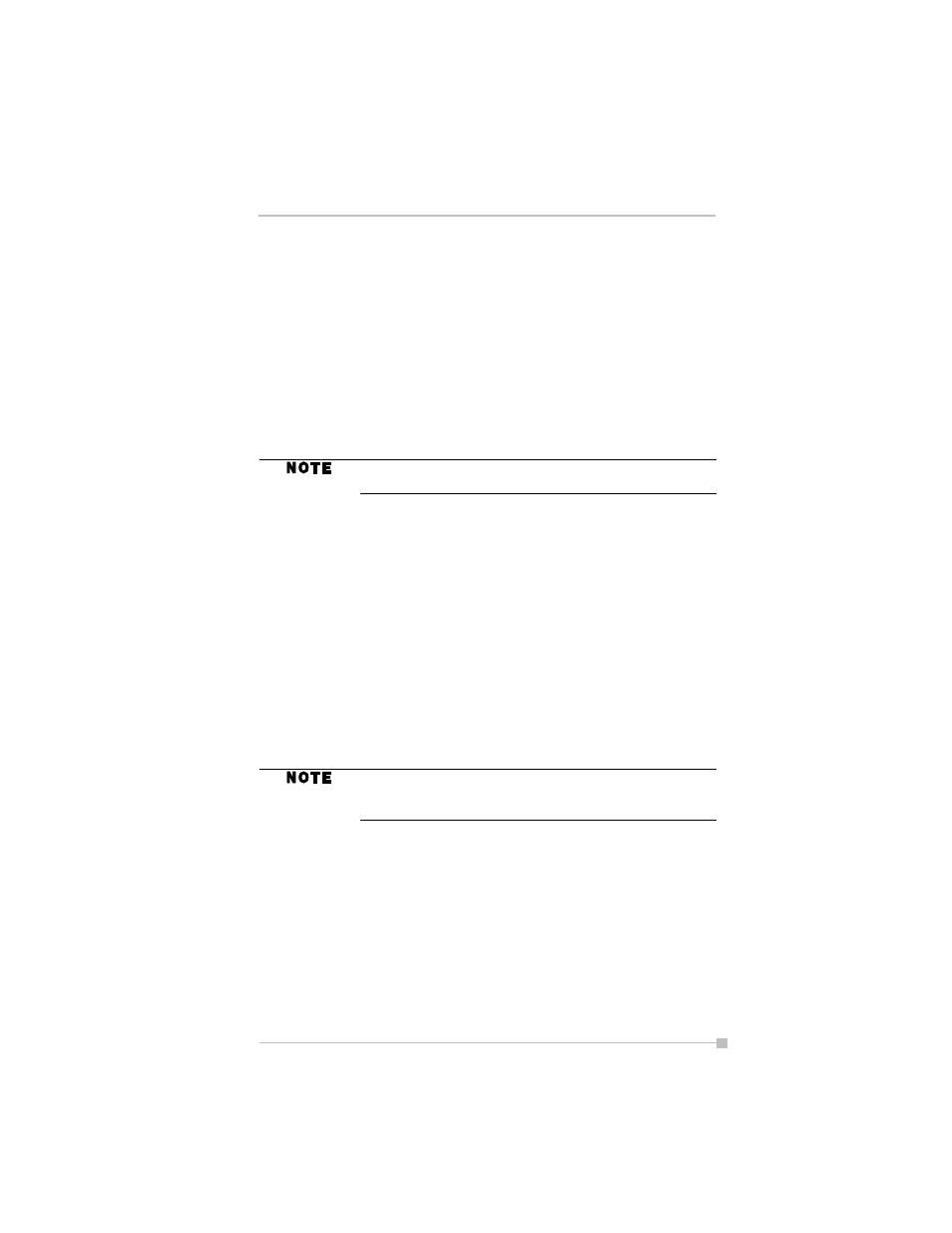
Chapter 4: Microsoft Pocket Outlook
55
Using the Summary Screen
When you tap a contact in the contact list, a summary screen is displayed.
To change the contact information, tap Edit and make the changes.
Tasks: Keeping a To Do List
Use Tasks to keep track of things you need to do.
1.
Tap All Tasks to select the category of tasks you want displayed.
2.
Tap the task to display or edit. Tapping Priority allows you to sort the
folders by ascending or descending order.
To create a task:
1.
Tap New.
2.
Using the input panel, enter a description.
3.
You can enter a start date and due date or enter other information by
first tapping the field. If the input panel is open, you will need to hide
it to see all available fields.
4.
To assign the task to a category, tap Categories and select a cate-
gory from the list. In the task list, you can display tasks by category.
5.
To add notes, tap the Notes tab. You can enter text, draw, or create a
recording. For more information on creating notes, see "Notes: Cap-
turing Thoughts and Ideas" later in this chapter.
6.
When finished, tap OK to return to the task list.
Using the Summary Screen
When you tap a task in the task list, a summary screen is displayed. To
change the task, tap Edit and make the changes.
Notes: Capturing Thoughts and Ideas
Quickly capture thoughts, reminders, ideas, drawings, and phone num-
bers with Notes. You can create a written note or a recording. You can
also include a recording in a note. If a note is open when you create the
To change the way information is displayed in the list, tap
Tools and then Options.
To quickly create a task with only a subject, tap Entry Bar
on the Tools menu. Then, tap Tap here to add a new
task and enter your task information.
