Upgrade firmware – Tripp Lite B042-008 User Manual
Page 9
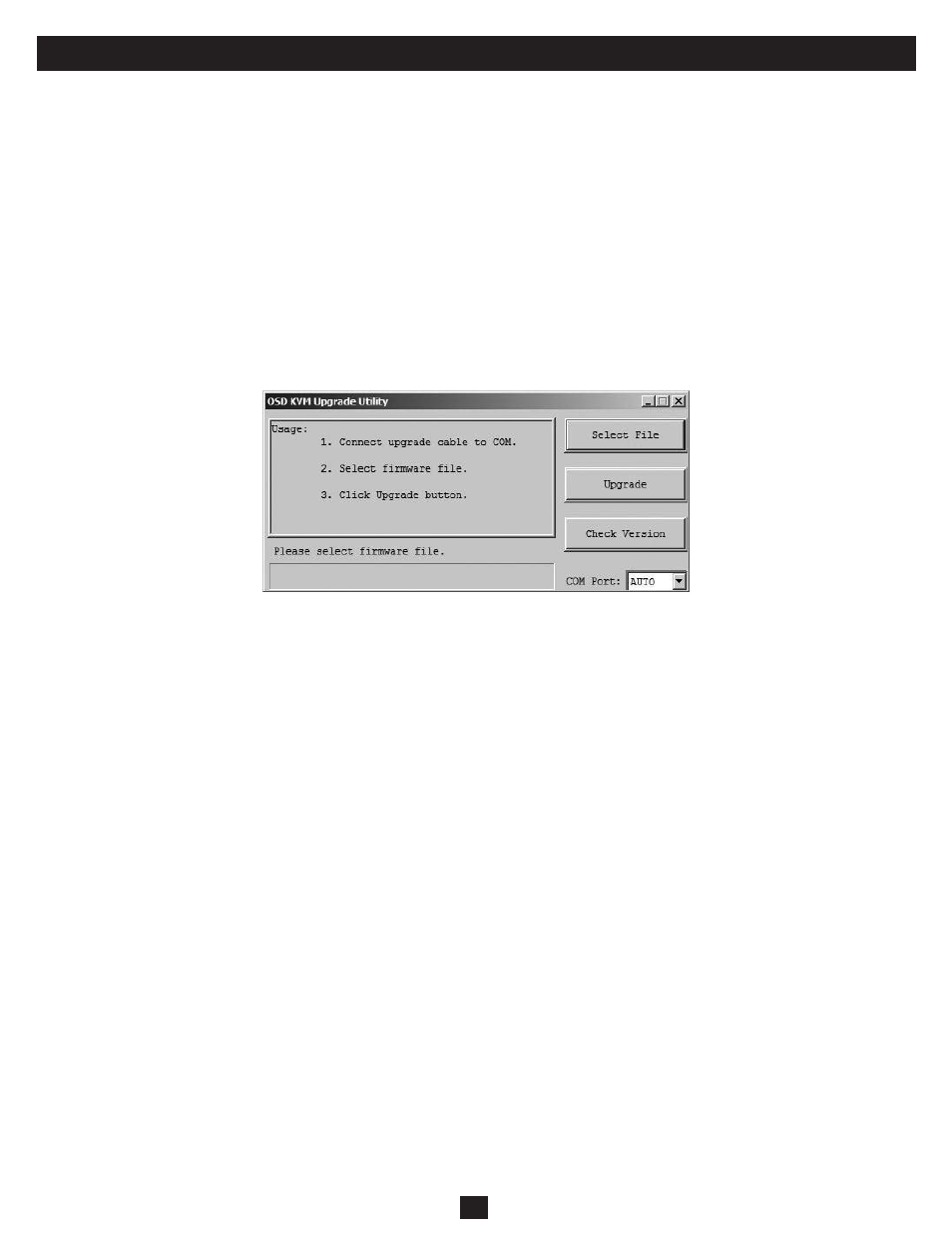
9
4. Upgrade Firmware
All firmware upgrades for the B042-004, -008 and -016 KVM Switches will be available in the Support Section of www.tripplite.com. (If there are no updates
posted, there are none currently available.) Before downloading the firmware files, verify that the firmware version on the website is more current that that of
your KVM switch. You can find your KVM switches firmware version by navigating to the Status Page in the OSD. You can also use the Firmware Upgrade
Utility to check your firmware version. (See below) To perform a firmware upgrade on your B042-Series KVM Switch, follow these instructions.
Step 1: Using the provided Firmware Upgrade Cable, connect a standalone computer (one not already connected to the KVM Switches Server Port) to the
KVM Switch. If you have multiple KVM Switches daisy-chained together, connect the Firmware Upgrade Cable to the Master KVM Switch (the
first KVM in the daisy-chain). All KVM switches daisy-chained from the Master KVM switch will be upgraded simultaneously.
Step 2:
Go to the Support section of www.tripplite.com and download the firmware upgrade utility and upgrade file.
Step 3: Before upgrading the firmware on your NetController KVM Switch, disable all running programs (anti-virus, system monitoring, etc.) on the
standalone computer you are using to perform the upgrade. These programs may prevent the firmware upgrade from completing successfully.
Step 4:
Locate the .exe file you just downloaded and double-click on it. The KVM Upgrade Utility screen will open.
Figure 3-5: Firmware Select File Window
