1 time difference to gmt (hours), 2 country, 3 remote control code – TechniSat DIGIT MF4-S User Manual
Page 16: 4 standby clock
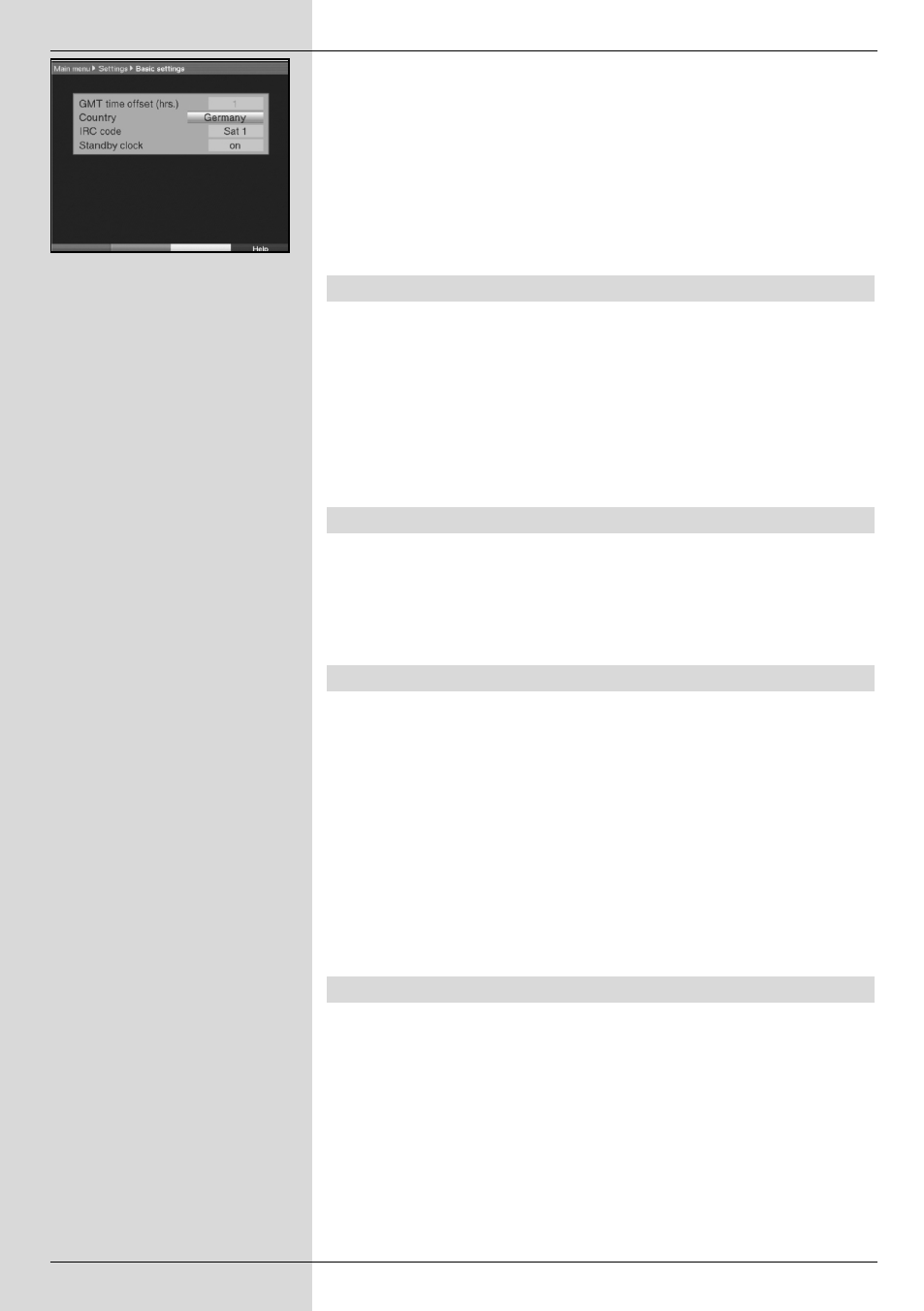
>
Now use the arrow keys up/down to mark the line Basic
Settings.
>
Confirm by pressing OK. The menu Basic Settings will be
displayed. (Fig. 6-3)
>
Use the arrow keys up/down to move the marker within
the menu, and to change the individual positions as shown.
When selecting a menu item please also note any messages
displayed on screen. The following settings may be made:
6.2.1 Time difference to GMT (hours)
Your unit is equipped with a clock. This is synchronised via satellite
with Greenwich Mean Time.
If in the category Country (Point 6.2.2) you have selected the set-
ting None, then you must simply correct the clock time correspon-
ding to your local time using the arrow keys left/right. In the
case of Germany, the difference is
+1 hour in winter, +2 hours in summer.
6.2.2 Country
This function enables the automatic change from standard to daylight
savings (summer/winter) time.
>
Use the arrow keys left/right to enter your location in the
line Country.
6.2.3 Remote control code
Your receiver may be operated by means of the remote control unit
supplied (remote control code SAT2) or with an optional remote con-
trol using the remote control code SAT1. In this line you must decide
whether you wish to allocate the remote control option SAT1 or
SAT2 to your receiver.
>
To do this, press down the OK key as well as either the
SAT1 or SAT2 key simultaneously.
Press the Back key to return to the menu Settings, or
press the Menu key to return to normal operation. The set-
tings will be saved to memory automatically.
6.2.4 Standby clock
In this line you must decide whether the time should be displayed on
the receiver while it is in stand-by mode.
>
In this line, use the arrow keys left/right to set the mode
of the standby clock to on or off.
>
Press the Back key to return to the menu Settings, or
press the Menu key to return to normal operation. The set-
tings will be saved to memory automatically.
16
(Fig. 6-3)
