Adjusting the picture, Using the t v’s f eatur es, Adjusting the picture quality – Toshiba 36A12 User Manual
Page 30: Selecting the color temperature, Press
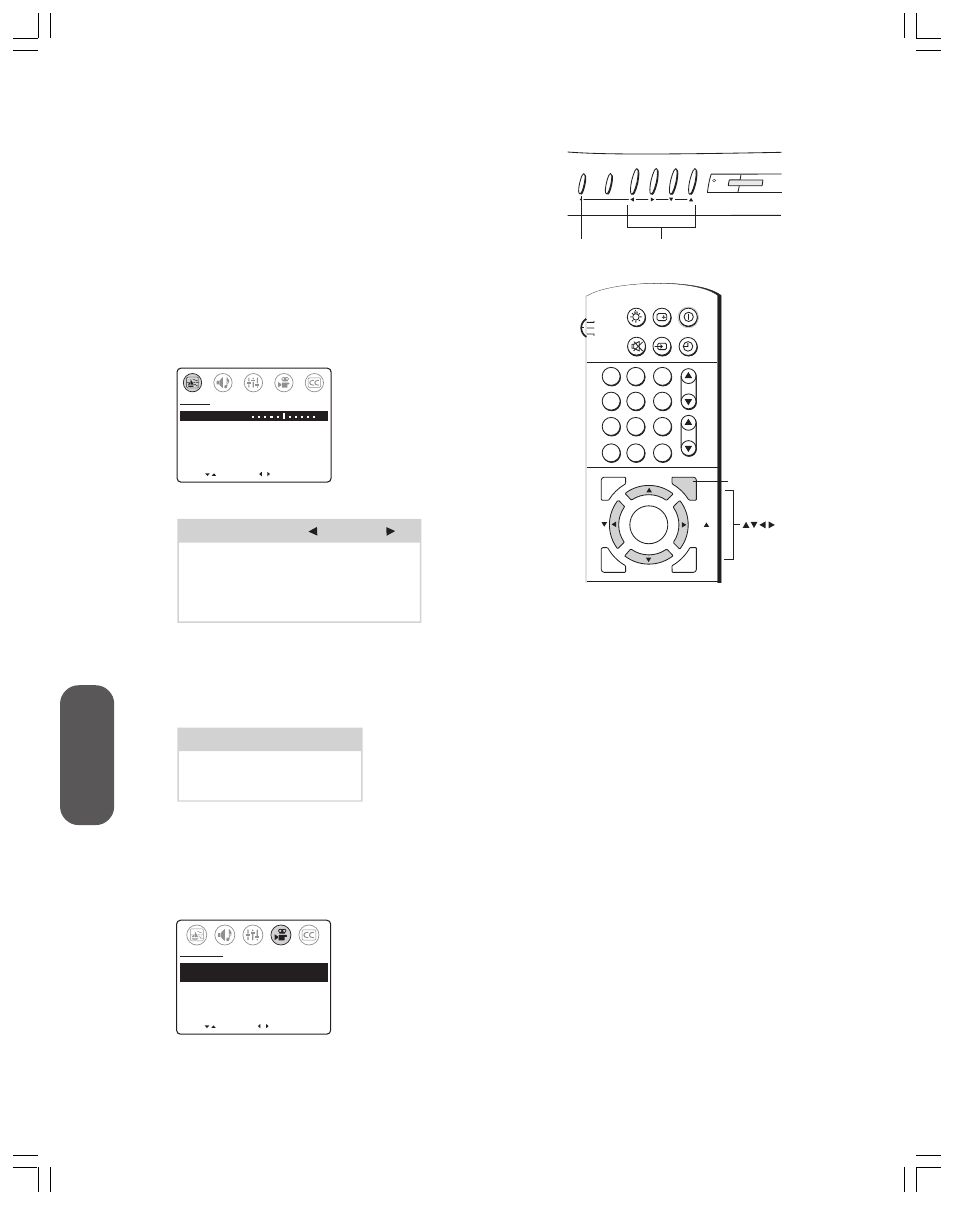
30
Using the T
V’s
F
eatur
es
Adjusting the picture
Adjusting the picture quality
You can adjust the picture’s contrast, brightness, sharpness, color, and
tint. Your picture quality adjustments are stored automatically in the
TV’s memory. You can keep these settings or choose preset options in
the PREFERENCE menu (see “Selecting the color temperature”
below, and “Adjusting the picture preference” on the next page.)
To adjust the picture quality:
1. Press MENU.
2. Press
x
or
•
to highlight the PICTURE menu.
3. Press
y
or
z
until the quality you want to adjust is highlighted.
MOVE
[ ]
[ ]
CONTRAST
50
BRIGHTNESS
50
SHARPNESS
50
COLOR
50
TINT
0
RESET
PICTURE
ADJUST
–
+
4. Press
x
or
•
to adjust the level, as described in the following table:
Selection
Pressing
Contrast
Lower
Higher
Brightness
Darker
Lighter
Sharpness
Softer
Sharper
Color
Paler
Deeper
Tint
Reddish
Greenish
Selecting the color temperature
You can change the picture quality by selecting from three preset color
temperatures—cool, medium, and warm—as described in the
following table:
Mode
Picture Quality
Cool
Blueish
Medium
Neutral
Warm
Reddish
To select the color temperature:
1. Press MENU.
2. Press
x
or
•
to highlight the PREFERENCE menu.
3. Press
y
or
z
to highlight COLOR TEMPERATURE.
4. Press
x
or
•
to highlight the mode you prefer.
MOVE
[ ]
[ ]
COLOR TEMPERATURE
[COOL] MEDIUM WARM
PICTURE PREFERENCE
[SPORTS] STANDARD MOVIE MEMORY
PREFERENCE
SELECT
Note:
To reset the picture (and audio)
adjustments to the factory settings,
select RESET in the PICTURE menu.
MENU
y z x •
MENU
TV / VIDEO
VOLUME
CHANNEL
POWER
CH RTN
ADV/
PIP CH
ADV/
PIP CH
LIGHT
MUTE TV/VIDEO TIMER
RECALL POWER
TV
CABLE
VCR
ENT
ENTER
FAV
FAV
C.CAPT
EXIT
MENU
RESET
1
4
2
5
3
6
7
8
9
0
100
MENU
CH
VOL
