Printing photos from the picturegear studio, From your pc, Pc images – Sony DPP-EX50 User Manual
Page 96: Printing photos from the picturegear, Studio
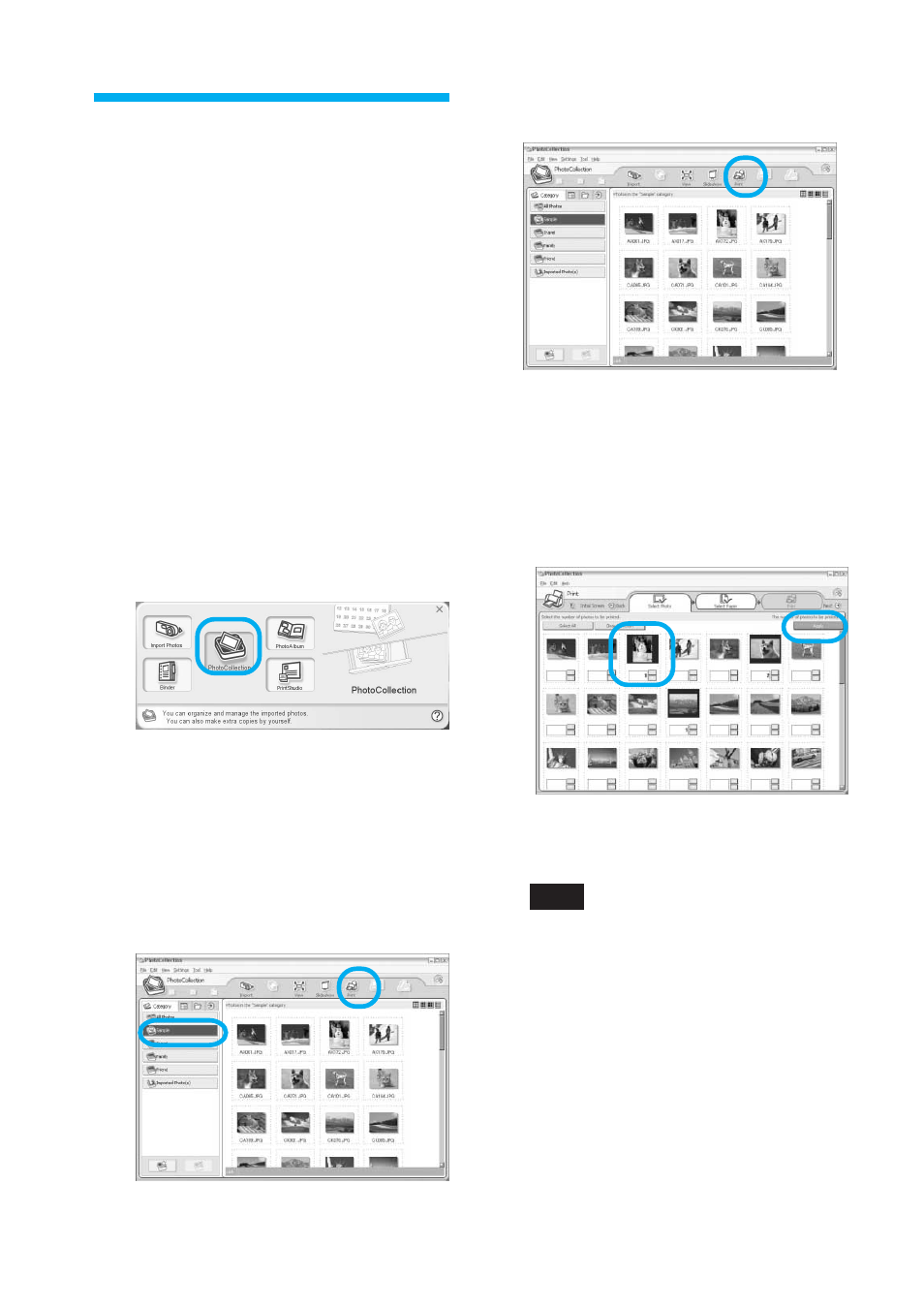
96
GB
Printing photos from
the PictureGear
Studio
PictureGear Studio allows you to carry
out a series of procedures for handling a
still image—capturing, managing,
processing, and outputting. You can
use the software to print an image from
your PC in the post card, 3.5 x 5 inch, or
small size print paper.
1
Start the PictureGear Studio.
The PictureGear Studio window is
displayed.
2
Click “Photo Collection”.
The “Photo Collection” window is
displayed.
3
Click the desired photo
category folder.
For explanations, “Sample” folder is
selected in the following example.
4
Click “Print”.
The Print dialog box is displayed.
5
Select the photos that you
want to print, set the number
of copies to be printed for
each photo, and then click
“Apply”.
The print paper selection dialog box
is displayed.
Note
Make sure to set the print quantity in
this dialog box. Even if you set the
number of copies in “Paper/Output”
tab of the “Sony DPP-EX50 Properties”
dialog box, the print quantity will not be
reflected.
