The camera settings, Codec c90 administrator guide – TANDBERG Codec C90 D14129.02 User Manual
Page 22
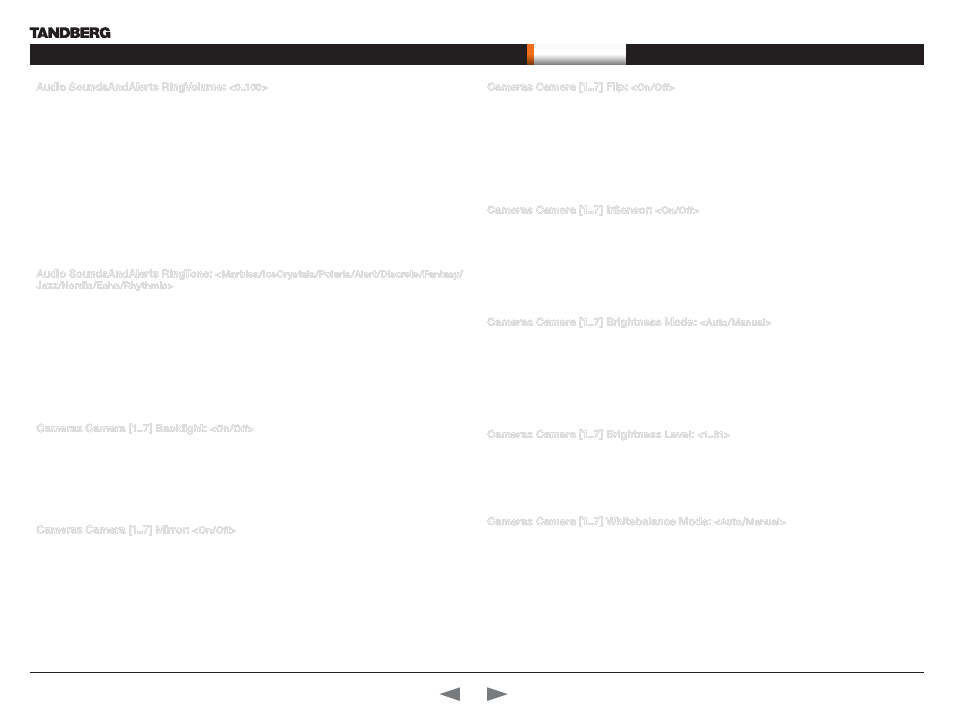
D14129.02—NOVEMBER 2008
22
Codec C90
Administrator Guide
Contents
Introduction
Getting started
About the menus
About the settings
Settings Library
Cameras
Appendices
Contact us
The settings library
Audio SoundsAndAlerts RingVolume:
<0..100>
Defines the volume of the ring tone for an incoming call.
The ring tone volume level bar which is displayed on screen, when using the remote control, goes from 0 to
20.
Range: The ring tone volume goes from 0 to 100
Volum level equals Audio gain value
0 equals 0
1 equals -34.5 dB
70 equals 0.0 dB
100 equals 15.0 dB
Example:
Audio SoundsAndAlerts RingVolume: 50
Audio SoundsAndAlerts RingTone:
Jazz/Nordic/Echo/Rhythmic> Example: Audio SoundsAndAlerts RingTone: Jazz Cameras Camera [1..7] Flip: Applies to cameras which supports Flip mode. Enables the video on screen to be flipped upside down. Example: Cameras Camera 1 Flip: Off Cameras Camera [1..7] IrSensor: The Camera IR setting determines whether the infrared receiver at the camera should be enabled or not. Example: Cameras Camera 1 IrSensor: On Cameras Camera [1..7] Brightness Mode: Define whether to control the camera brightness manually or to have it automatically adjusted by the system. Example: Cameras Camera 1 Brightness Mode: auto Cameras Camera [1..7] Brightness Level: <1..31> Define the Brightness Level for the camera. Requires the Brightness Mode to be set to manual. Addresses Example: Cameras Camera 1 Brightness Level: 1 Cameras Camera [1..7] Whitebalance Mode: Define whether to control the camera whitebalance manually or to have it automatically adjusted by the Example: Cameras Camera 1 Whitebalance Mode: auto The Camera settings Cameras Camera [1..7] Backlight: Backlight is used to compensate for lights shining directly at the camera (usually the sun entering the Example: Cameras Camera 1 Backlight: Off Cameras Camera [1..7] Mirror: The Mirror mode makes it possible to reverse the the video on screen. Normally you will see yourself in the Example: Cameras Camera 1 Mirror: Off
Defines the ringtone for incoming calls.
Range: Select a tone from the list of ringtones.
Addresses the specific camera. TANDBERG PrecisionHD 1080p camera auto detects if the camera is
mounted upside down, hence flip mode is not necessary.
On: When set to On the video on screen is flipped. This setting is used with cameras that can be mounted
upside down, but cannot auto detect that the camera is mounted upside down.
Off: Set to Off to display the video on screen the normal way.
The IR sensor LED is located in the front of the camera and flickers when the IR sensor is activated from the
remote control. Addresses the specific camera.
On: Set to On to enable the IR sensor on the camera.
Off: Set to Off to disable the IR sensor on the camera.
Addresses the specific camera.
Auto: When set to Auto, the camera brightness is automatically set by the system.
Manual: Set to Manual to enable manual control of the camera brightness, e.g. the level of the brightness
level setting will be used for the camera.
the specific camera.
Range: 1-31
system. Addresses the specific camera.
Auto: When set to Auto, the camera will continuously adjust the whitebalance depending on the camera
view.
Manual: Set to Manual to enable manual control of the camera whitebalance, e.g. the level of the
whitebalance level setting will be used for the camera.
window) to avoid a too dark image from the room. Addresses the specific camera.
On: Set to On to turn on the backlight compensation.
Off: Set to Off to turn the backlight compensation off.
same view as other people sees you. With mirror enabled the experience will be like looking at yourself in a
mirror. Addresses the specific camera.
On: Set to On to see the selfview in mirror mode, e.g. the selfview is reversed and the experience of selfview
is as seeing yourself in a mirror.
Off: Set to Off to see the selfview in normal mode, e.g. the experience of selfview is as seeing yourself as
other people see you.
