4 native pos registration and upgrade, Unlocking your new network device, Important information – Toshiba EVR64-X User Manual
Page 39
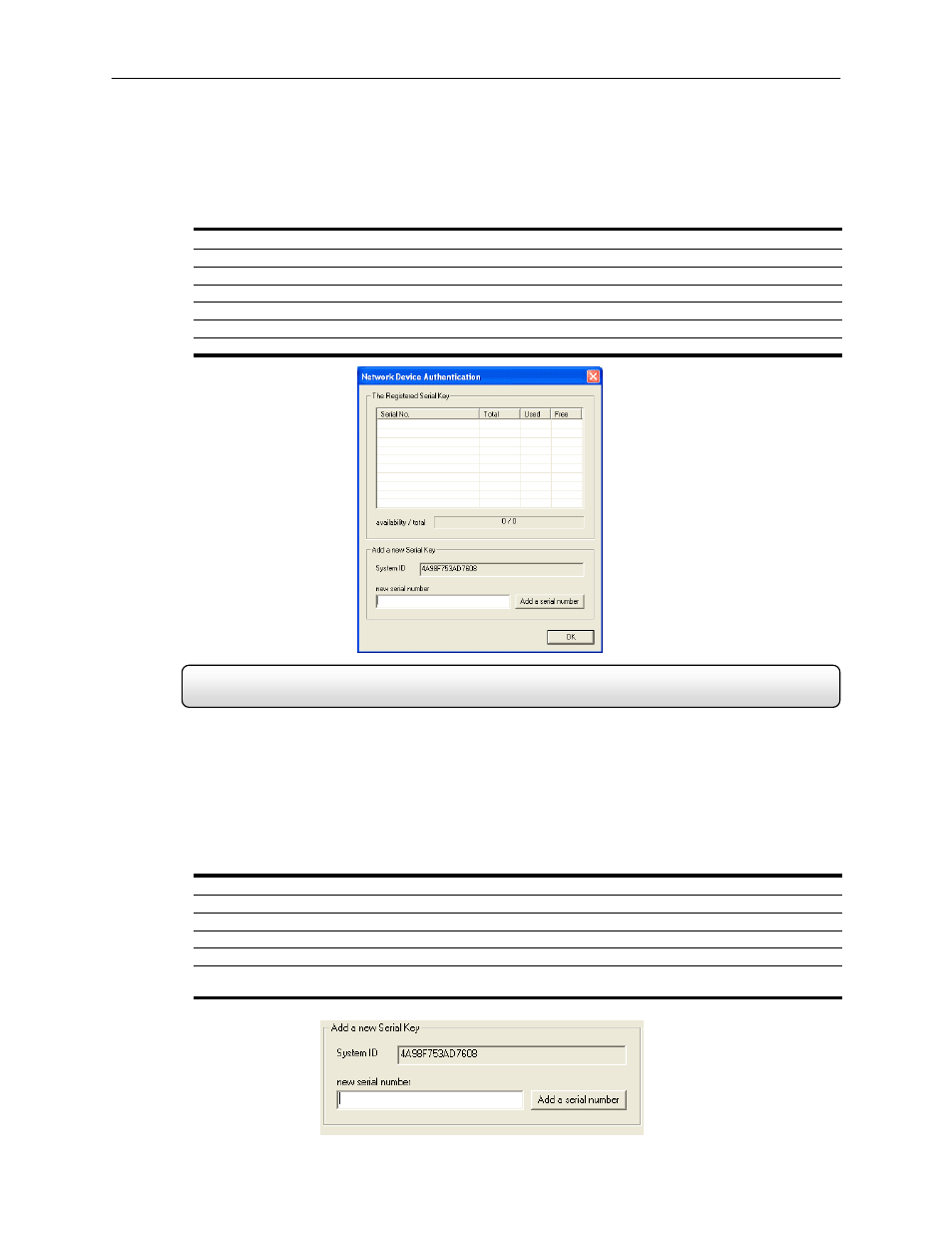
24
Unlocking your new network device
After obtaining your unlock code from the Toshiba Registration Site, follow theses steps to unlock your new upgrades
on your Surveillix DVR.
1)
Start your Surveillix DVR
2) Enter
Setup
3)
Enter Camera Setup
4)
Click the Registration button
5)
Enter the Unlock Code generated by the Toshiba Registration Site into the “new serial number” field
6)
Click Add a serial number
7)
Once the new serial number has been added to the list, click OK
3.4
Native POS Registration and Upgrade
Important Information
Have the following information on hand before registering your NVR/HVR upgrade
POS Software Serial Number:
The Product Serial Number is the unique number that Toshiba provided with
your purchased software.
System ID:
The System ID is a number generated by the unit. This is a unique code generated using the
MAC address of the computer running the software. The following steps illustrate how to obtain your unique
System ID.
1)
Enter Setup
2) Click
General
3)
Click POS Setup
4)
Click Setup POS Agent
5)
Click Registration
6)
In the POS Authentication, the System ID can be located under the “Add a new Serial Key” section (shown
below)
