Quick installation, Set your ups’s “off – on” switch, Optional installation – Tripp Lite OmniSmart 725 User Manual
Page 3
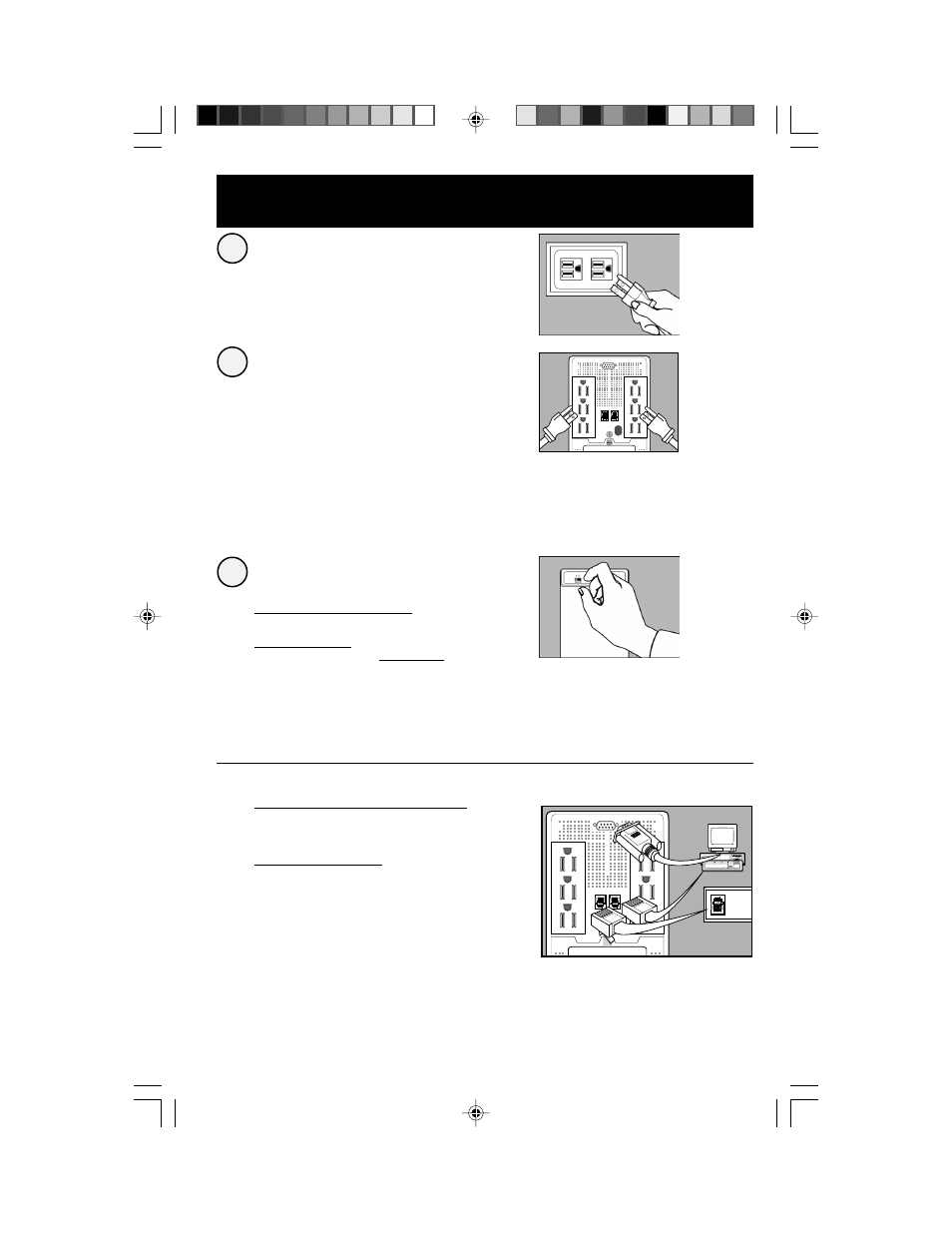
3
Quick Installation
Plug your UPS into an
electrical outlet.
Plug your computer, monitor
and external modem into
battery-supported outlets.
Plug other equipment into
surge-only outlet(s) .*
*Your UPS is designed to support only computer equipment.
You will overload your UPS if you connect household
appliances, laser printers or surge suppressors to battery-
supported outlets.
Set your UPS’s “OFF – ON”
Switch.**
USA, Canada & Western Europe
• Set it and leave it “ON” at all times.
All Other Countries
• Set to “OFF” when you are not using connected
equipment.
(WARNING! When set to “OFF,” UPS will not provide battery
backup during a blackout or brownout)
• Set to “ON” when you are using connected
equipment.
**See Basic Operation section for the Switch Function, UPS
Conditions and Setting Advantages.
–Optional Installation
†
–
OPTION 1 (Phone-Line Surge Suppression)
††
Using telephone cords, connect your wall jack to the
UPS jack marked “LINE” (or “IN”). Connect your
equipment to the UPS jack marked “EQUIP” (or “OUT”).
OPTION 2 (UPS Software)
Using Tripp Lite cable (if supplied), connect the DB9
port of your computer to the DB9 port of your UPS.
Load software (if supplied) and run installation
program appropriate for your operating system. Note:
For USB connection, see USB Adapter instructions.
†Phone line and DB9 port connections are optional. Your UPS
will function properly without these connections.
††Make sure the equipment you connect to the UPS’s
telephone jacks is also protected against surges on the AC line.
Your UPS can protect TWO lines on one cable simultaneously.
If you want to protect two lines that do NOT travel through one
cable, you must use "Y" splitters appropriate to your
application to adapt them to your UPS's phone jacks.
2
1
3
200006025 OmniSmart 725 for CostCo.p65
6/8/00, 3:02 PM
3
